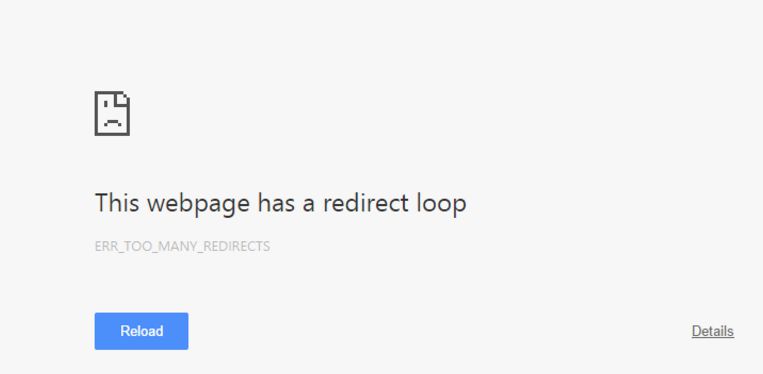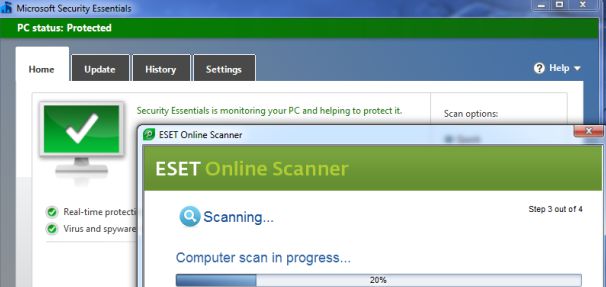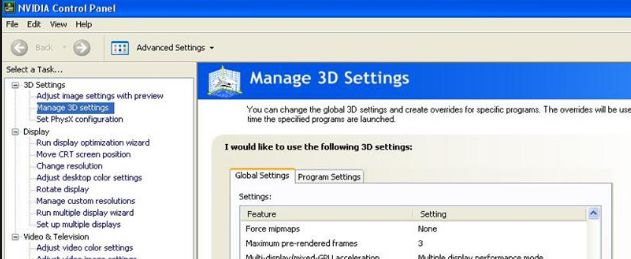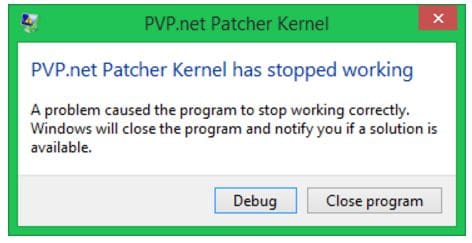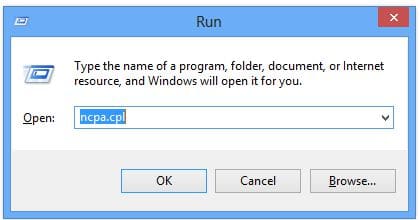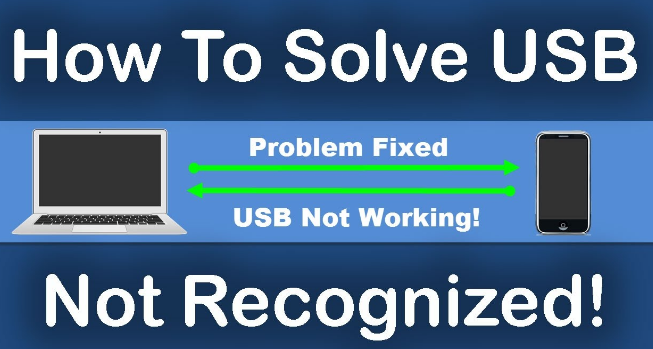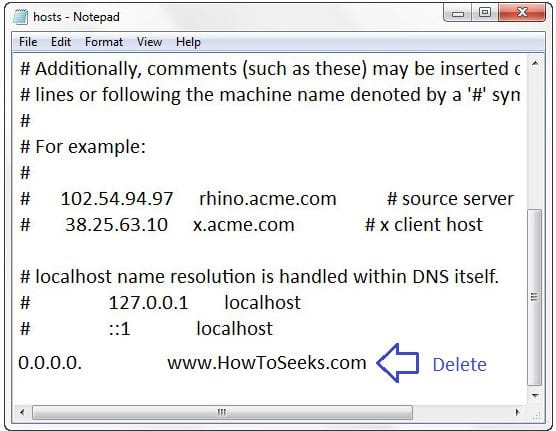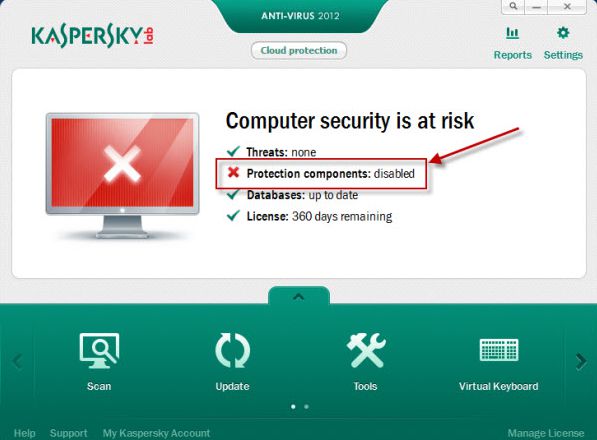When trying to open a website in the web browser you may come across the error Err_Too_Many_Redirects. This error is mostly seen in the popular browsers like Chrome and Firefox. So, what is this error, reasons for the error and how to get rid of it / solve the error??
If these are your question, you can find all the answers at one place through this guide. The Err_Too_Many_Redirects is a type of too many redirects error which leads to redirect loop.
This can be recognized by the browser and once it recognizes, it shows up the error to inform the users. This occurs for various reasons and common error which is annoying for the users.
Many a times, this error is seen in the Chrome browser and the common the reasons are, wrong time and date of your system that does not match with the server time zone and date, redirecting through the cookies of the browser, when using old theme and plugin and when redirecting through the Wp SEO Yoast plugin and .htaccess file.
Fix Err_Too_Many_Redirects Error through Best Ways
Now, as if you are aware of what Err_Too_Many_Redirects means and the causes of the error, let us know get in to getting the solutions to fix the error. The below given possible fixes can help you to fix the chrome error in many situations. So, keep reading the guide and find the best solution for fixing the error.
-
Clear Browser Cache and Cookies:
There is a chance that cookies can redirect the website which leads to the error. In such case, just by deleting the browser cookies and cache you can solve the error.
- Open the Chrome Browser.
- Click on the 3 line button at the top right corner of the browser.
- Tap on Settings.
- Go to the History from the page that appears.
- Hit on the button showing “Clear Browsing Data”.
- Now a pop-up will appear showing the browsing history, cookies, cache and other data that you have entered into the browser.
- Check the boxes that you wanted to clear from the browser.
- From the dropdown menu, choose “the beginning of time” option.
- Finally, tap on “clear browsing data” from the pop-up.
- Doing this will delete all the browsers cookies and cache in few seconds.
- Now, close the browser and open it back to browse the website you want. You can see that the error is fixed and you will not face the error again.
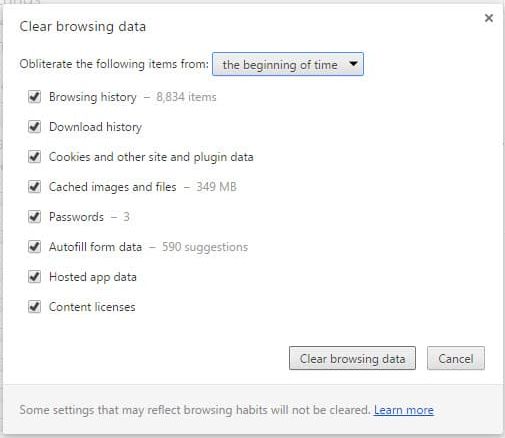
-
Check System Date and Time and Update Them
When the date and time of your computer do not match with the server time zone, there is a chance that this error occurs. If this is the situation, you can fix the error just by changing/updating the date and time. You can do it in the following way.
- To change the date and time of your system, right click on the task bar near the area showing the time.
- Now, tap on “Adjust Time and Date” which opens up a box showing Date and Time properties/settings.
- Tap on “Date and Time Settings” from the date and time settings.
- Now, click on the button “Change Date and Time”.
- Then, hit the “Change Time Zone” button.
- Now, manually change the date and time from the calendar and clock shown which should match with the server date and time.
- Once done, you can click on the “OK” button in the Date and Time properties.
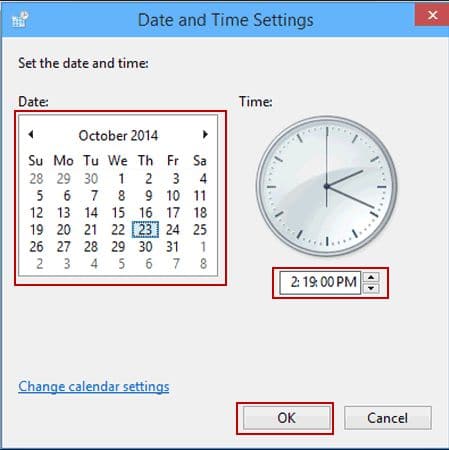
- That’s it. Your system date and time is changed successfully.
Once the above process is done, restart the browser and see that the error is fixed and the problem is solved.
-
Allow Chrome to Work through Windows Firewall
- From the start menu, go to the control panel.
- In the control panel, go to the option “Internet and Network”.
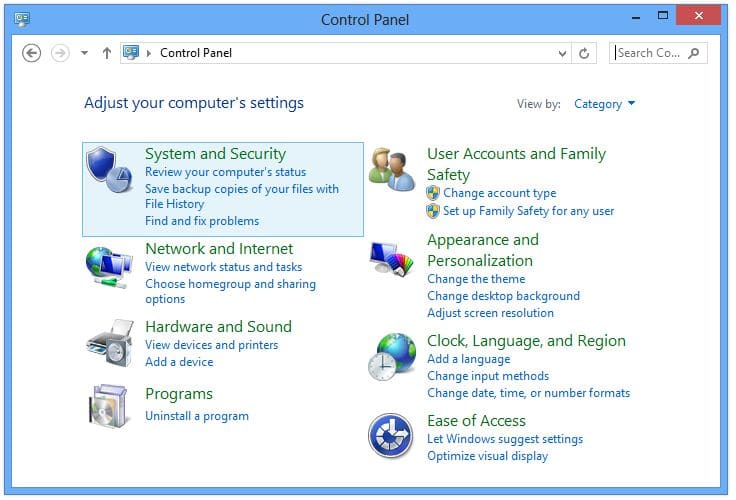
- Tap on the “Configure” shown on the right side.
- Click on the tab “Advanced” in the section “Firewall Protection is enabled”.
- On the left side, choose the “Program Permissions” from the list.
- Now, tap on the button “Add Allowed Program” which is present on the right side.
- Make use of the “Windows Explorer” for browsing as well as to locate the .exe application.
- Finally, tap on the “OK” button and close the security center window.
- Once completed, you can close all the tabs and check the problem with the error is resolved.
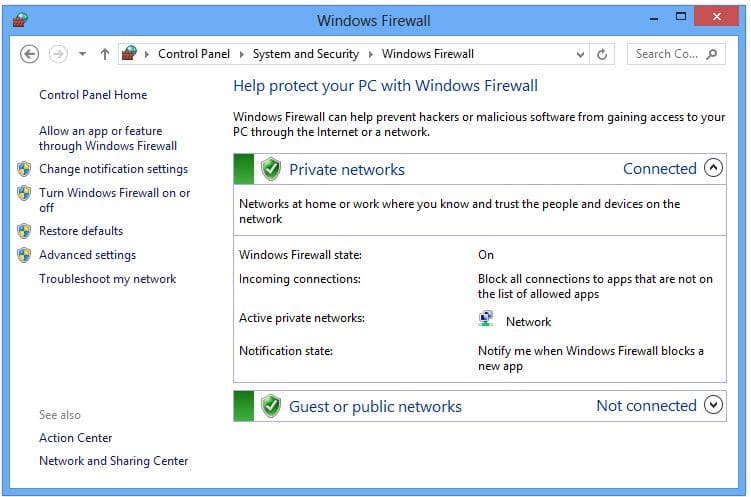
-
Reset Chrome Browser to Default Settings
Resetting the browser settings to its default can clear up all the data, cache, cookies, passwords etc. and it will also disable all the extensions added to the browser. Even the pages bookmarked or pinned will be removed in order to bring it back to default browser. In order to reset the settings of the browser, you just have to do the following.
- In the Google chrome browser search bar, enter “chrome://settings/resetProfileSettings” without quotes and click on the Enter button. You can also find the option reset settings from the settings of the browser.
- Now, you will get a window showing Reset Settings. Confirm the action by click on the “Reset” button from the pop-up showing reset settings.
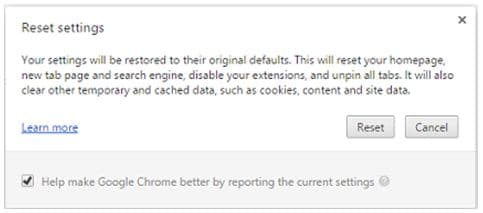
- Doing the above action will bring back your chrome browser to the default settings which would many times resolve the error.
-
Run Antivirus Scan
Sometimes, malware or virus present in your windows can cause the error. So, fix the error by removing them using an antivirus program on your PC. You can do this by opening your antivirus scanner and click on full system scan and remove all the virus and malware.
The process of scanning and removing virus from windows system will vary based on the antivirus software that you use in your system. So, do it according to the antivirus tool you are using.
Also read – Is watching movies on a jailbroken Firestick illegal?
-
Update Chrome Browser:
Check whether your chrome browser is up-to-date. If not, you can update the Chrome Browser and check if you are able to open the web page you want from the browser. You can update to the latest version with the help of the below-given steps.
- Open the Chrome browser from your computer.
- In the browser right click on the 3 lines bar present at the top right corner.
- Now, tap on the “Update Google Chrome” from there. If you do not see this option, that means you are using the latest version of the browser and there is no update available for you at present.
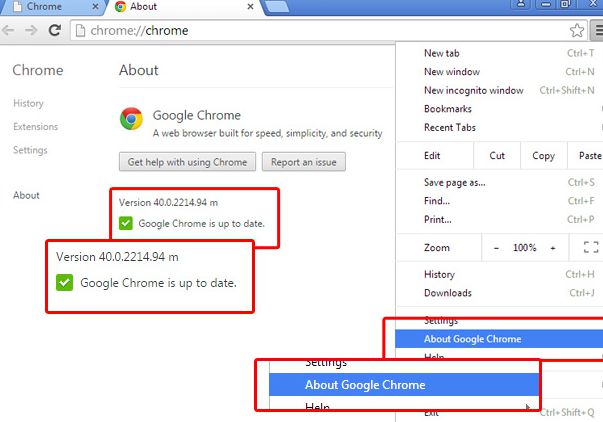
- Finally, launch your browser back after updating and check if the error is resolved.
-
Check .htaccess and WP SEO Yoast Plugin:
As a visitor of the website, you can’t do anything with this method. The developer or the owner of the website can do anything with this. .htacess file can sometimes redirect the website IP which causes the error, so developers has to fix it.
Sometimes, WP SEO Yoast plugin can give rise to the error when the plugin is configured incorrectly. So, you have to check the settings of the plugin and give the URL of the website in the correct place. Developers can also check the URL in the admin section in the file wp-config.php file.
-
Update the WordPress Theme and Plugin:
Using the older version of the WordPress plugin and theme can also cause the error “Err_Too_Many_Redirects”. So, it is necessary to always update them from time to time. The owner of the website can do this and not the visitor of the website.
So, if you own the WordPress website which is showing up the error, you can resolve the error by checking the plugin and theme. The error also arises with the error with the plugin or the troubled plugin, you can find out that error plugin and deactivate it.
The developers can also check for the issues such as,
- Check if there is something wrong with the configuration if you are using the “redirect plugin”.
- Users can check the file “PHP My Admin” in the panel.
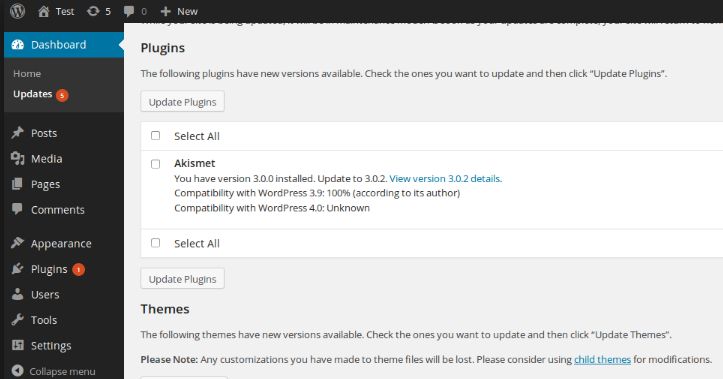
- If solving all the above issues does not help you get rid of the error, then you should contact the hosting provider and tell them about the error and the details of the error and they can help you out in solving the error.
Conclusion
The last two methods given here can be used only by the developers of the website having the error. All the above-given methods can be followed by the users of the Chrome browser and these are the best methods that can help the users solve the error “Err_Too_Many_Redirects”.
So, users of the Chrome try following any of the methods based on the actual issue for causing the error and get rid of it in just a few simple steps and by spending few minutes. Hope, this article will give you an overview of the problems related to the error and the solutions to fix the error.