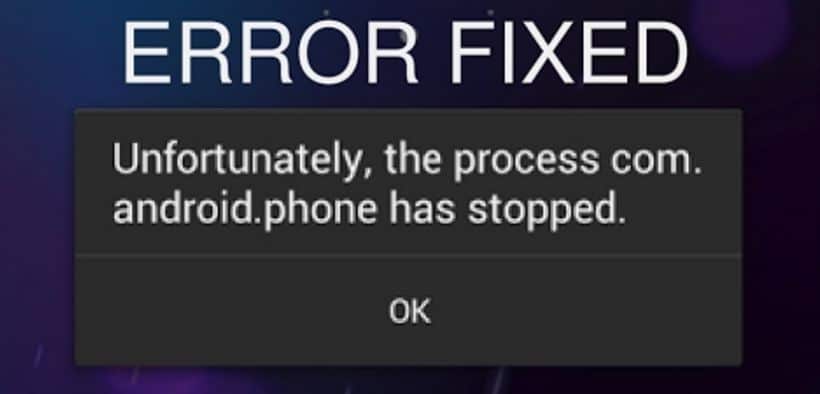Some Android users have reported that they are getting an error Unfortunately the process com.android.phone has stopped, if they open the phone app on their mobile. Getting an error message like this is on smartphones is really a frustrating thing and it makes us to realize that the phone is not working. This is the worst error that many Android users see on their mobile and think that their phone can’t get back to the normal stage again and it is over.
But, no you can fix this issue easily by knowing the reason for the error on your phone and how to fix it. We can help you to sort out this issue by helping you know the cause of the error as well as we will guide you with few instructions to solve that error. Usually the error is said to be triggered either by your SIM toolkit application or else by the phone itself.
Backup Android Data
There are some toolkits that help you easily backup the Android data and restore it back. Dr.fone toolkit is one that toolkit which helps the users to backup and restores all the important data or information of their Android mobile.
With just one click and in few seconds all types of data such as photos, messages, calendar, audio files, call history, kiss cartoon contacts, apps and even its data in rooted devices is backed up and secure too.
This toolkit also allows the users to see the backup data as well as helps the users to choose the selected information to restore back to their device, unlike the other similar applications.
Doing backup using Dr.fone toolkit is very simple. You just have to connect your mobile to PC using USB. Launch the program for the Android and select “Backup” from the toolkit. If the version of the Android that you are using is 4.2.2 or above, then a popup will appear which will ask you to allow the debugging of the USB.
You just need to click OK and proceed. Now, you need to choose all those file types that you want to back up and tap on Backup which will take few minutes. During this process, you should not remove your device or disconnect it. Once the backup is done, you can click on “view the backup” to see all those files that are stored.
Now that the backup is done, you can proceed to fix the issue in various ways given below.
Fix the Error Unfortunately the process com.android.phone has stopped
This error arises due to some common reasons such as while you are installing a new ROM, restoring the backup when you have made many changes to the data, when the update of the firmware failed and when updating your Android to the latest version etc.
This error message occurs very frequently and irritates the users. As this is a bug, you definitely should know about the root cause of the problem and know the right solution for it which is described in the following information.
So, as if you know the common causes of the error, you should try fixing the error. But, before that you need to backup the data or your android mobile as there are chances for the loss of the data while fixing the issue. You can do it in the following way.
-
Clear Phone Data and Cache:
- To clear the data and the cache of your phone, at first you need to access the setting of your mobile.
- Choose “Apps” from the settings and click on “All Tab” which will show all the apps of your android mobile that are shown in the column.
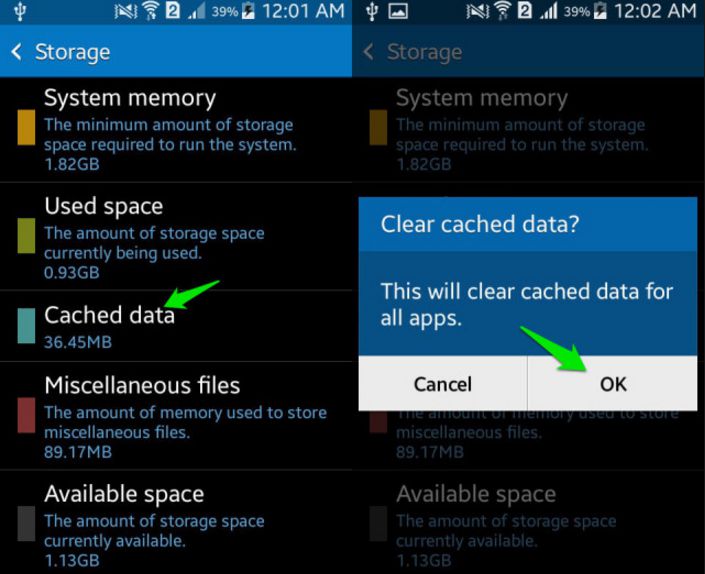
- Until you see the option “Phone”, you need to scroll down and select it.
- From phone option, choose storage and select both clear cache and clear data options one by one.
-
Clear SIM Toolkit Data and Cache:
Clearing the cache and data of the SIM Toolkit is also same as the above process. But, in this case, you need to select the SIM Toolkit from the apps all tab option. In this way you can also clear SIM Toolkit’s data and cache.
After the above two process, you should Reboot your android device to see all the changes affected. Now you should not get the error message “Unfortunately the process com.android.phone has stopped”. If even after that, your problem is not solved then you can proceed to do next methods.
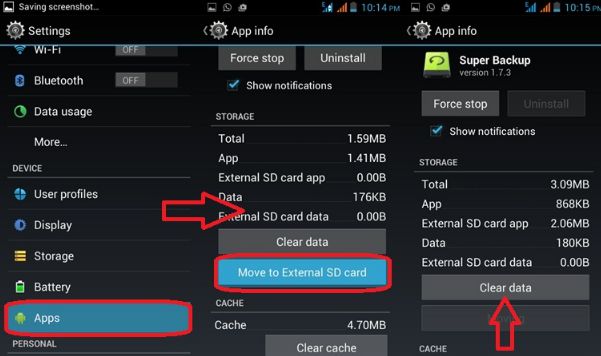
-
Stop Automatic Updates on your Device:
The simplest way to fix the error is to stop the automatic updates of your device. In this process all that you have to do is as follows.
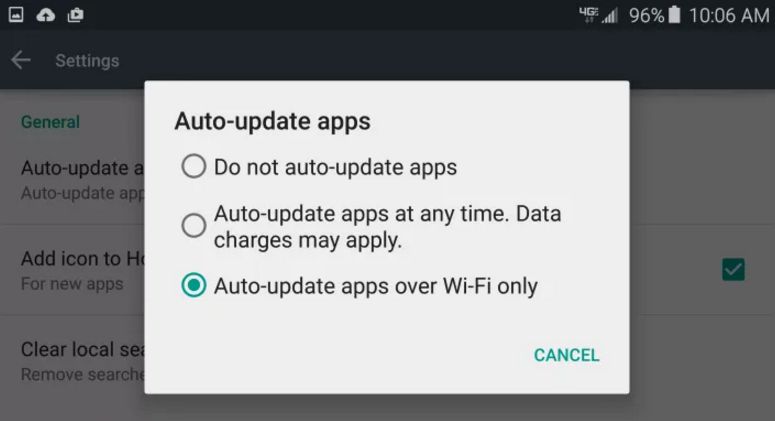
- Go to “Auto-update apps” from your mobile settings.
- Select “Do not auto-update apps” option from the available options.
- You should also stop the auto-updates from the Google Play Store too.
Doing this will solve the issue. Many users have seen the best result out of it and you too will see the change. This also will stop consuming more mobile data, bandwidth and speeds up the internet.
-
Reset your Android Device Phone App:
To reset your phone app, you just have to do the following.
- Go to your “Phone Settings” from the home screen.
- Look for the “Application Manager” and click on it.
- Now, you need to go to the tab “All” from the “Application Manager” and look for the “Telephone.
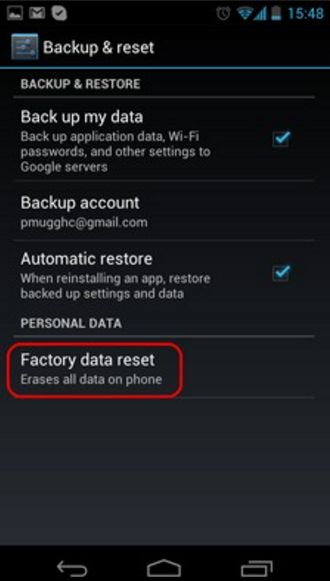
- Tap the option to open the information of the app.
- In the app info, click the buttons Force Stop, Clear data and Clear Cache one after the other.
- Reset your android device now.
Now, the error should stop showing on your Android device again. If not please try the other available methods given below.
-
Change OS and Custom ROM:
The users who are getting the error “Unfortunately the process com.android.phone has stopped” can also try solving it by changing their Android OS if they are getting this issue after updating their android. Users can select any of the Custom ROM in order to stop the error from getting back again.
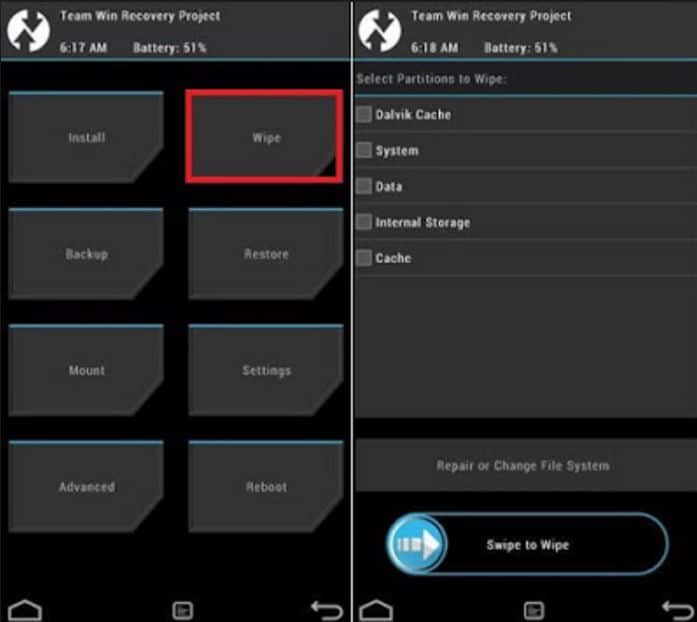
-
Wipe Cache from Android:
In order to carry out this solution, users have to out their device in the recovery mode. The method of wiping the cache will vary from one android device to the other. Do it in any of the following ways if it works out.
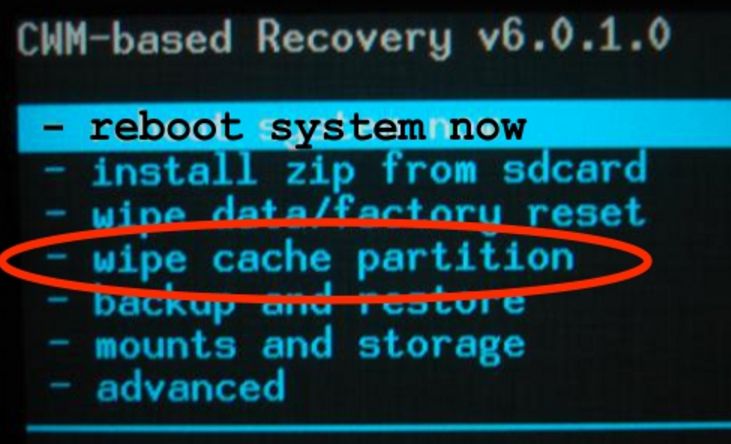
Method-1:
- Once you put your mobile in the recovery mode, go through the options that appear on the screen.
- Select the partition “Wipe Cache” from the available options.
- Make sure that this option is executed on your device. Now, your issue will be resolved doing this.
Method-2:
- Turn Off your Android device by long pressing the “Power ON / OFF” button of your device.
- Click and hold the following combination of keys from your device after pressing the power on / off.
- Power On / Off
- Volume +
- Home button
- If your phone vibrates once, you can release the button Power on / off but hold down the next two combination of keys as said above i.e., till a menu displays on the screen.
- Now, you can use the volume button for selecting the partition “Wipe Cache”
- Next, mark the option “Reboot Phone” for rebooting your device. That’s it.
With any of these processes, you can come out of the issue easily. If any of the above listed methods does not work out. Then, you have the last option at your hands and it is given below.
-
Hard Reset / A Factory Reset:
As a last fix, you can choose the factory restore method to solve the error from appearing. Do it as said below.
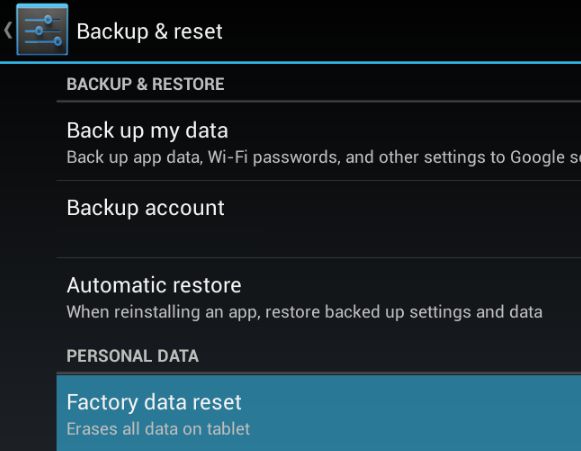
- Shutdown your Android device normally.
- Hold the volume button up, home button and power button all together.
- Once the device vibrates, you can release the power button and hold down the other two keys as before.
- Now, the logo of the Android will appear on the display and once you see it, you can release all the buttons.
- From there you can do Factory Reset as you have already done backup. If not done backup, you can also do backup and the factory reset both from the screen.
These are the best methods out there that would definitely help you fix the error “Unfortunately the process com.android.phone has stopped”. Follow any of these methods and get the issue solved.
Once you do backup and follow any of the ways and get the error resolved now you should restore the data of your device from the toolkit where you have done the backup by connecting your device to PC via USB, launching the toolkit and restoring the data following the onscreen instructions that appear on the way.
Conclusion
Once that is finished, you can have your fresh android device ready at your hands. Hope, this post would be very helpful for the users facing with the same error message on their Android device.
Finally thanks for visit and keep it for more about how to fix Unfortunately the Process com.android.phone has Stopped error.