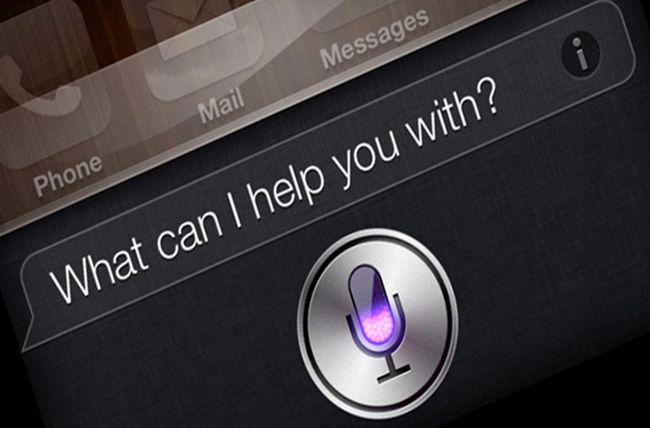Cool iPhone 8 tricks, with Cool iPhone 8 tips tricks and also many Hidden secrets of iPhone plus which you might not know but don’t worry here you will get all iPhone8, 7, 6, 5 tips and tricks. As we know that tips and tricks really very interesting so we also many post share about this like Whatsapp Tips Tricks and other too.
Apple iPhone is very high end phone to use. Many of the people likes to use the iPhone to get avail most advanced features of iPhone. The apple mobile has taken the world by a high speed era with its flexibility and continence.
Are you using iPhone 8 or higher version of apple mobile? Here are the latest iPhone tricks to use. There are many important things to know about apple mobile to use it till the most.
For people searching for utilities of apple mobile here we are suggesting various tricks 2019 and complete information about the apple mobile.Anyone searching for iPhone 8, iPhone Plus tips and utilities can go through the article to aware everything about iPhone.

Contents
- Cool iPhone 8 tricks Plus Hidden secrets of iPhone Tips 2019
- Trick 1. Create custom iMessage to reply when you missed the call
- Trick 2. Skip calls with Remind Me Later
- Trick 3. Create custom ringtones / alert tones in iTunes or GarageBand
- Trick 4. Designing and setting custom vibrations on iPhone / iPhone 8 hidden features
- Trick 5. Take photos while shooting videos in iPhone
- Trick 6. iPhone 8 Plus Landscape
- Trick 7. Touch ID for Passwords
- Trick 8. Improve iPhone 8 Plus Battery Life
- Trick 9. Health and Fitness Monitoring
- Trick 10. Place Your Apps Better for the iPhone 8 Plus
- Trick 11. iPhone 8 hidden features, Secrets & Tips
- Trick 12. iPhone 8 Camera Tips & Tricks, Secrets
- Trick 13 .Tap on the Subject
- Trick 14.Lock Exposure and Lock Focus:
- Trick 15. Manual Exposure:
- Trick 16. Filters :
- iOS 8 Time Lapse Video:
- iOS 8 Camera Timer:
- Trick 17. iOS 8 Slow Motion Video:
- Trick 18. Leave a Group Message:
- Trick 19. Rename Group Message:
- Trick 20. Block iMessage or Text :
- Trick 21. Share Your Location:
- Trick 22. Send Audio Messages:
- Trick 23. See All Photos in a Conversation on iPhone 8
- Trick 24 .Send a Video Message :
Cool iPhone 8 tricks Plus Hidden secrets of iPhone Tips 2019
Here are the best and cool iPhone tricks that you can try on your apple mobile. These iPhone tips & tricks can be used on any IOS Gadget, iPhone 8, iPhone 8, iPhone 9 etc. Check them from here the best iphone 8 plus hidden features you don’t know.

Trick 1. Create custom iMessage to reply when you missed the call
It happens that we may miss the all sometimes. We might be having the voicemail option. If we enable it, the calls will go to voicemail. It is the late process. But, if we wish to convey an automated message when we miss the call, it is possible with iMessage Trick.
When anyone enables iMessage the automatic text message will be sent to the caller. The messages like, I am Busy, I will call you later, or I am in traffic or any of the messages you can send to other person.
You can set the iMessage option depending on the apple mobile version you are using. You can use this iMessage option for iPhone 8s and advanced versions. To set the iMessage option, Go to the Phone icon which appears immediately after unlocking slider. Tap on it and you can select Respond with text option.
Settings > Phone > Respond With Text
Where you can enter the text you want to respond with. You can also enter the next text there. The text will be sent to the persons who called you when you are not alert to pick up the call.
Trick 2. Skip calls with Remind Me Later
If you are not ready to make a call to the other person, you can activate this skip calls with remind me later option. This is also very advanced feature of IOS. The feature is only available in IOS 9.
- You can set the skip calls with remind me later option by tapping ‘Remind Me Later’ option which is located on the slide.
- There you can set various options to remind you.
- That is you can set like, After an hour, When i leave, When i am at home etc options as per your convenience.
- The GPS of the apple mobile will help to trace out your movements and also the time.
Trick 3. Create custom ringtones / alert tones in iTunes or GarageBand
Ipone enables you to create the custom ringtones. You can create the ringtones by collecting the tracks from iTunes library.
- You can have the facility to convert the track type to .m4a to .m4r; re-import the track to iTunes as a ringtone.
- After completing the conversion, you can sync the track to ringtones using sync option on your apple mobile.
- Hence you can create the custom ringtones using your favourite audio tracks on apple mobile.
- Also you can create a 30 second GarageBand and you can use it as ringtone for any of the contact. You can also set is as an alert tone.
If you are trying to design the custom vibration using the apple mobile, it is available. The Vibration tones let you know about any message / call by vibrating. If you are thinking to receive a call from a person with vibration alert you can set vibration mode to that particular contact.
Step one : Open Contacts List and select a contact and then, Chose the Edit button in the top-right corner.
Step two : Scroll down to come across the ringtone field; below it is a vibration field.
Step Three : Tap that, and you’ll see a mixed bag of built-in vibration patterns you can choose from.
Step Four : After that when you get more down you can check the custom pattern over there. In that, you can created your own custom vibration alert.
Step Six : If you are OK with the vibration tone you have created, then you can add it to the list. If it is not good then fallow the same process to set custom vibration tone.
Trick 5. Take photos while shooting videos in iPhone
If you are taking a video, then along with it if you wish to click pictures, it is possible on apple mobile. Here we shall see how, While running the video, don’t stop the video, just click on the camera button which is visible on the screen itself that will be beside the shutter button which appears while shooting the video.
Here are the best tips for iPhone 8, iPhone 8s and higher versions. The tips and tricks will help you to make the flexible using of apple mobile. Check the iPhone 8 Cool tips, iPhone 8 Secret tips and tricks from here.
Trick 6. iPhone 8 Plus Landscape
This is the newest feature of iPhone 8 and advanced versions of apple mobile. Anyone seeking to use apple in landscape mode, you can use it. With this the apple will be useful like iPad.
This is the simple option that you can use on apple. Just slide the apple horizontally to get the landscape view. The apple mobile Landscape view is most useful to view E-Mails, Calendars etc.
The Landscape mode will gives iPad like view on your apple mobile. Finally, when you use the keyboard you can see the new landscape keyboard for iPhone 8 Plus that includes shortcuts and more punctuation options.
Trick 7. Touch ID for Passwords
If you are trying to create a unique password on iPhone you can create the Touch ID. You can download the Last Pass or 1 Password apps to create new Safari addition. Then you can create the Touch ID for unique passwords on iPhone 8 and iPhone 8 Plus etc.
Trick 8. Improve iPhone 8 Plus Battery Life
It is possible to increase the battery life of iPhone 8. Many people will use the apple for a long time though they are parallelly using many apps. Here are the steps to follow to improve the battery life on iPhone. Some of the surveys state that, uninstalling Facebook in iPhone 8s you can preserve the long battery life on iPhone.
- Steps to improve the battery life:
- Go to Settings -> General -> Usage -> Battery Usage
- To Rest the Battery settings on iPhone:
- Go to Settings -> General -> Reset -> Reset All Settings.
Trick 9. Health and Fitness Monitoring
The iPhone 8 and above version is having the greatest advantage of monitoring the health issues. You can track the health, fitness and other information.
You can also have a view of the calories burned during the exercise, walking, jogging etc. Fitness freaks can download the fitness and health apps; they are used to observe the health and also helps to take good care of health and fitness.
Trick 10. Place Your Apps Better for the iPhone 8 Plus
If the apps are unordered and they are not visible in a clear view it will be most annoying to see.
- Then you can arrange all the apps in a perfect manner using a simple iPhone 8 trick. No need to worry much.
- You can alter the apps with your thumb to align them.
- Youcan set the apps to visible in middle or bottom of the phone.
Here are the best iPhone Features, Best iPhone tricks that you can use to make your phone ease to use. Here are the best iPhone Camera tricks. And also apple mobile iMessage tricks that you can try on your iPhone.
Trick 12. iPhone 8 Camera Tips & Tricks, Secrets
The iPhone 8 now with more advance features of mill second framing. Once you will open then you will many new features that no need need any tricks.
Trick 13 .Tap on the Subject
The absolute most imperative thing you can improve looking apple mobile photographs is to tap on the subject. This sets the emphasis on that individual or article and auto sets the introduction.
We’ll demonstrate to you generally accepted methods to physically change presentation beneath, however commonly tapping on the right spot conveys night and day contrasts.
Trick 14.Lock Exposure and Lock Focus:
You can lock the focus tapping and hold on the spot where you desire to focus. Also, you can exposure and focus set up and after that change the position of the subject to show signs of the good photograph.
HDR:
You can take many pictures at one shot in iPhone. Snapping various pictures of light, dark shades are possible with iPhone HDR Camera Option.
Trick 15. Manual Exposure:
Tap the little sun symbol and slide it up or down to change presentation before taking a photograph. On the off chance that things are excessively dim, slide it up, making it impossible to add all the more light to your photograph.
Trick 16. Filters :
You can make use of filters while tapping so as to set up your photograph on the filter alternative to one side of the shade catch. This lets you include an Instagram-like channel while you set up the shot for a less demanding approach to get the photograph you need.
iOS 8 Time Lapse Video:
Slide to the time lapse alternative and record a long video that is packed into seconds.
iOS 8 Camera Timer:
Click on clock symbol close to the change camera symbol to set a 3-second or 10-second clock.
iOS 8 Burst Photo:
Hold the shutter button to take quick pictures, this option can be used to various IOS gadgets iPhone 8, iPhone 8 Plus and also advanced versions of IOS.
Trick 17. iOS 8 Slow Motion Video:
The iPhone 8 is having the option of recording a slow motion video. It permits to record 240 frames slow motion video. You can select the option to record a slow motion video.
Top 10 iMessage Tips and Secrets
Here are the iMessage tips to use the messages. The iMessages will create a helpful environment to send the text messages in various situations.
Trick 18. Leave a Group Message:
If you wish to leave a group, by keeping the message to that group like as fallows,
@ Click group message -> Details -> then Leave this Conversation.
How to set up a ‘Do not Disturb’ Message:
Here you go to set the Do not disturb message. Fallow the steps to set up.
@ Open Message -> Tap on Details -> Turn on Do Not Disturb.
Trick 19. Rename Group Message:
You can also make the message by changing a group name.
@ Go to group message -> Then Details -> At the top tap on Group Name and enter the new name -> tap done
Trick 20. Block iMessage or Text :
@ Settings -> Messages -> Blocked -> Add New.
You can also share your location to your friends by sending a message. Here is how,
Click on message -> After then Details -> Now go with Share my Location.
Trick 22. Send Audio Messages:
@ Go to Messages -> Hold the microphone symbol beside the text box -> record your voice and just leave the button.
Trick 23. See All Photos in a Conversation on iPhone 8
If you are thinking to watch all the pictures in a conversation you can do it by fallowing the steps given here.
Click on message -> Then Details -> scroll for Attachments section -> then scroll via like photos.
Trick 24 .Send a Video Message :
@ Go to Messages -> Hold the camera symbol -> record your voice and just leave the button.
These are the best and useful Camera and Message tricks on Ios gadgets. If you are using any version you can use these tricks to enhance your phone usage. These are the best shortcuts that you can use on IOS. Finally thanks for read about iPhone 8 tricks and secrets, iPhone ios 6 tips and tricks.