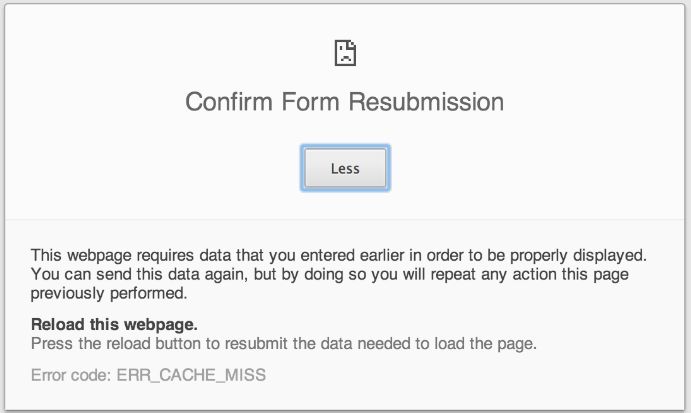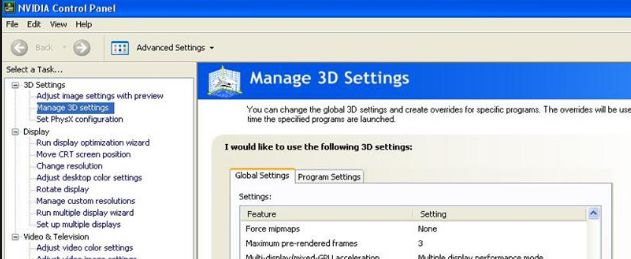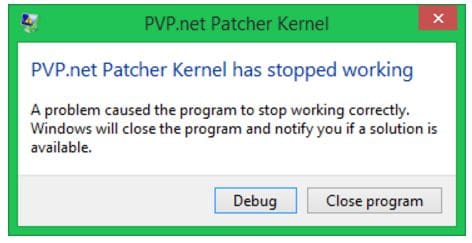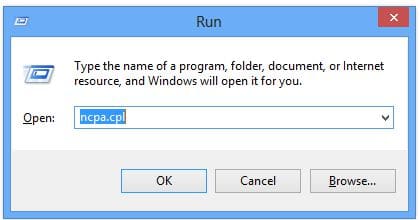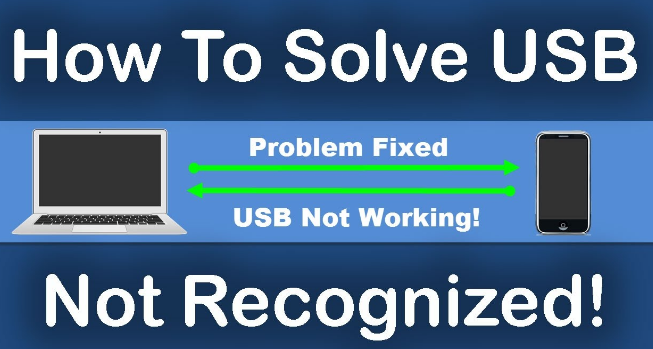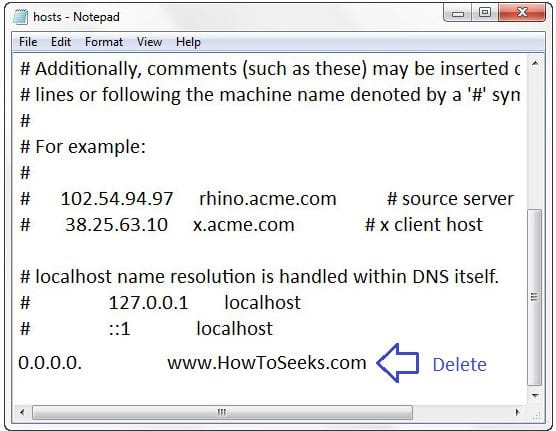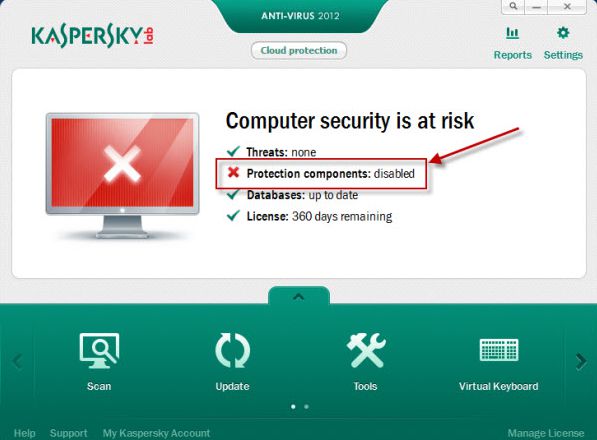Usually, the application or the website developers will come across this error “Failed to load resource: net:ERR_CACHE_MISS” in the dev tool of the Google Chrome when they doing the website testing or the app testing.
It is also possible that users see this error on the white page like “Confirm Form Resubmission” having the same code of error ERR_CACHE_MISS. It is really a bad experience for the users.
So, when you come across this error, you should know what actually this error is and why this is happing with your PC. Let us go into the details of it. This error occurs mainly when the browser is having the issue with the cache of the particular app or the website which is due to bad coding in that app or website. There are also reasons for causing this error such as corrupted extensions, bugs or due to the bad settings of the browser.
Without analyzing what the actual problem is, there is nothing to blame about. The error can occur in three different conditions and they are, when trying to access websites and the browser can’t load some of the websites or while loading online images or when opening the own website of the developer or due to the error in the dev tool when it is analyzing the code.
There are all the various conditions in which users come across this error and here are the best solutions in all these cases. So, go through the guide properly and fix the error.
Contents
- Solutions to Fix Error When Opening Website or Loading Images Online
- Wait When Website Updating / Under Maintenance:
- Clear Browser Cache / Data:
- Restart Network Devices:
- Remove Spammy Software / Extensions:
- Solutions to Fix ERR_CACHE_MISS When Opening Own Website
- Fix Error on Single PC:
- Fix Error on Every PC:
- Solutions to Fix the Error When Having Issues with Chrome Dev Tool
- Change Caching Settings:
- Remove Analytic Code if Possible:
- Remove Ads Installed on Browser or Computer:
- 4. Chrome Cleanup Tool
Solutions to Fix Error When Opening Website or Loading Images Online
If you are facing the same problem, the first thing you need to do before moving to get the solutions is, you have to restart your computer because restarting the PC will perform some types of diagnostic operations in the background which would prefix the common issues before that startup. So, reboot your computer and then do any of the fixes based on the condition in which the error has occurred.
Here we have come up with few best solutions to fix ERR_CACHE_MISS when you are trying to use a website or when you to try to load images. We have listed out the common reasons for the error under this condition along with the solutions. So, do know about the reasons and solutions to fix the error under this condition.
-
Wait When Website Updating / Under Maintenance:
There is a chance that, the users get this error when the website is under maintenance or when it is updating. In that case, all that you need to do is, wait for some time i.e., till the updating or the maintenance completes and then try loading the website. If the error is repeating even after that, you can go to the next fix.
-
Clear Browser Cache / Data:
Even after waiting for a long time for more than 2 days or on the same website if the error is coming up on the website you are trying to open,
Then there is a possibility that the browser would be having the broken cache in its cache folder or the file data that is corrupted would have been stored in it which can be the internet cookies or the cache that is saved before. In this situation, you can remove/delete the browser cache or clean up all the junk files with some easy steps given below which can fix the issue.
- Type “chrome://settings/resetProfileSettings” in the address bar of the Chrome which will show you the option for resetting browser settings. In the box that appears, you have to click on “Reset” and that’s it the junk files will be cleared off.
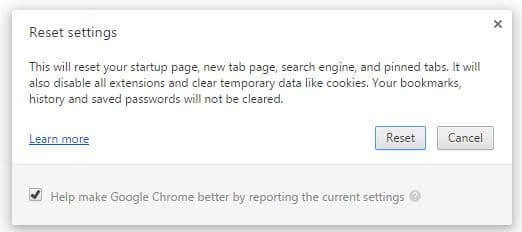
(or)
- Open the Chrome and click on the 3 line bar at the top right corner of the browser.
- Tap on the Settings in the list.
- Now, you will get the settings page. Go to the History from the page at the top left side of the page and click it.
- Next, click on “Clear browsing data.”
- A pop-up will appear in which you need to select “Cached images and files” and click on “Clear browsing data” option at the down of the box again to delete all the cache of the browser from your PC.
-
Restart Network Devices:
Simply restarting your network devices could fix the problem sometimes. So, unplug the power cable from router/modem for about 1 to 2 minutes and plug it back to the router.
Now, you can check back in the browser for the error. If it does not arise your problem is solved. Otherwise, move to next method.

-
Remove Spammy Software / Extensions:
Installing the software that is not compatible with your browser or adding the spammy extensions to the browser can give rise to the error. Removing them will solve the issue.
To remove extensions of the browser, simply right click on the extension in the browser and tap on remove or to uninstall any program running on your PC,
- Tap Windows + R buttons and type the command “appwiz.cpl” in the run and tap Enter button.
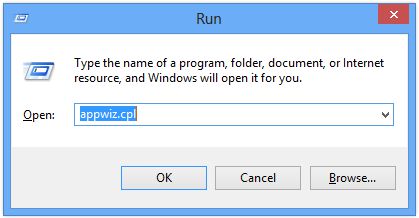
- This will open Programs and Features window.
- From there, you need to click on those software or toolbars that you want to uninstall which you are not even using.
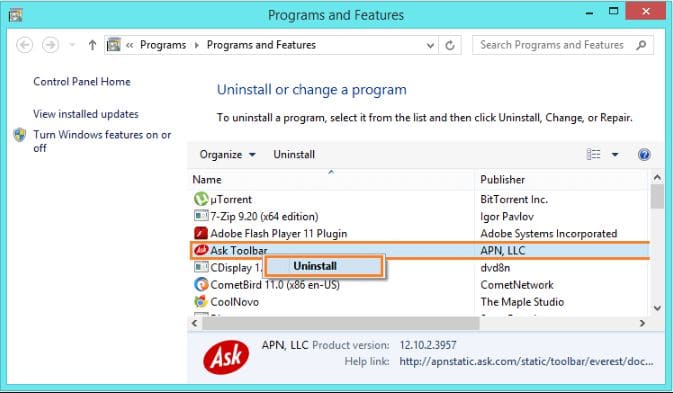
Solutions to Fix ERR_CACHE_MISS When Opening Own Website
This error on your own website can arise under two sub-conditions and they are it can be on only your personal computer or it is possible that the error shown on every device you are trying to access your website. Based on these two sub-conditions, we have come up with solutions for each one of them. Go through the following to fix the error in those conditions.
-
Fix Error on Single PC:
If the error occurs on your website on only your computer, then all that you need to do is check whether your browser is updated or not because many times the outdated browser can rise this error.
The actual reasons for this not known but updating the browser can fix the error. If this does not work out, you can try opening your website in the incognito mode. If the website opens then there can be the issue with the extension of the browser. By disabling them in the settings of the browser the problem would be solved.
-
Fix Error on Every PC:
If your WordPress website has this problem on every computer, the reason could be the caching plugin. Updating the Caching plugin would solve the error and makes the website open faster.
If you are facing the same issue, disable your WordPress Plugin by modifying the name of plugin folder in the root directory folder of the website which will make the website open again and run. If your website is not a WordPress site, you have to check for the code if any for caching the pages. If there is code, you can try to remove it for some time and test again the website.
Solutions to Fix the Error When Having Issues with Chrome Dev Tool
The problem Failed to load resource: net::ERR_CACHE_MISS is more common when you making use of the Dev tool which is due to the bugs present in the browsers of the Google and whatever it is.
Just by updating the browser the problem would be solved many times. But if the update is not available at that, you can try any of the following ways to fix the error ERR_CACHE_MISS.
-
Change Caching Settings:
If the browser update is not available and if you can’t update the browser, you can do this fix. In the browser development tool (dev tool), you can change the caching settings. Many at times, this will fix the error. Next, you need to modify “disable the cache service” in the dev tool with the help of below-given steps.
- Press the Keys, Ctrl+Shift+I all at the same time.
- Go to the settings and then select “General” from it.
- Now choose or check the option “Disable cache (While DevTools is Open)”.
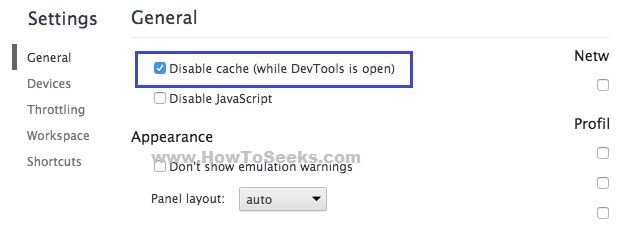
- Finally, you can reload the page and test it.
-
Remove Analytic Code if Possible:
For analytics, if you are using any code then you should remove that code and test if the website is loading and the error is resolved. If the problem is solved, then you may be you should not make use of it. But if it is necessary for you, you can try another fix.
-
Remove Ads Installed on Browser or Computer:
Removing the advertisements installed on your PC or the browser could solve the issue.
- For this, you need to go to the extensions manager by entering “chrome://extensions” in the address bar of the browser.
- Now, all the extensions of your browser will show up on the extensions tab.
- Now, delete all those extensions you are not using by taping on the dump or Delete button beside each extension.
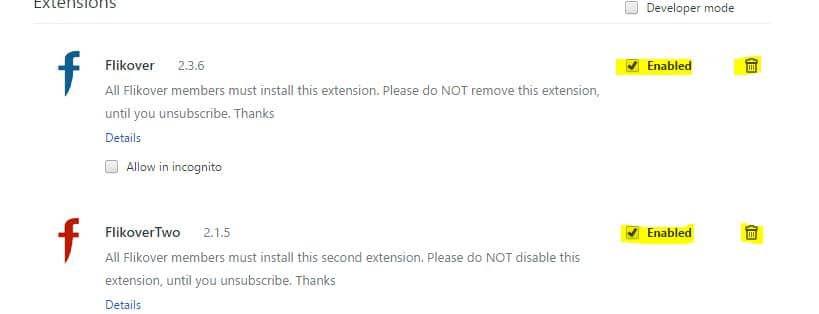
If any of the above-given methods for different conditions does not help you, then there can be some bugs present in the program and you should clean the browser for resolving that error.
For this, you can use the browser cleanup tool which removes that software that causes the issue with your Chrome browser. You can download and run it to fix the problem occurring with the error. If all done then enjoy movies site also read Is watching movies online legal? concept.
4. Chrome Cleanup Tool
- You can this too,
- Just Visit here and download it.
- Now Run it and enjoy.
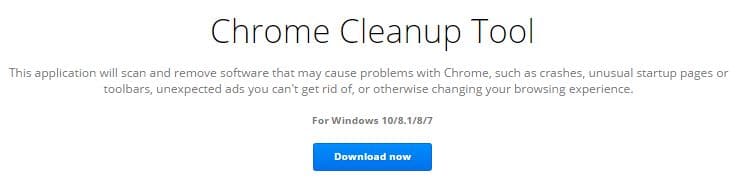
Conclusion
This is all about the common causes for the error in various conditions and the ways to fix that error in all those cases. So, do check under which condition the error ERR_CACHE_MISS shows for you and according to do the best fix as given here.