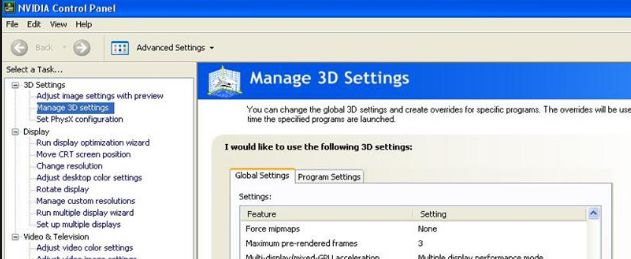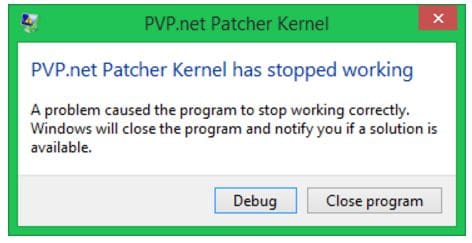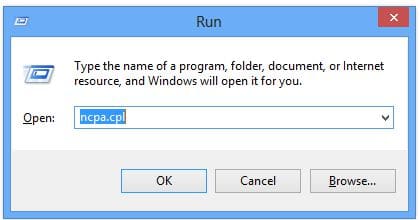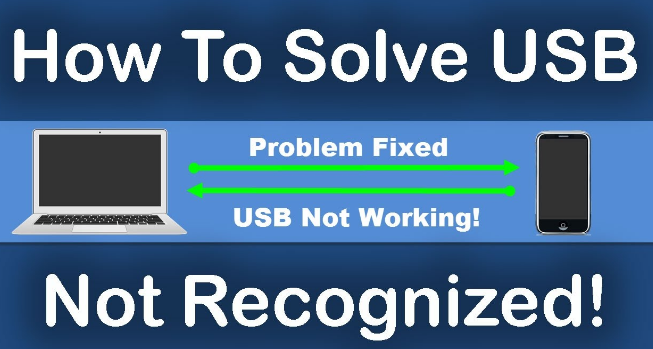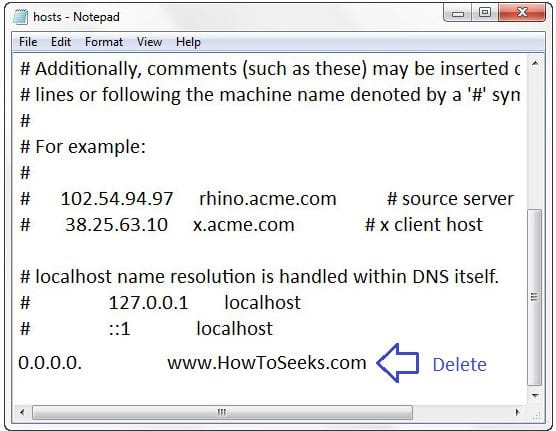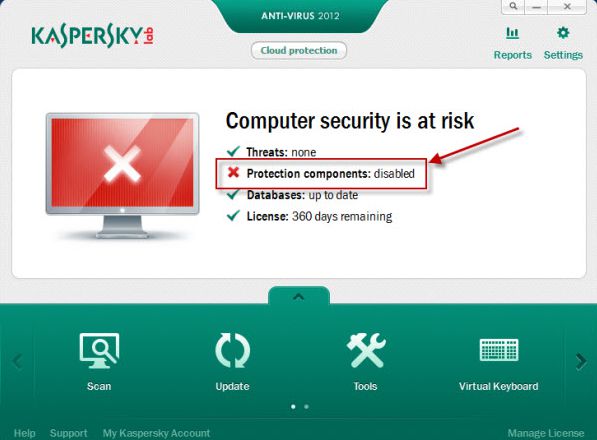You know that irql_not_less_or_equal windows 10 is a blue screen error which is in the form of ntoskrnl.exe. The error is seen particularly when the users are playing games.
This error is caused mainly because of faulty drivers that are programmed for accessing hardware addresses that are improper. There are also various other reasons for causing this BSOD error. Some of the reasons include, incompatible drivers or badly installed drivers. Sometimes, a defective hardware or else the windows up-gradation can also be reason for causing the error.
When you see the error irql_not_less_or_equal in windows 10, the background thing that happens is, when the kernel process or else the device driver tries for accessing the memory location which has not been authorized for having access to the OS will raise this error and this is same in case of software that is corrupted and tries for accessing the memory addresses that are wrong.
Contents
Best Solutions to Fix irql_not_less_or_equal windows 10
The other reasons for the error are disk fragmentation, malware or virus attack and issues with the registry. As if we are aware of the reasons for the error, now let us get some solutions to fix this error.
Here we have come up with few best fixes to solve the error in all the above-listed cases that the error occurs. So, do go through the post completely and get the right solution for fixing the error. So after share about What websites can I watch free movies? now Let me show with you irql_not_less_or_equal windows 8 and also irql_not_less_or_equal windows 7.
-
Uninstall Faulty Drivers
As said, the faulty drivers would be one of the reasons for the cause of the error. So, uninstalling such drivers would solve the issue in this case. You can do this by checking the status of the driver from the device manager with the help of below-given steps.
- Press the buttons Windows + R at the same time.
- Now, a run dialog box will appear on the screen.
- In the run box, type “devmgmt.msc” and tap on the “OK” button which is as shown in the below picture.
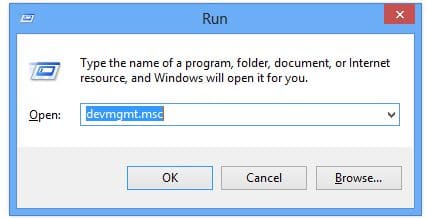
- Now, the device manager will open.
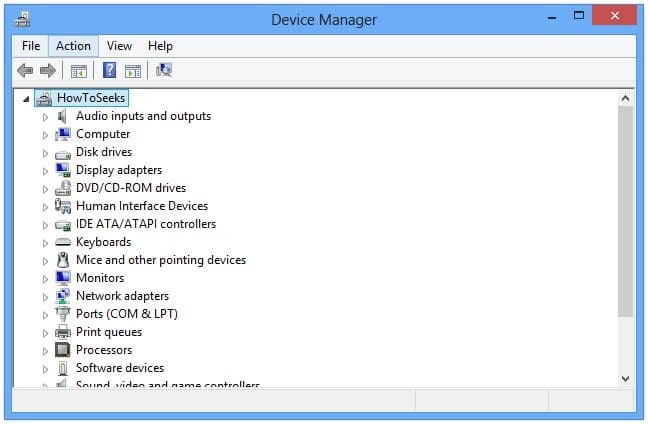
- Search for the faulty driver. If the problem is with the driver, you can see the mark near the name of the device. You just have to right-click on that faulty driver and choose the option “Uninstall”.
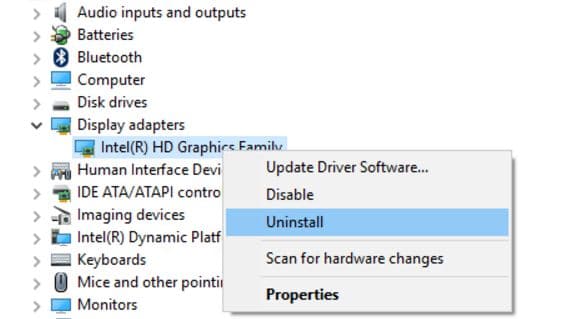
- If a confirmation pop-up appears to confirm the un-installation, you can click on the box beside “Delete the driver software for this device” and tap on “OK” finally.
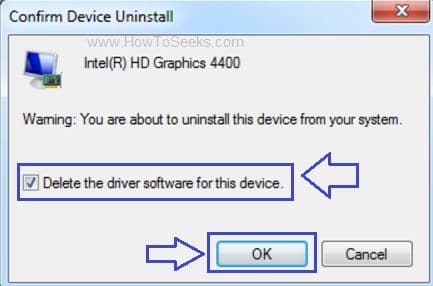
- Finally, you can restart your computer. This will reinstall the drivers automatically and fix the issue.
-
Update Problematic Drivers
If reinstalling the faulty drivers does not solve the error as there is a chance that windows fail in the installation the drivers, you can proceed to update them. Do this as given below.
- Visit the PC manufacturer website.
- Check for the latest drivers on the site.
- Once you find the latest version of drivers, you can download them manually. If you find it difficult to do it manually, you can make use of the Driver Easy for helping you.
- This software will help you to scan your PC for detecting all the faulty drivers in just a few seconds.
- After completion of scanning, it will show you with the new drivers at the point of time. Using this, you can download then drivers and install them easily without having to search for them. In just a few minutes, you can update all the faulty drivers using this software by following onscreen instructions.
For further assistance, you can contact the support team and they can help you with the download and update to the latest drivers.
-
Roll Back Drivers
If any of the above two methods do not work out for solving the error with faulty drivers, you can try roll back drivers option. You can do a roll back in the following way.
- Go to the control panel from your computer through the start button.
- Now, you have to double tap on the System icon and then search for the “System Properties”.
- Tap on the “Hardware” tab and from their tap on the “Device Manager”. From the device manager search for the device that you have installed recently and double tap on it.
- Next, you have to tap on the “Driver” tab and then click on the button “Roll Back”.
This is how you can roll back the drivers. Rolling back the drivers could definitely help you to solve the error irql_not_less_or_equal.
-
Repair Fragmented Disk and Registry
To repair the registry and the fragmented disk for resolving the error, you just have to follow the below-given process.
- Click “F8” button from your keyboard for entering into the safe mode of your system.
- Once you enter the Safe mode, select “Repair My Computer”.
- Under the “Trouble Shoot” in the advanced options, go to “command prompt”.
- Once the command prompt is opened, you can type all the below given commands for finding the root directory. Note that, after entering each command at the command prompt, you have to click on the Enter button.
- dir C:Win*
- dir D:Win*
- dir E:Win*
- Next, you have to type the below commands one after the other hitting Enter button after each command
- cd /d C:windowsSystem32config
- xcopy *.* C:RegBack
- cd RegBack
- dir
- Once the above process is executed successfully, you can enter the below commands.
- copy /y software ..
- copy /y system ..
- copy /y sam ..
- Finally, after finishing all the commands as given above, you can click “Yes” for finishing.
- Once the above process is over, you can restart your computer and you can observe that the registry is fixed manually and it is repaired.
-
Disable the Feature Memory Caching
This is a simple process to get rid of the BIOS error on your computer. You can do it in the following process.
- Click on “F3” key or other keys from your keyboard.
- Now, you will Enter into BIOS.
- From there, you have to choose “Disable” for the feature “Memory Caching”. This will disable the feature and helps solve the error.
-
Do Hardware Diagnostic
Sometimes, there can be the issue with the faulty hardware that could raise the error. In such case, you can run the Hardware Diagnostic and replace them during the scan to solve the issue.
- In the search bar/search tool of your windows, Type “Memory Diagnostic”.
- Tap on the “Diagnostic your memory problems”.
- Now, it will ask the users for performing the check by restarting the computer immediately or the next time.
- Next, you need to scan the memory which will show you the list of errors that are problems detected when you perform the scan.
- Finally, you have to replace all that problematic hardware found during the scan and restart your computer to resolve the issue.
-
Scan for Virus / Malware and Remove Them
In order to do this, your computer must have antivirus software installed in it. At just one click, you can perform the complete system scan and check for the virus or malware present in your PC and that is causing the issue. Once the scan completes, you can remove that malware or virus from your PC through the antivirus program and restart your PC to reflect the changes. Most probably the problem would be resolved.
-
Do System Restore
If even after doing all the above methods and found that the error irql_not_less_or_equal still present, you have to do a system restore. This is the last solution that you can try out to fix the issue.
- Click Windows button along with R.
- Now, a run box will appear on your computer.
- In the box, type “rstrui.exe” without quotations and tap on “OK” button finally.
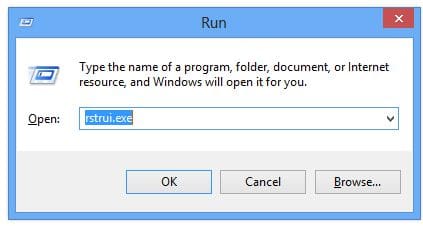
- Now, the System Restore window will be shown on the screen.
- In the window, you can see all the restore points with date, time, description, and type. From those restore points, you can select one restore point to which stage your PC has to go back i.e., you have to select the restore point before the error has actually occurred as shown below.
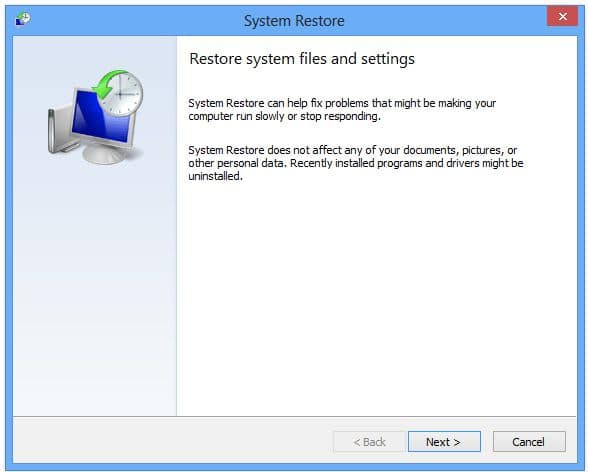
- After choosing the restore point, tap on the “Next” button at the bottom of the window and follow all the on-screen instructions displayed on the screen for completing the process of system restore.
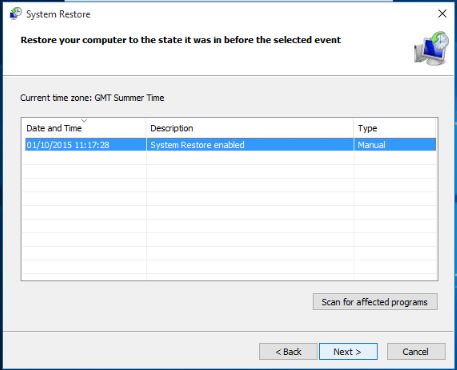
- Finally, restart your computer to make the changes effect and check that the problem is resolved.
Users can also use the Driver easy for doing the system restore which is an easy method if you are having the software with you.
Verdict
These are the few best solutions for all the cases in which the error irql_not_less_or_equal occurs on the Windows 10 PC. Users of Windows 10 having the same issue can try any of these methods to fix the problem and they would definitely work out in most cases. Hope now How do I fix Irql not less or equal? question is clear.
Http Error 503 The Service Is Unavailable