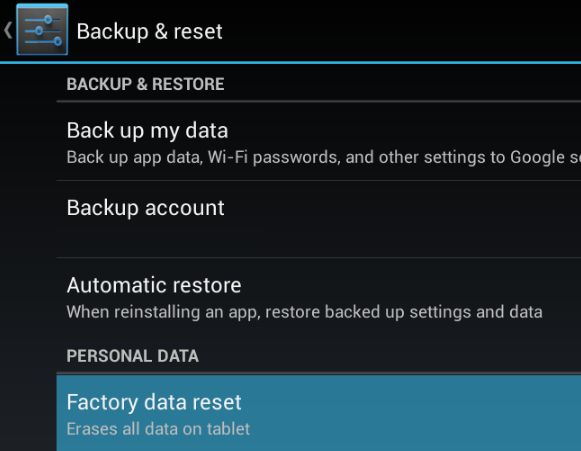Helloknow that it is possible to transfer text messages to pc ? Or better yet, to receive your text messages directly on your computer? there’s no doubt you knew that. The question to ask would rather be to know Do you know how to receive and read these text messages by computer? ?
Under Windows 10 and virtually all other modern versions of Windows, several applications allow you to read and send messages. texting by computer.
So in this tutorial we will present Android tools and applications that will help you to transfer sms to pc.
If you have often dreamed of using your computer to send and receive messages, know that it is possible. And you are also in the right place to learn how to receive SMS on PC.
Contents
Why send and receive text messages on PC?
I don’t know why you’re doing it, but it’s simple as far as I’m concerned. Although many messaging applications such as Facebook, Whatsapp and others exist, we cannot do without SMS. So, to be focused on a single inker and not to go back and forth between PC and Smartphone, it is wise to concentrate everything in the same place.
As we said above, this allows you to centralize and focus your attention in one place. So save extra time and also increase your productivity. Likewise, the virtual keyboard on your Android phone cannot offer you comfort equal to that of a good, full-size mechanical keyboard.
Android Messages: how to send text messages on PC?
The Android Messages application is the one that we will use here to transfer SMS to PC from an Android phone. This is actually the first one that I advise you to install on your Android if you want to save your text messages on a PC. Because thanks to options such as Messages for the Web You have your entire SMS application on your computer and can therefore send text messages to your loved ones.
To send and receive text messages on PC, you must download and install the Android Messages application. The official Android application for sending and receiving text messages on a computer.
Very easy to use and similar to Whatsapp Web, you simply have to follow the steps below.
Prerequisites for receiving my text messages on my PC.
It all seems obvious!
- A Computer and an Android Smartphone.
- An internet connection (on the PC and smartphone).
- A web browser on your PC.
- An SMS package.
Android Messages setup.
- Connect to the internet.
- Then go to the Play Store and download the application if you haven’t already done so.
- Launch the Android Messages app
- At the top corner, click more.
- Then on Messages for the web.
- On your PC, go to the address https://messages.android.com
Note: To not be required to authenticate each time you connect, check the box “Remember this computer“.
- on your smartphone, then press “Scan QR code“.
- Finally, hold your smartphone in front of the code to scan and wait for your phone to vibrate.
Android Messages: features.
After connection, you have access to a very feature-rich interface. It allows you, among other things, to read SMS on PC, receive SMS on PC, transfer SMS to PC, send MMS, send emojis, stickers and files. You will also see a red notification appear on your browser.
Final word about SMS on PC.
This feature proves to be of capital importance for people who spend a lot of time in front of their PC. Likewise, sending and receiving text messages on a PC offers more comfort and speed.