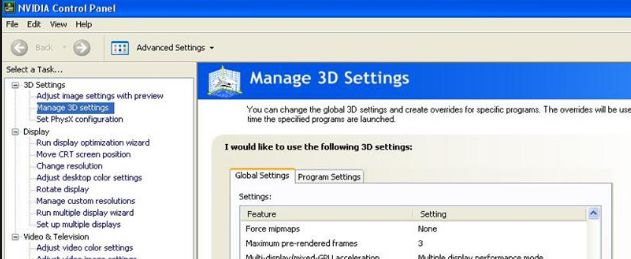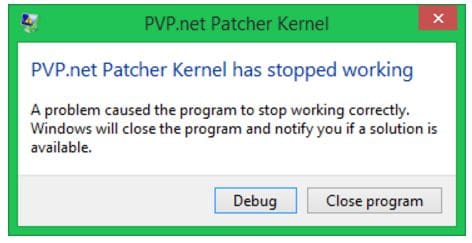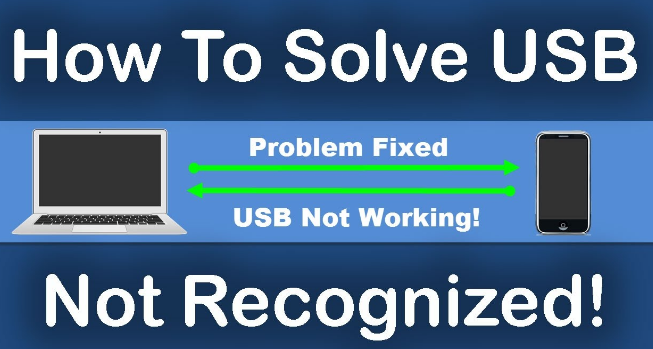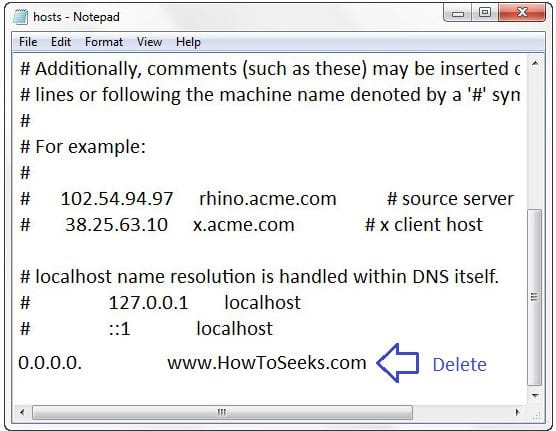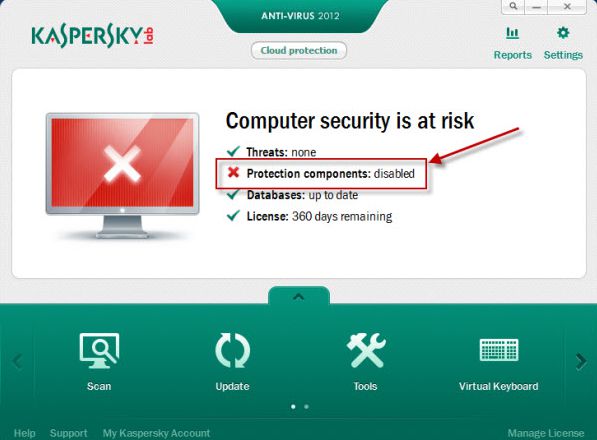Google Chrome is one of the most commonly used browser by huge number of users across the world to surf the internet and it is popular for its awesome features and providing good experience for the users.
Despite its popularity, the Chrome browser is creating few annoying errors that irritate the users. One such error that is commonly seen by the many Chrome users these days is, this webpage is not available err_connection_reset chrome.
Contents
- What is a Err_connection_reset?
- Common Reasons for Err_Connection_Reset Error in Chrome, YouTube, Max, Windows and Android
- Best Fixes for Err_Connection_Reset Error Code
- Method-1: Check and Change Proxy Settings
- Method-2: Do IP Address Reset
- Method-3: Disable Antivirus and Firewall
- Method-4: Set MTU (Maximum Transmission Unit)
- Method-5: Clear Registry and Chrome Browsing History / Cache
- Method-6: Use netsh Winsock reset Command
- Err_Connection_Reset Android Fix
- Fixes for Err_Connection_Reset Mac
What is a Err_connection_reset?
It is an error of cannot establish connection with the destination site. It is a type of connection error which occurs when the users browse the internet. Not only in the Chrome the same error seen on Android, Mac YouTube and Windows too.
There are many reasons for the cause of the error in all these devices. In this article we are going to discuss various causes of Err_Connection_Reset in Chrome and other devices too and also the proper solutions for solving the error in all those devices.
Common Reasons for Err_Connection_Reset Error in Chrome, YouTube, Max, Windows and Android
- Firewall, old registry and antivirus may block the internet connection giving rise to this error.
- Sometimes, there is a chance that internet connection proxy server would be disabled giving raise to this error.
- IP address of the internet would be blocked.
- There is a chance that ISP firewall and Wifi power cycle to block the internet connection and causes this kind of DNS error.
There are also many other reasons that can give rise to the Err_Connection_Reset in Chrome. Let us now get the proper solutions to resolve the error.
Best Fixes for Err_Connection_Reset Error Code
Usually when it comes to the chrome, the error arises when the user tries to visit a website, it can’t establish the connection with the site on the destination.
Let us know start with knowing few more reasons for the cause of the error code in the Chrome, Android, windows, Mac and YouTube as well as its solutions from the below given information. You can use these guide in err_connection_reset android and also err_connection_reset mac for fix.
Method-1: Check and Change Proxy Settings
There is a chance that the Proxy server connected to the LAN can mix the DNS address and may raise the error. If so, you need to deselect the “Use a Proxy Server for Your LAN” from the LAN settings for fixing up the error which can be done in the following way.
- From the Start menu, open the control panel and go to the “Internet Options” and tap it.
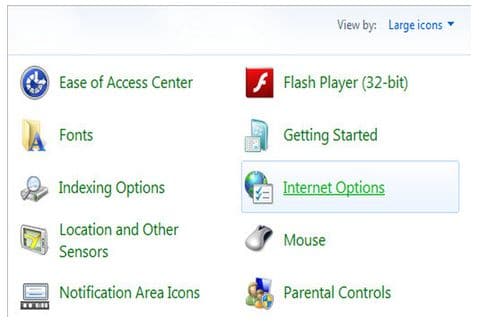
- Now a pop-up menu will open in which you need to tap on the “Connection” tab. In that tab, click on the “LAN Settings” at the bottom right corner of the window as shown below.
- You will see a pop-up and in that under the “Proxy Server” section, deselect the check box besides “Use a Proxy Server for Your LAN”.
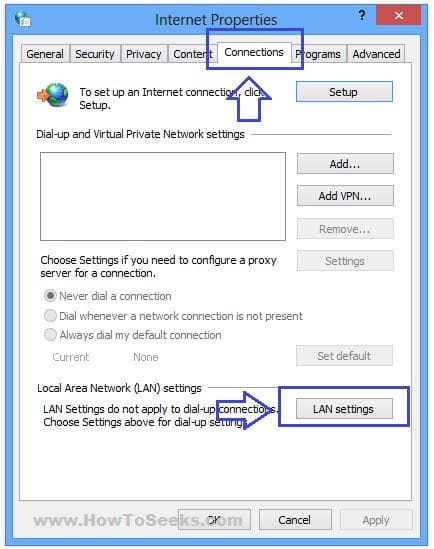
- Finally tap on “OK” button and refresh the page you are trying to open in the Chrome browser. You can see that the error is resolved.
The Err_Connection_Reset in windows can be resolved in this way. This makes the Chrome to work properly without having any issues.
Method-2: Do IP Address Reset
Every internet connection and device had a unique ip, Mostly catch doing issue on specific ip, If we clear that ip using cmd prompt then we can resolve this issue.
This is a simple and most effective method that many hardware members try to fix the error. So, we will guide you here with few easy steps and you can solve the error.
- Open the Start Menu and from the search bar search for the “Command Prompt” and right click on it to open the Command Prompt as Administrator.
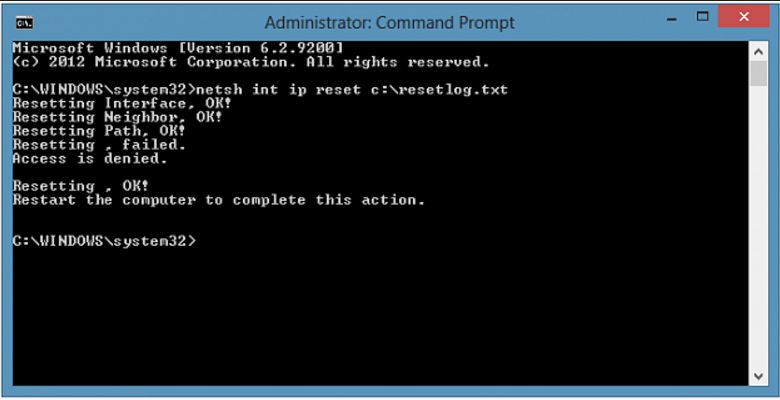
- Now, the command prompt will open in which you need to type the command “netsh winsock reset catalog” in the black screen and click on Enter.
- Once the process is completed, you can restart your PC and check that the error is fixed.
Method-3: Disable Antivirus and Firewall
As said, OS firewall and antivirus programs can sometimes block the network connection and raises the error. These programs can sometimes block us from watching YouTube videos, using Facebook etc. In this case, you just need to disable the Firewall of the OS as well as disable the antivirus program installed on your device in which you are facing the issue for some time.
Once you disable firewall and antivirus programs, you can just restart your browser and check if you are able to open the web page. If the problem is resolved, you can uninstall and reinstall the antivirus software to make it work properly.
This method works best when you are getting the Err_Connection_Reset error on YouTube and other popular websites on the Chrome browser.
Method-4: Set MTU (Maximum Transmission Unit)
- Click Windows + R button from Keyboard.
- Now, the Run box will appear.
- Enter the command “ncpa.cpl” in the box and click on Enter or “OK” button.
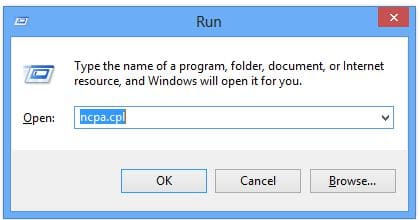
- A pop-up will appear on screen with list of Wireless networks and copy the name of the active network adapter same as it is.
- Now, go back to the Run and from there open the command prompt or else again press the buttons Windows + R and open cmd.
- In the command prompt, you need to type any of the following commands based on the type of connection you use.
Use the Following Command for Ethernet Connection
netsh interface ipv4 set subinterface “Local Area Connection” mtu=1472 store=persistent
Use the below Command for Wireless Connection
netsh interface ipv4 set subinterface “Wireless Network Connection” mtu=1472 store=persistent
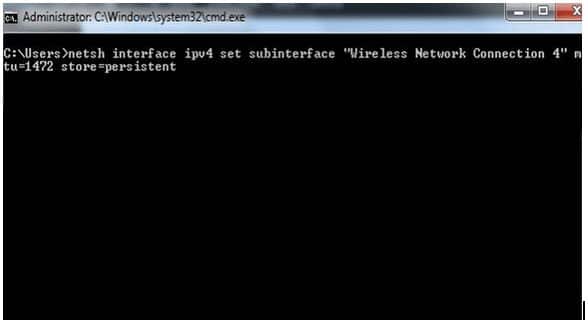
- Now, replace the Local Area connection with the name of the network adapter you have copied.
- Click on the Enter button.
This is one of the best and easiest way, You need to copy the commend and past in cmd prompt, and hit enter. For better after giving command you can restart your computer system.
Method-5: Clear Registry and Chrome Browsing History / Cache
In order to clean the registry of your computer you can make use of any of the registry cleaners available on the web such as Ccleaner and other similar software’s. To clean the chrome browsing history you can just follow the below given steps.
- Open the Chrome browser.
- Click on the 3 layer lines which is at the top right corner of the browser.
- Tap on the settings and go to History from there.
- Finally tap on “Clear Browsing History”.
- Select all those types of data you want to remove from the browser.
- Again click on “Clear Browsing History”.
With this all the browsing history will be deleted from the browser which makes it empty. Clearing registry and the browser cache would fix the error that exists in Java and the error does not arise again. Restart the browse and test it to make sure the error is resolved.
Method-6: Use netsh Winsock reset Command
- Open the cmd as administrator. To do this, click on the start menu, search for CMD and right click on it and tap on “Run as administrator”.
- Now, the command prompt will open.
- Type the command “netsh Winsock reset” and tap on Enter button to execute the command.
- Restart your PC and see the error Err_Connection_Reset with chrome in windows is solved.
These are the best fixes for solving the Err_Connection_Reset error Chrome, windows and YouTube. To fix the error in Android and Mac devices, you can go through the below methods.
Err_Connection_Reset Android Fix
If the users are getting the Err_Connection_Reset error on their Android devices while using chrome, they can just follow any of the below given methods to solve the issue.
Method-1: Clear Cache and Data
- Go to settings of Android.
- Under Device go to Apps and find the Chrome and click on it.
- Now, you will see the Chrome app in the screen with all the details.
- Tap on “Clear Data” followed by “Clear Cache” buttons on the app. Do this by confirming the messages that appear on screen.
Clearing Android Chrome cache and data would help resolve the error. Even after that, if the problem exists, you can go through the next method.
Method-2: Uninstall Updates and Reinstall
- Go to Android Settings.
- Under the “Device” click on “Apps”.
- Now, a screen will appear where you can manage all the apps.
- Tap on chrome from the apps.
- Next app management screen will appear.
- Click on “Uninstall updates” and click “OK” in the confirmation box showing the message “All updates to this Android system app will be uninstalled”.
- You will also get another box for confirmation that shows the message, “Do you want to replace this app with the factory version?”. Click OK to confirm.
- This process will set your chrome browser to the factory version which will not have any issue.
- Again you can reinstall the latest updates of the Chrome for your Android from the Google Play stores “My Apps” section which will show you all the apps that are to be updated and that are installed.
- Click on “Update” next to chrome to reinstall the latest updates of the chrome.
- Finally after the Chrome update, restart your chrome browser from Android and check the issue with the error is solved with it.
Method-3: Change Proxy Settings in Chrome of Android
- Open the Chrome browser from Android.
- From the tool bar, select on the “settings” and click the “Show Advanced Settings”.
- Now you will get the tab. From there select “Change Proxy Settings” under the Network.
- Under the LAN settings, click on Settings.
- Uncheck the options “Automatically detect settings” and “Use a proxy server for your LAN”.
Any of these methods can fix the error Err-Connection_Reset Android.
Fixes for Err_Connection_Reset Mac
To fix the error in the Mac device, you can just go through any of the best methods given here and do follow them and the issue will be solved.
Method-1: Check Proxy Settings and Change Them on Mac
- In the Mac device, tap on “Apple” which is at the top left corner.
- Choose “System Preference” from it.
- Next, select “Network” and then choose the network that you have been connected and click on the “Advanced” option.
- Go to the tab “Proxies” and then you need to uncheck everything present under “Select a protocol to configure”.
- That’s it, changing the proxy settings in Mac would sometimes solve the issue.
Method-2: Change MTU in Mac
- Follow the above given steps in the method 1 till opening the “Advanced” options.
- Next, select the “Hardware” in the window from the right hand side.
- Choose “Manually” from the dropdown menu of “Configure”.
- From the drop down menu of the “MTU”, choose “Custom”.
- You can see all the possible ranges from 1200 to 1500 with 1500 set as default range. From that you can select any number and test what is the best one for you. Many experts suggest using the range 1458. But, you can select the range from 1430-1458 to get the best speed for your web pages.
Users can also solve the issue with the Error in the Chrome of the Mac device by just doing any of the simple ways given below.
- Clear the data and cache of the Google Chrome from the Mac device.
- If you are having more than two Wifi networks, you can change the network.
- You can also try turning off your router / modem for few seconds or at least one minute and turn it back to see the problem is solved. In many cases doing this will work out.
Any of these methods would definitely help solve the error Err_Connection_Reset Mac.
These are all the various methods in various devices to get rid of the error Err_Connection_Reset. After a thorough research on the web we have found these methods are useful and listed here for your reference. These methods work best for Err_Connetion_Reset Chrome, Windows, Android, YouTube and Mac also read Is streaming illegal in the United States? fr fun on holiday.
So if you are facing similar or same error on your chrome in any of those devices, you can simply follow any of these ways and fix the error in just few minutes. Hope, this guide will help you to get rid of the issue and open up the web pages you want without any issue.