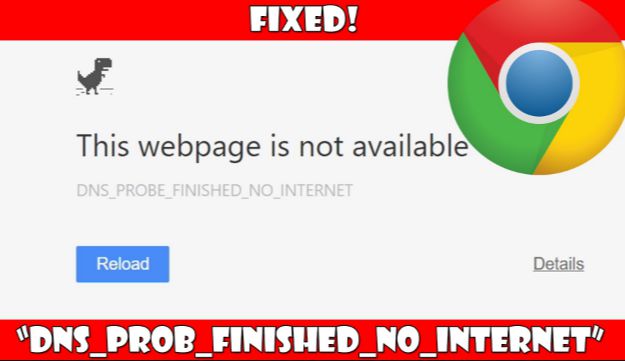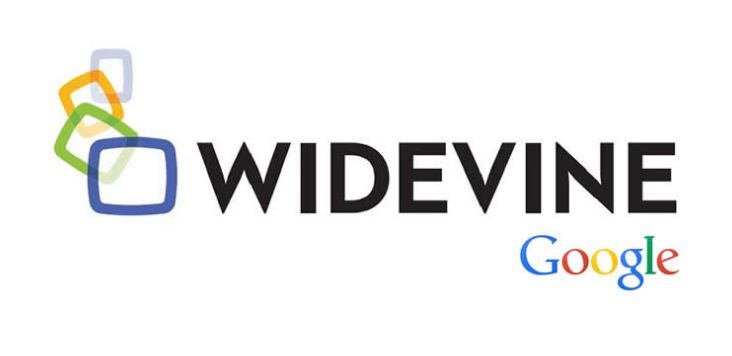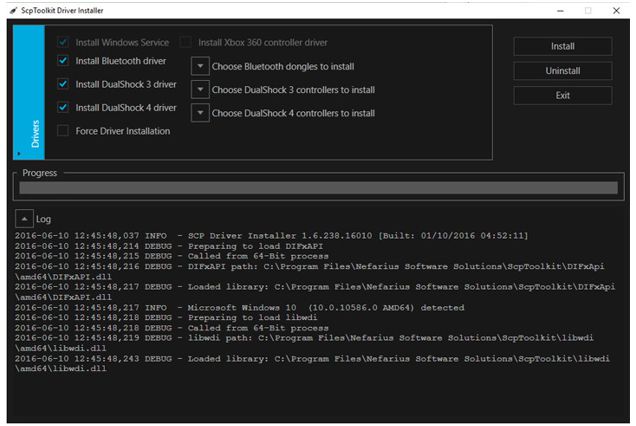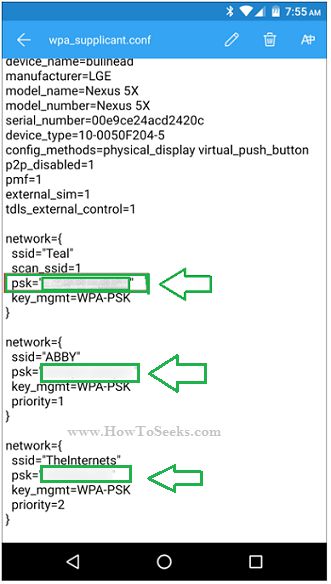DNS probe finished no internet is a standard error message that we see while using Google Chrome browser. It pops up when there is no internet connection. This error occurs mostly when there is any problem with the default DNS server, or with firewall settings.
These are the typical causes for the error, but there will be cases when we see the error because of other unknown reasons as well. If the problem is with DNS server, by merely changing the default DNS Server to other services like Google’s DNS, Open DNS, etc. you can get the problem solved, but it is not the case all the times.
This error does not allow the users to access the internet, means it same like SSL Connection Error which is quite frustrating. Sometimes, no matter how many times we try to solve the error, we end up failing.
So, there is a great need to know every way that can help you to fix the mistake quickly. The error is not just seen in Google Chrome, but also on Windows versions, Android and Firefox browsers. To use the internet service, there is no other way other than to fix the DNS Probe finished no internet issue.
Contents
DNS_PROBE_FINISHED_NO_INTERNET Error
As we said earlier, this DNS PROBE FINISHED NO INTERNET is most commonly seen in Google Chrome. When the error occurs, users won’t be able to access the internet.
The error reads:
This webpage is not available
DNS_PROBE_FINISHED_NO_INTERNET
Check your Internet connection
Check any cables and reboot any routers, modems, or other network devices you may be using.
Allow Chrome to access the network in your firewall or antivirus settings.
If it is already listed as a program allowed to access the network, try removing it from the list and adding it again.
How to fix DNS Probe Finished No Internet Error
Today, we will be providing you with useful solutions to correct this frustrating error. Though you cannot get rid of the error once and for all using these ways, you can at least get access to the internet right away without any issues.
Whenever you troubleshoot the error, you can find out the reason for the error and can make use of the relevant solution to fix the error. So, here are some effective solutions to fix DNS Probe Finished No Internet error. Take a look!
1. Using the Command Prompt
Whenever we trigger an error, the first thing we do is open command prompt and use some relevant codes to fix it. Even for this error, we are going to use specific codes to set it. When you see DNS probe finished no internet error on Mac, Android, Windows 7, Windows 10, Windows 8 and Mozilla then use the CMD prompt.
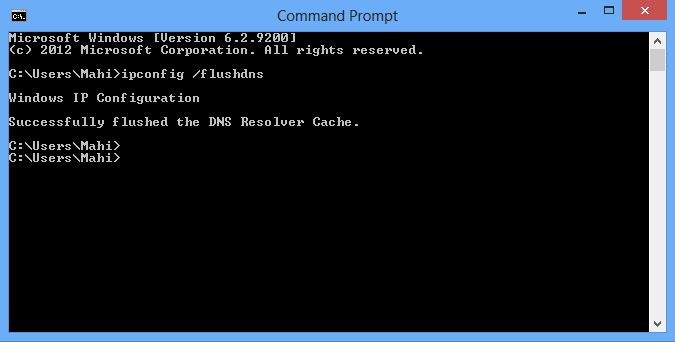
- First, open the command prompt input the below-listed codes
- ipconfig /release
- ipconfig /all
- ipconfig /flushdns
- ipconfig /renew
- netsh int ip set dns
- netsh Winsock reset
Make sure to restart your computer before proceeding.
2. Change IP Address
IP address could also be one of the reasons for this error to occur. If you see the DNS probe finished no internet error on mac, android, Windows 7, Windows 10, Windows 8 and Mozilla then to solve this matter, you need to perform specific steps like chaining the IP to another alternative to avoid the error from occurring.
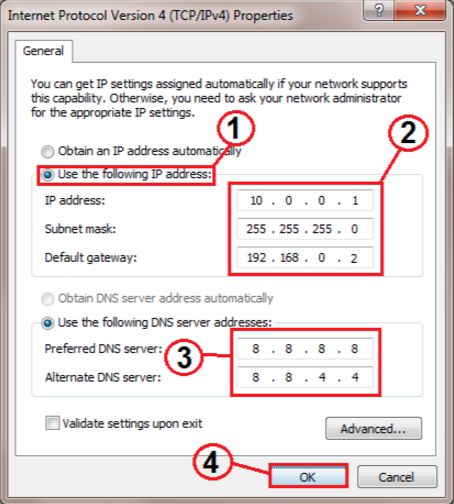
- Go to internet connection and click on network and sharing center
- Now click on Local Area Connection and go to properties
- Select Internet Protocol Version 4 (TCP/IPV4) and again click on properties
- A new window will open where you need to select Use the following DNS server addresses and enter the preferred DNS server and Alternate DNS server and click OK
Use the following addresses:
Preferred DNS Server: 8.8.8.8
Alternate DNS Server: 8.8.4.4
3. Update Driver Software
You may see the DNS probe finished no internet error on mac, android, windows 7, Windows 10, Windows 8 and Mozilla when the driver software is out of date.
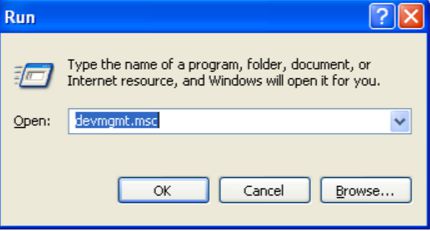
- Open Run and type “devmgmt.MSC” and click OK. That opens Device Manager
- Now find Network Adapters and expand it
- Right-click on the network adapter that is working and clicks Update Driver Software
- Click on ‘Browse my computer for driver software.’
- Now click on ‘let me pick from a list of device drivers on my computer.’
- Select compatible network hardware and click Next
- That’s it! The update will be performed successfully and now try reconnecting your internet and see that your problem is solved
4. Router
If you still see the DNS probe finished no internet error on mac, android, Windows 7, Windows 10, Windows 8 and Mozilla then it could be the problem with the router. The routers that provide the internet may be the cause of the error.
Wi-Fi routers majorly display this error message compared to broadband routers. Users can just restart the router to solve this issue. The rebooting will help all the threads in the router to be lost, which will ultimately establish access to the internet.

- Switch off the Router for about 5 minutes at least.
- Unplug the power cable as well for a little while.
- Now restart the router and plug the power cable correctly into the slot.
In most of the cases, this is the problem for the occurrence of the DNS probe finished no internet error. So, make sure to use this technique to get rid of the error.
5. Clear Cache data
The cache data will also cause DNS probe finished no internet error on Mac, Android, Windows 7, Windows 10, Windows 8 and Mozilla platforms. So, to get rid of it, users need to clear the cache without any left outs. Users need to clear the cache data now and then to avoid this error in first place. It is quite easy of a thing to remove the cache data. We have listed out simple steps on how to clear cache data.
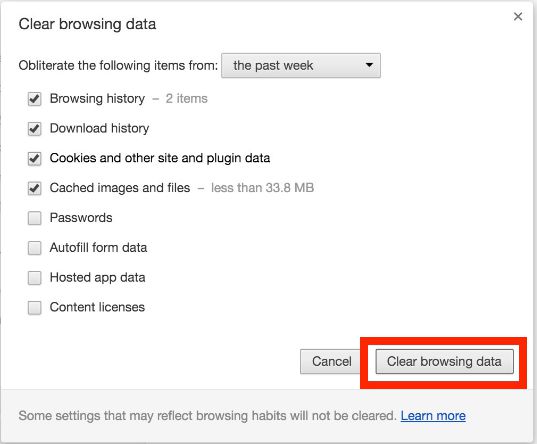
- Open your Chrome browser
- Go to settings
- Click on advanced settings
- Click on Privacy
- Click on clear browsing data to clear entire cache data.
The cookies also may cause the error sometimes. So, make sure to clear the cookies as well. In case, your default browser is Mozilla Firefox then go to history and remove the recent past to clear the cache. It is as simple as that. From now on, whenever you get this error, perform this technique as it is quite easy to see whether this error is fixed or not. If it is not solved then go to another useful method.
6. Uninstall the browser
Sometimes, the problem could be in the browser itself. If that is the case, then the only way to get rid of the error is by uninstalling it and reinstalling it again. If you used all the methods mentioned above to fix the error, but still you are getting the same error, then you have to try doing this.
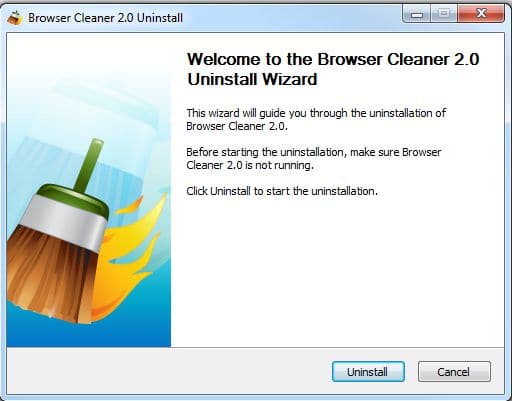
- Go to control panel.
- Click on programs and features.
- Click on Uninstall a program.
- Find your default browser in the installed software’s list and click on it.
- Now, click on uninstall. Before uninstalling make sure you have closed all Chrome windows.
- The uninstalling will be done in just seconds’ time.
- Now, install the same browser again, or you can better go with another new browser as it will not contain any malware or cache.
Conclusion
So, these are the most popular techniques used by professionals to fix the DNS probe finished no internet error on mac, Android, Windows 7, Windows 10, Windows 8 and Mozilla platforms.
If you are continuously getting the same error instead of using all these methods to fix it, then you need to consult your network provider. Hope same like Windows Defender Blocked by Group Policy fixing this guide will help you sure.