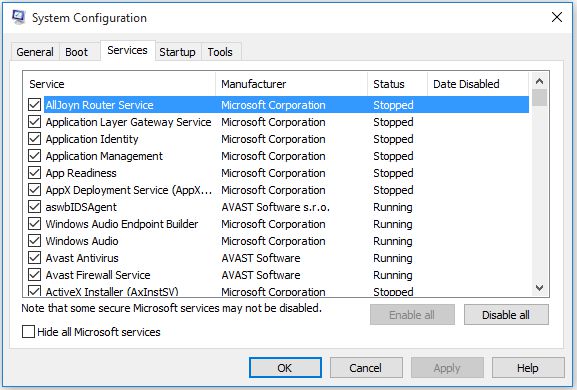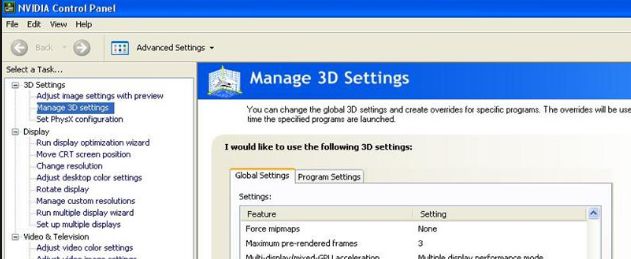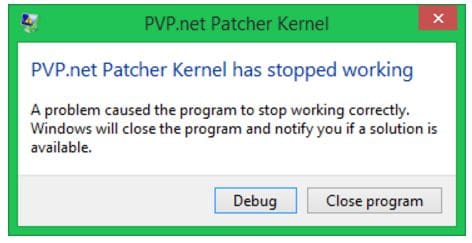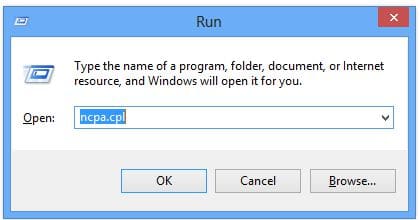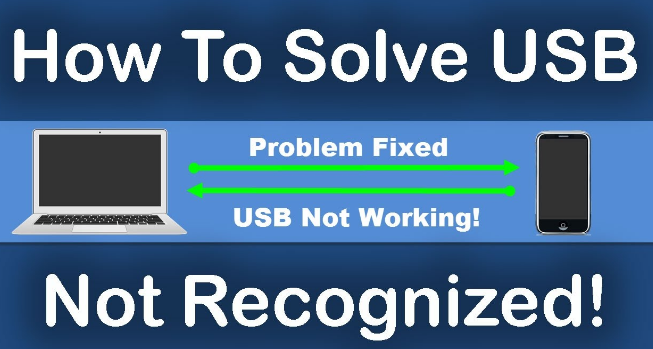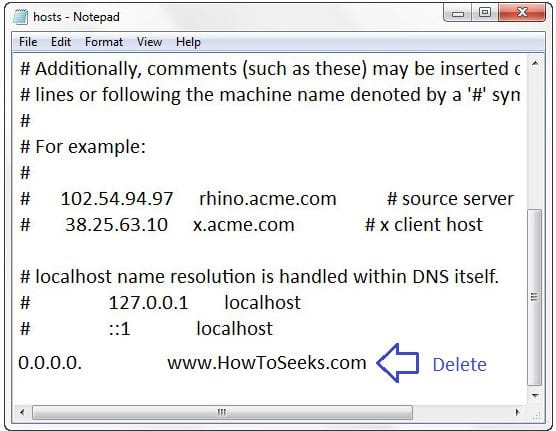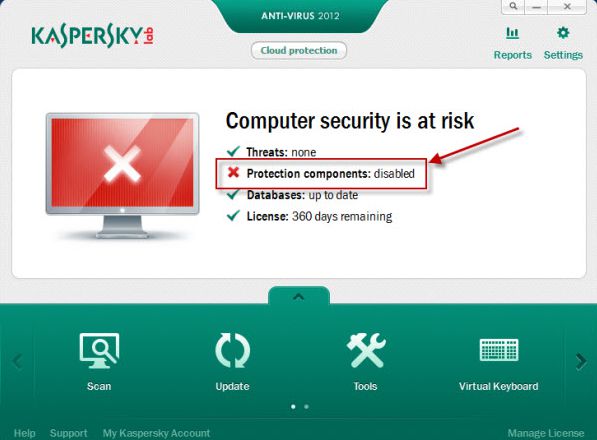Sometimes, the users have reported that the game League of Legends is no launching or opening in their Windows 10 PC means League of Legends Wont Open?. Launching the game has become more difficult for the users or sometimes the game does not open because of the different error messages my league of legends won’t open.
The users also reported that sometimes when they click on the play button of the game, nothing happens or the screen seems blank. Some of the error messages that are popped-up on the screen when those users hit the launch button of the game are, the launcher will disappear but no client will be there.
It is said by one player that, the task manager in this instance is showing two occurrences League Client (32 bit) running under Background processes but the user is unable to bring it up anywhere and when the user tries to launch the launcher of the game again,
It gives them a pop-up called “game already running” and that will not help. Also visit my post on watch movies online without sign up.
Contents
- Solutions to Fix my League of Legends wont open
- Method-1:
- Method-2:
- League of Legends FPS Problems in Windows PC
- Close All Unused Applications
- Run the Latest Drivers and Do Updates for the Game
- Change the Settings of the Game
- Repair Game Corrupted Files If Any
- Reset the Software of Graphics Card
- Ensure Your PC does not Over Heat
- Clean the Registry of Computer
- Disable the Sounds of the Game
- league of legends repair tool
- FPS
Solutions to Fix my League of Legends wont open
This is a startup error and there are also other errors that usually occur with the League of Legends. If you are the one facing the same problem, then here is the right place for you. Here in this article, let us discuss the solutions to fix that issue by making the game launch. How do I start League of Legends? then try it :-
| FPS | First Person shooter |
| Frames | 30 Frames Per Second |
| user.cfg | Thread.MaxProcessorCount |
| msconfig | System Configuration utility |
Method-1:
- At first, the users have to locate the installed location of the League of Legends (LoL) on your hard drive and most probably, the install location should be C:Riot GamesLeague of Legends.
- From the directory that you have navigated, you should launch LeagueClient.exe. This should finally fix the issue. If this solution does not work, you can go to the next solution.
Method-2:
- Go to the default installed folder of the League of Legends and then go to RADSsystem.
- Find the file named user.cfg and open the file with the notepad.
- Now, you need to change leagueClientOptIn = yes to “leagueClientOptIn = no”
- Save the changes and then try to launch the game league of legends again.
- Once the game opens, return back to the folder of LoL and then delete the file LeagueClient.exe.
- Again save the changes and go to the directory where the LoL is installed and then run the file named as lol.launcher.exe.
- If the game does not open still, instead of that you have to try for using the launcher known as “lol.launcher.admin.exe”.
Method-3:
What do you do when League of Legends wont open? just follow third tutorial, If any of the above-given methods do not work for you, all that you need to do is to remove the legacy client as well as the updated client and then freshly do the new installation for fixing this issue.
Any of these solutions can fix the startup the issue of the League of Legends game. But, there are other errors that users report about the LoL game such as issues and error code 004 issues. Here let us discuss the FPS issues now.
League of Legends FPS Problems in Windows PC
LoL is an awesome multiplayer game and lakhs of players across the world play this game, gains experience and become powerful in the game over the others. Though it is a challenging and impressive game, some of the technical problems in the game are affecting the gaming experience.
The most common problem that many players have reported when it comes to LoL is the FPS drop problems. But, the players don’t have to worry to fix the issue.
There are many good solutions to fix the issue at your hands and some of them are listed below. Please refer the fixes and fix the issue as early as possible. Let us fixing league client won’t open or league of legends not opening error.
-
Close All Unused Applications
Turn off the programs and the applications that take the memory of the system before you launch the LoL game. To do this, you have to check those background apps running on your PC that consumes more CPU. You can check it in the following way.
- In the search menu of the computer, type “Task Manager” and once you find it, click on the task manager.
- Once the task manager is launched, go to the “Processes” tab and there you will be able to see the list of programs that are running on the PC.
- For sorting out the active processes, one should tap on the column CPU.
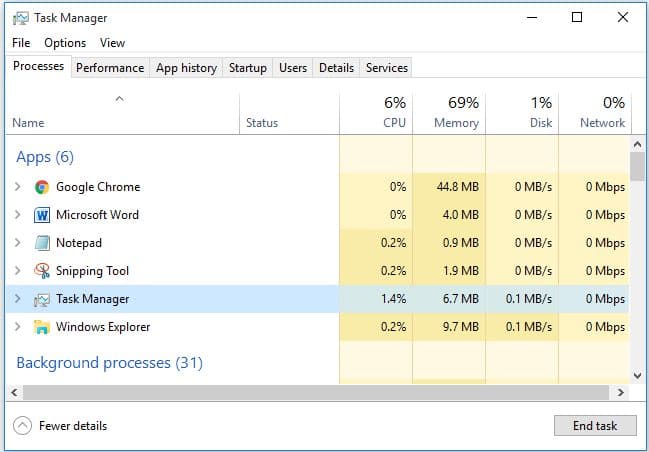
- Select all those processes that are taking up much amount of CPU.
- Right click on each of them and choose “End Task”.
The users can also disable all those processes that are not necessary just by doing a clean startup. Do this as described in the following steps.
- In the Search menu “msconfig” and open it.
- Go to the tab “Services”.
- Check the “Hide all Microsoft services” and then Disable all button.
- Tap on the button “Apply” and then hit “OK”.
- Finally, you need to do a computer restart and check if the problem is resolved. If not, try the next solution.
-
Run the Latest Drivers and Do Updates for the Game
It is necessary for your PC to run on the latest graphics drivers that support the game to run. So, you have to check whether the latest drivers are installed on your PC or not and the game is running on the latest update released for it.
By using the latest ones, the resources will be optimized which further improves the experience of gaming. So, do a checkup and ensure that everything is up-to-date.
-
Change the Settings of the Game
One can change the League of Legends Settings in order to improve the quality of playing and the performance of the game. You can change the settings to the following configuration and check whether the issues with the FPS drop are solved.
- Set Resolution to “Match desktop resolution”
- Settings to “Custom”
- Environment Quality should be “Very Low”
- Effects Quality needs to be “Very Low”
- Character Quality should also be “Very Low”
- Frame Rate Cap should be set to “60 FPS”
- The Shadows can be set to “No Shadow”
- Uncheck “Anti-Aliasing”
- Uncheck “Wait for Vertical Sync”
Along with this, the interface options should also be set to the below-given configuration.
- Uncheck the option “Enable HUD animations”
- Uncheck “Enable line missile display” option
- Uncheck “Show Target Frame on attack”
- Uncheck “Show Attack Range”
These are all the settings that you have to change and see if the FPD drop issues are resolved. If the problem still persists, go to the next solutions.
-
Repair Game Corrupted Files If Any
There is a chance that the corrupted game files can cause the FPS drops or issues with FPS. In order to fix this issue, you have to use the League of Legends file repair function which should be done in the following way.
- Open the game League of Legends.
- Tap on the icon? which is present at the top right corner.
- Next, hit “Repair” and then “Wait”.
The repair process of the game’s corrupted files will at least take 30 minutes based on how bad the situation is. So, you have to be patient and wait till the process is completed and the issue is resolved.
-
Reset the Software of Graphics Card
Graphics cards by default will come with their own software called NVIDIA which comes with the AMD having the Catalyst Control Center and NVIDIA control panel.
These two programs will allow the users for setting up the profile which will interface potentially with the game League of Legends. By setting the value to the default, you will be able to allow the League of Legends for taking control over the settings of the graphics.
Always use good graphic card, Because if you are gamer and love to play latest technologies games then you should try good graphics cards. Because graphics card highly impact gaming activity in your computer. So if you try best it will give to avoid these types errors.
Reset NVIDIA Control Panel:
- Go to the desktop and right-click on the desktop.
- Choose “NVIDIA Control Panel” and select “Manage 3D Settings” and
- Finally, choose “Restore Defaults”.
Reset AMD Catalyst Control Center:
- Right-click on the desktop.
- Select “Catalyst Control Center (aka VISION center)”.
- Go to the “Preferences” and tap on “Restore Factory Defaults”.
-
Ensure Your PC does not Over Heat
If the LoL game is working properly for at least one hour and after that, if it suddenly slows down, probably your PC would be overheating. Make sure that some tremendously hot air is coming out from the CPU. If yes, you have to reduce the overheating of your computer while playing the game. You can do it as follows.
- Start with cleaning the fans with compressed air or the computer vents. Often the fans of the computer will get clogged with the dirt, dust, and hair. So, cleaning the vent’s of the PC as well as fans frequently keeps your computer cool even after long usage.
- You can also use a laptop cooling pad or cooler which works wonderful and useful for while playing such games really.
-
Clean the Registry of Computer
Any program in the computer makes the changes to the registry of the system and over time, these could affect the performance of the system. So, get some registry cleaner tool for your computer and repair the registry. You can see lots of difference after repairing the registry.
-
Disable the Sounds of the Game
The performance of the game improves if you disable the game sounds. This is a classic work and you can do it often when the FPS drops an issue arises. Doing any of these solutions would work to fix the issues with the FPS drops. So, try to fix the issue and improve the performance of the game.
League of legends not opening mac
If you are using MAC then you can try this method, basically in mac system not giving much error but sometime it happen, Just follow some easy steps and fix it :-
- finder>
- applications>
- LOL>
- right click show-package contents>
- MacOS>
- RiotMacContainer>
Now simply close app and reopen, Hope it will work for you, If anything else please comment your quot.
league of legends repair tool
If you are technically not strong then you can try tool which known as fixer of League of Legends Wont Open error, May be there are many on the net I am sharing one of free which giving good result also easy to use. You can download from here.
FPS
FPS is a system which help to show screen also known frames per second, So like AVI providing 15 fps per second and some are giving high, It also effect quality of video screen in game. There are many apps and software known fps meter which can count fps.
Conclusion
If the issues with the error code 004 occur in the LoL game and the game becomes unresponsive after installing any patch, then you can run the Hextech repair tool. Use this tool to re-install the game and see if the error is fixed. This method will definitely work if the error code 004 appears after you install the certain patch.
Hope, this post gives you easy fixes to solve the launch of LoL, the FPS drop issues while playing LoL and the issues with the error code 004 with your League of Legend game. You can ask any question for more about league of legends wont launch and also league of legends launcher wont open.
- DNS_Probe_Finished_Nxdomain
- Confirm form resubmission
- Fix irql_not_less_or_equal windows 10
- What Is conhost.exe Virus