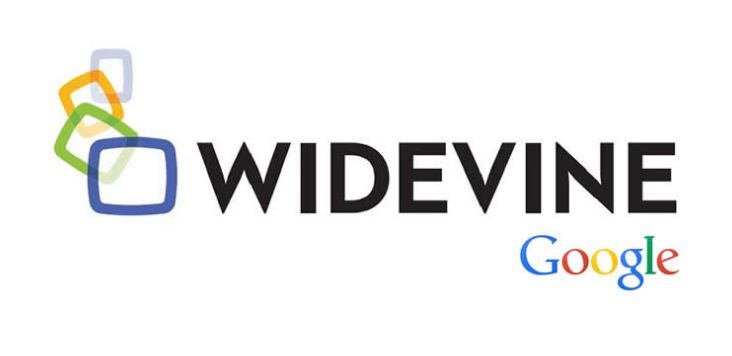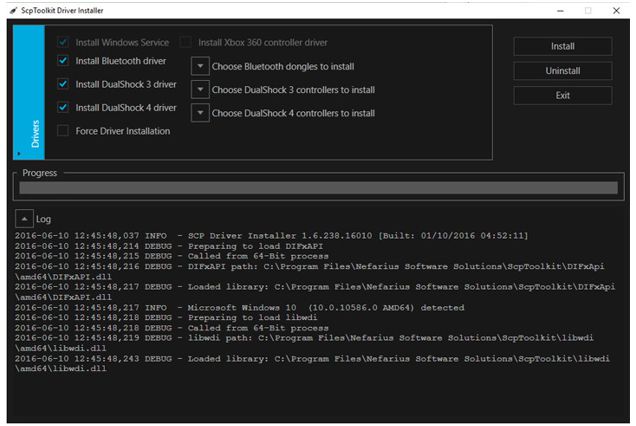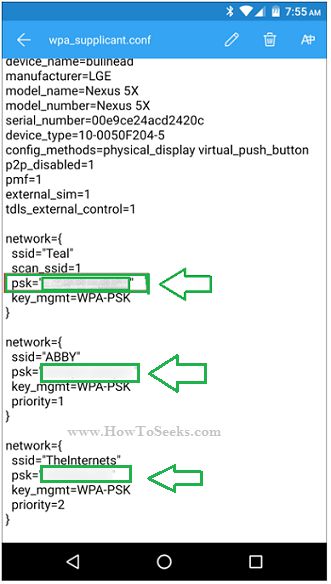Looking for How to Clone a Hard Drive guide? welcome here. People want to backup their data of the hard drive for several reasons. Suppose the user wants to protect the data from being corrupted or when wants to safeguard the content from the damaged hard drive, people need a backup.
Though there are many alternatives to backup the data and backup strategies, most of them need attention regularly. When people required not only the same content which is present on their computer also the same applications and the working environment, we would recommend you to clone the hard drive.
Cloning a hard drive is the best and straight forward method. So today we are sharing the best tutorial on how to clone a hard drive of windows 7, 8.1,8 and also windows 10 with right steps.
Contents
How to Clone a Hard Drive
So when any urgent situation comes, you just need to clone the hard drive and another copy of the content you want will be available in your hands. So, when required you can use the copy of the data to do your work without the waste of your valuable time.
Cloning is recommended because it is a straightforward and not a complicated method to handle. So are you ready to clone the hard drive?? Then, we recommend you to read this post to get an overview.
Here we have also mentioned clearly that, what is a clone actually, what all required for cloning, how to clone the hard drive and how to protect the clone etc. So How do I clone a drive in Windows 10? lets clear
Clone – What exactly is a Cloned Drive??
A clone is said to be a direct copy of all the data i.e., bit for bit data. This direct copy of the data is maintained in an alternative drive called cloned drive. This means the data present on the cloned drive is same as that of the data on the original hard drive.
Cloning a hard drive will actually copy all the contents such as device drives, directory files, complete desktop and operating system identically. So, when you exchange the old hard drive with this cloned drive you can actually see no difference between them.
You can also use this cloned drive in another computer and check whether if any differences present. Except for the differences in hardware, it will work same as your original hard drive. In this case, we say that Cloning is the ideal way to backup the data rather than other methods such as Image etc.
Choose Best Tool / Software for Cloning Hard Drive
Before you start cloning/copying of your hard drive, it is recommended you to first which third-party clone tool or software is required. Among the various software’s available in the market and the backup utilities Acronis Backup & Recovery 11.5 and EaseUS Windows backup software are the best. These two are powerful applications to clone.
Acronis Backup is especially suitable for the experts in IT such as Managers rather than the consumers or small business people. These software’s or tools can do their work perfectly. But all that the users need to do is, read all the features.
There are many other alternative and popular tools in the market to use for cloning and some of them include the Clonezilla, Macrium Reflect Free and ShadowCopy etc.
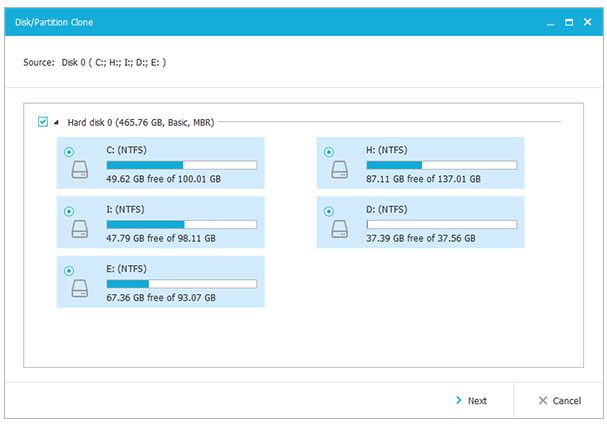
Select Destination Drive to Clone
As if you have chosen the software or tool to clone the hard drive, the very next thing you have to do is, select the destination drive to which you want to clone/copy the data.
In order to backup or copy the entire hard drive, all that you need is another alternative drive of the same size or even bigger drive as of your original drive and nothing more is necessary. You will have options for choosing such as an external drive or bare hard drive.
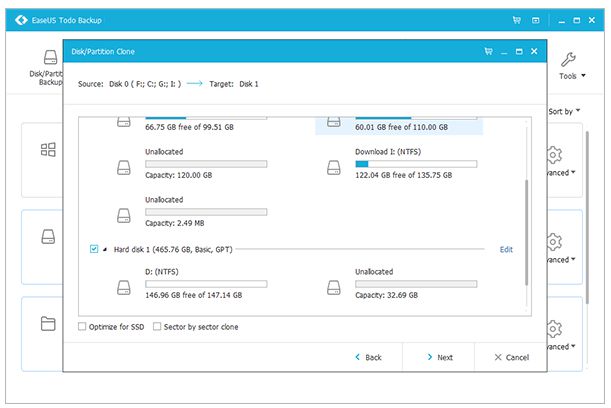
Bare Drive Vs External Drive
A bare drive here is nothing but a same as the drive present on your PC but still not installed on any other system. So, if you get a bare drive you can just use it as a second drive on your PC once the problem is solved.
If you want a drive to swap the original drive with the cloned one, then you need the exact same drive as that in your computer with same connector type and with same size. These bare drives will come in various sizes meant for both PCs and laptops.
There are also Solid state drives and spinning drives present as other options. But in order to clone, the user requires a drive which should be of a maximum size that can save the copy of all your data present on the original hard drive. So, it is suggested you check these requirements before you obtain a drive for cloning.
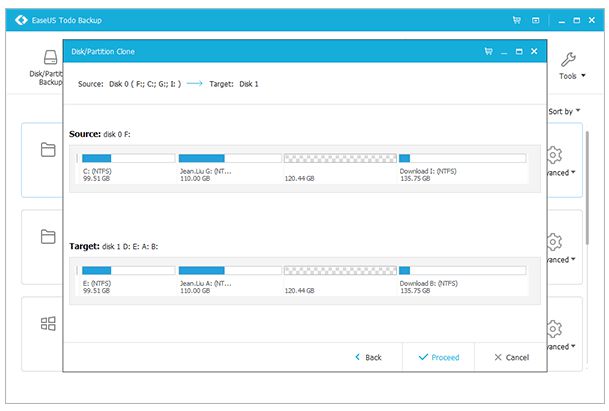
When it comes to the external hard drive, these are the best drives for backing up the data. External hard drives are known to be self-contained drives generally connected to PC via USB.
These drives can be pocket-sized or can be larger ones. But almost all the external drives will work as good backup medium. These drives even give additional features for the use such as they come with automated backup software or else they will have encryption some times.
Cleaning of the Data, Files and Programs
This is the last step you need to do before you proceed to backup. Once your backup software and the drive are ready, you can also do some cleaning.
There can be plenty of stuff on your PC to clone, but there are many unnecessary or unwanted files, drivers of the old device and some media files which are not required to clone, then all that you need to do is do a spring cleaning.
By cleaning up your PC, you will get an organized stuff which is necessary. This can reduce the size of the data to backup and also keeps the files and programs organized.
Prepare a Clone Drive
Once all the above process is completed and you have all the things required for cloning ready at your hands, the very next step is to make a clone drive. So, what are you waiting for? Come let’s now start cloning the data. To do this, you just have to follow the simple steps given below.
- Start by connecting your destination drive.
- Next, you need to open the backup drive.
- Follow the directions/instructions of the utility for copying the data/contents of your hard drive to backup.
The process or the time to clone the content will vary based on the amount of content to be stored on the drive, drive size to which the data to be cloned as well as the speed of both backup and original drives.
This process may take from few minutes to few hours. So, be patient and wait till the data and programs are cloned successfully. Do not disturb the process in the middle.
Keep the Clone-Safe
Once the cloned drive is ready, you will have all the data or the original drive at your hands as of now. But if any changes are made further to the original drive, they will not be mirrored in the cloned drive. All the changes in files, programs or any other data will be seen in the original drive itself.
Fine, now all that you need to do finally is keep the clone accessible and safe if you want. If you want the clone storage for long time, then it is mandatory for you to keep is very carefully. So, keep it safe from temperature extremes, moisture, strong magnets as well as the static electricity.
The safest methods we recommend you to do is keep the drive in an anti-static bag and keep it very safe as you do with important things and documents. If you are less worried about accessing the clone immediately, then you can store it in the off-site itself.
Conclusion :
These are all the steps involved to clone a hard drive which is easy once the process if known completely. Once you are aware of all the steps, in just several minutes you can clone the data and have a backup at your hands. But do remember that, this all process will depend on the type of utilities you use during cloning.
So, select the best utilities and tools as recommended above and proceed to clone. This would be the best way to have the backup of your data. Hope, this article would help you to get all the information clearly regarding cloning.
So, do start to clone your data when the situation comes with the simple steps given here and have a good backup. Hope now you are able to clone hard drive and cloning a hard drive is easy for you.