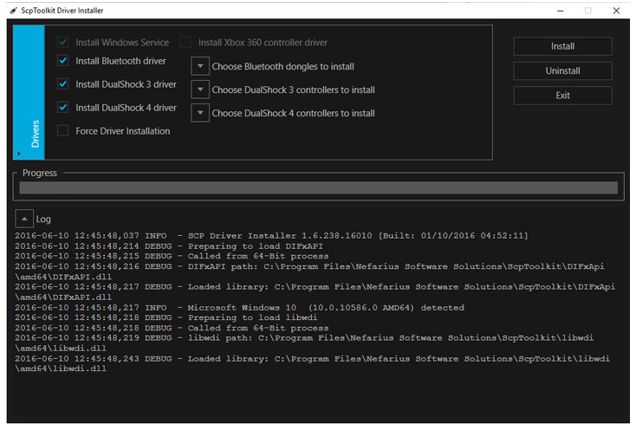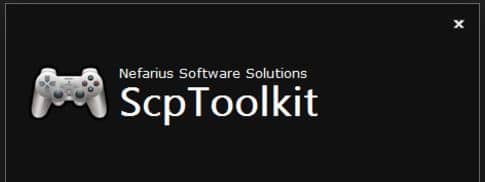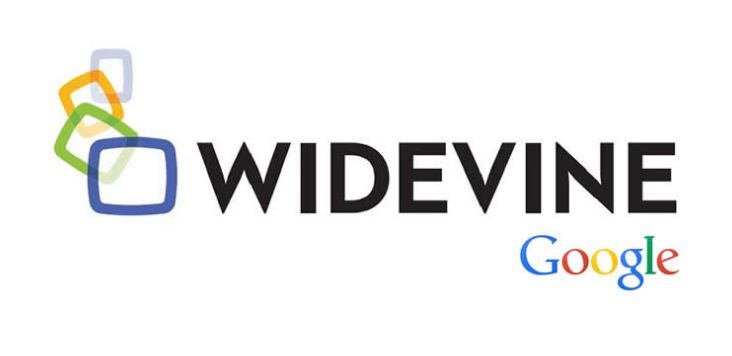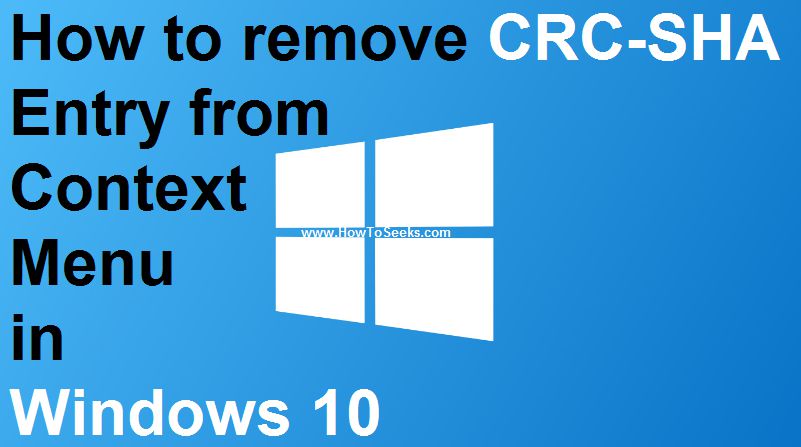Many kids and elders today love to play the PC games using PS3. But, many are worried about using PS3 as they don’t know the method of connecting PS3 to PC. If you are one among them and if you want to know how to use or connect your PS3 controller on PC, here is an amazing post that describes you the same. People would think that using a Play Station3 controller on the personal computer would be a difficult thing and requires more work to do rather than just plugging into the USB.
But in reality, it is not that hard as you expect. The process for using the PS3 on PC will depend on the type of device you use. That is, whether it a wired or wireless. But to say regardless of which controller you use for PC, the process would be same for all. If you want to know the complete process of connecting or using your PS3 controller to PC, we can really help you out.

Contents
How to use PS3 Controller on PC
We have come up with few simple steps that can guide you in a proper and easy way. Though there are many PS3 controllers available in the market today, the process of connecting or using them on PC would be similar to many.
This article will teach you the simple process i.e., with the help of the SCP toolkit program. So, do go through the post completely stepwise and get the method of how to connect ps3 controller to pc with easy steps.
Step-1: Turn Your PS3 Controller “ON”
Before turning on the PS3 controller you use, make sure that the controller is not paired with PS3. If it is paired, you need to unpair it from the power. Now in order to turn the controller ON, tap on the PS button which is in the middle of the PS3 controller you are using.
Step-2: Connecting PS3 Controller to PC
If you are using a wired controller, you have to take the narrow end of the PS3 controllers USB cable and plug it into the controller. Also plug the large end of the cable to your PC’s USB port which will be at the front, side or back of your computer.
But in case you are using the controller through the wireless dongle, it is required that you need to install the drivers of the dongle. After you plug in the dongle to PC, you have to follow the prompts that are displayed on the screen.
Step-3: Download the SCP Toolkit
In this step, you have to go to the SCP Toolkit website and download the latest version of the Scp Toolkit_Setup.exe file and install it. Make sure that you are downloading and using the most recent version.
To get the latest version, you can see the label “Latest Version” on the page you have navigated. So, do download that version for your PC.
This toolkit is very helpful and it gives a pleasant interface for which the PS3 controller can connect up. This will also allow the user to use a controller with the game services of PC such as Steam.
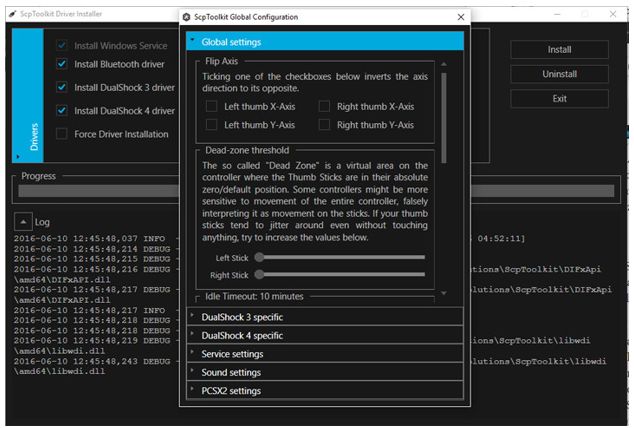
Step-4: Install and Setup SCP Toolkit
You can find the .exe file of the SCP in your download folder of the PC which is similar to the black PS3 controller. You need to double-click it. Now, you need to follow the instructions displayed on the screen carefully.
In many of the cases, the user has to read and accept Terms and Conditions and then clicking on Install. It is required that the users have to install various components separately of the toolkit, so it is necessary that the user need to click on the install button many times that will be displayed on the screen.
Note:
- During the process of installing, you have to click on Yes on the pop-up which asks you whether your PC can trust the setup file or not.
- If it mentioned on the screen that, you are missing the prerequisites for running the program, it is necessary to tap on the “Next” button until and unless the prerequisites continue installing. Or otherwise, you can also click “Finish” on the first display screen itself.
Step-5: Follow the Stepwise Instructions
- In the next process, the user has to double-click on the “SCP Toolkit Driver Installer” Program.
- This will be available in the file which you have installed the SCP Toolkit.
- Now, the user has to uncheck the box “Install DualShock 4 Controller” which is present on the left side of the window called driver installer.
- As if you were installing a PS3 controller, it is not necessary to install the PS4 drivers.
- Uncheck the box present besides “Bluetooth” if the controller is wired.
- Along with this, you need to uncheck the boxes of those which you are not using. If your PC is “Windows Vista” you have to check the box “Force Driver Installation”.
- For example, if you are using DualSchock 3, on the right-hand side of the window, tap on the box under the options “Choose DualShock 3 Controllers to Install”. This is from were choose your controller.
- Check the option called “Wireless Controller” and you will see the complete list of all the devices that are attached to your PC such as the mouse, webcam etc.
- The PS3 controller you are using is marked as the option Wireless Controller (Interface [number])”.
- Here the number means the USB port for which the PS3 controller has been attached to. This is for wired.
- But, if is a wireless controller, you have to choose the USB device that you are using in order to assist the connection under the section called Bluetooth present above the drop-down box of the controller and here it will be “Dual Shock3 Controller”.
Step-6: Install
Finally, click on the “Install” button that is given to the right side of the window called Driver Installer. With this, will prompt the SCP toolkit to install the drivers for the controllers you have used. This process will just take 4 to 5 minutes on all the PC’s that are compatible with the controllers.
Soon after the installation is over, the users will get the confirmation in the form of noise. With this, the drivers of the PS3 controller that you use were installed successfully and now you will be able to use the PS3 controller with the games that are on your computer.
This is how a user can use/connect the PS3 controller to PC whether it is wired / wireless. The process is given in common for both wireless and wired. There is also another method for using PS3 controllers and for this you need another third-party driver which is not discussed here.
Conclusion
There are also ways for playing games on PC using the gamepad. But, PS3 would be the best option. Also among all the methods, this would be really a simple and easy method to connect your PS3 wired or wireless controller to PC. Hope, this post would help you to use your PS3 controller on PC easily.
So, now what are you waiting for?? Go ahead and connect your PS3 controller to PC with the help of the above-given steps and start playing your favorite PC games today without any hassle. Finally thanks for visit and keep it for more about ps3 controller windows 10 also how to connect ps3 controller to pc with the new version.