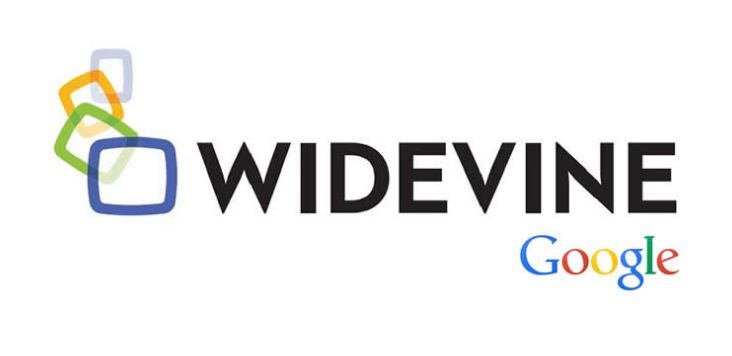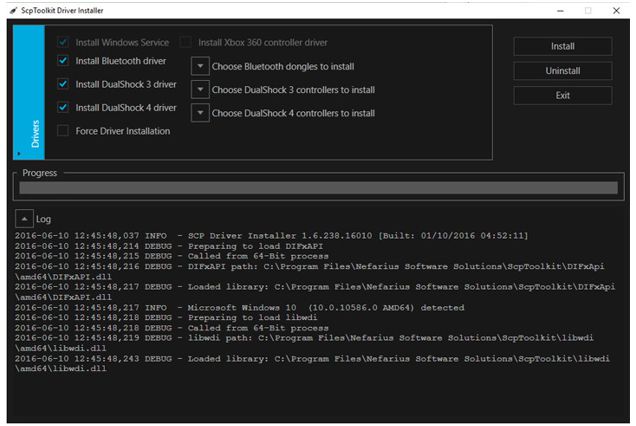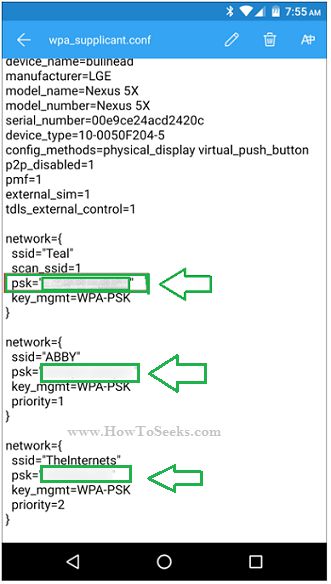I checked many forum people asking about Can you share games on Steam and play at the same time? So How To Share Games On Steam? After the significant wait, finally, Valve has introduced Steam Family Sharing for all the users.
It was first launched the beta version of the sharing game as now it has rolled out the official version of it. Steam is a PC game distribution platform that allows its users to share games with their family and friends through online mode.
The family sharing feature stood as a highlight for Steam and most of the users have been searching for the process to share games through Steam. As the name says, the feature will allow the user to share the library of Steam games with family and friends.
The user who holds onto the big library of games will be able to share the games as per the request from family and friends through Steam.
To share games on steam, the user must have access to the computer on which his/her friends or family plays. Also, the Steam account credentials like username and password need to be shared on their network.
By doing so, a user can easily share games with them. Steam allows sharing of games with up to 10 friends or family members. It is not that easy to share games through this Steam family sharing feature.
The user needs to go through the certain process to share the games on Steam. To enable the sharing process, your friend needs to log into Steam on your PC.
It should be noted that the shared Steam Library of games only is accessed by one user at a time. This implies that two users cannot use the same library to play differ games simultaneously. Steam Family Library Sharing allows the users to play games of each others’ by making individual achievements and saving their game progress to the Steam Cloud.
This process gets enabled by authorizing the computers that undergo the sharing. The user can simply send a request to the family member to allow you, and once the authorization is given, the library of games they were playing comes into your access. You can just download and play them to your hearts’ content.
Contents
What is Steam Family Sharing?
Valve Steam game distribution network has rolled out this Steam Family Sharing feature not so recently. This feature had created a lot of buzzes when it was first launched. It allows the personal game library to be shared with family and friends.
The game library can be shared with up to 10 devices and five other steam accounts that are on Steam network. This feature will be of great help in families who play a lot of gaming.
By sharing the downloaded or purchased game, the other player can play the same game on another system with Steam network and also record achievements on his/her own.
To enable Family Library Sharing, you have to enable Steam Guard security via Steam>Settings>Account in the Steam Client. You can then enable the sharing feature through Settings>Family to give authorization to other computers and users to share the games. To play a shared game, the user needs to be online.
| Steam | Valve Corporation |
| App | Google Play |
| Plan | Free |
| Steam on mobile? | Using App |
As we said earlier, users can share games through Steam network on different accounts. The authorizer will have full access to the games that have been shared with family and friends.
If you the account holder through which the games library has been shared want to play a particular game and the game is being played by some other user on the same Steam network then he/she will be intimated about the same and will be given some time to either purchase or quit the game.
One has to note that the regions restrictions put on the games will also restrict the gaming sharing feature of Steam. The account holders of Steam should ensure that no VAC banned games were being shared through it.
How to enable Steam Family Sharing?
Enabling Steam Family Sharing feature of Valve is not so difficult of a thing. You can do it easily in no time. It requires the other end user to log to get access to the games in the shared library. Also, the user needs to stay on secondary user’s computer instead of the computer from which the library is being shared.
You need to give authorization to the other user before sharing the library. So, go to that computer to which you want to give permission to. We have written step by step process on how to enable sharing of games on Steam below.
Follow the steps as it is to allow the exchange of games from your library with your family and friends. Lets clear How do I give a game to someone on steam? with easy steps.
Step 1
First, launch Steam on your computer and ask the friend or family member whom you want to give access to your library of games to log in to their account.
After they successful logged in to their account, they will be informed to enter a Steam Verification code. The code will be sent to them via email. Once you enter the verification code, your PC will be given access to their Steam account. This establishes the connection.
Step 2
Now, click on the Steam tab and click Exit to log out your friend.
Step 3
Now, re-launch the Steam and log in to your account. Click on Steam tab and go to Settings.
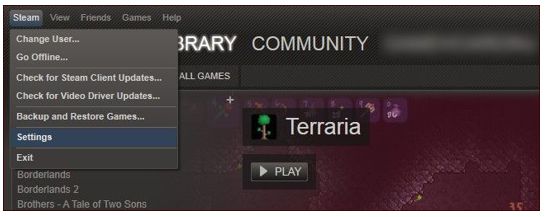
Step 4
Click on Family tab in the Settings and the accounts you can authorize like your family and friends will be available there in the Authorized Accounts column.
You can choose the persons you want to give access to your library of games by authorizing their accounts. You are done with your authorization.
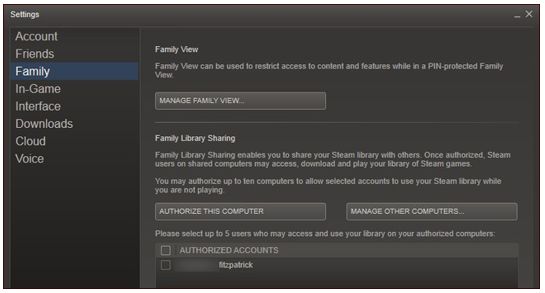
Step 5
When your friend or family member to whom you have provided access to your games launches Steam on their computer, your games will be displayed at the bottom of their library.
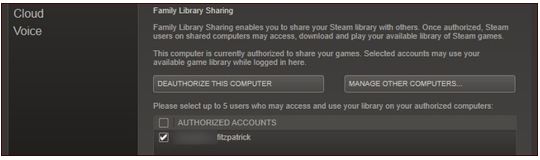
For suppose, if you are playing a game that is from your friends’ library, its title will have its independent cloud storage and achievements for each account.
Though this feature is good to some extent, sharing the entire library of owned games instead of just one or two games is a bit worrying. As we mentioned earlier,
If you are the account holder and want to play a particular play, which is being played by your friend who whom you shared your library with, then you can have total access to the game, and your friend has to either stop the game or purchase it to continue playing.
Coming to the authentication front, only trusted users can share the library as it is not always safe to do so. By putting certain limitations, Valve has made the gamers to make the fullest use of the games.
Though the game can be borrowed through library via Steam sharing, the friend or family member who got the access to the game will be only able to play the game when the actual user who shared the game is not currently playing the game.
This is one of the finest limitations placed by Valve on the sharing of the gaming library. Hope now Can you play multiplayer with steam family sharing? is cleared.
Conclusion
This new Steam game sharing feature from Valve is a good move by Valve to grab the attention of more gamers who most of the time stay online playing games. Users who don’t want to download or purchase a particular game can easily get the shared version of the game along with the huge library of games through this Valve Steam game sharing feature.
All the PC gamers will be able to play their favorite games by borrowing them from the friend’s library with authorization. As the borrowing is free, it would attract a number of users to use this game sharing feature of Steam.
It will be interesting to witness how PC gaming will see a growth graph with the introduction of Valve’s Stream Game Sharing feature. Next explore about How do I stop sharing a game on Steam? on How To Seeks, Thanks
- 10 Best Blewpass Alternative 2019
- 25 Best Free Movie Websites for Streaming without sign up
- Best Place to Download Music free
- Watch cartoons online free 2019