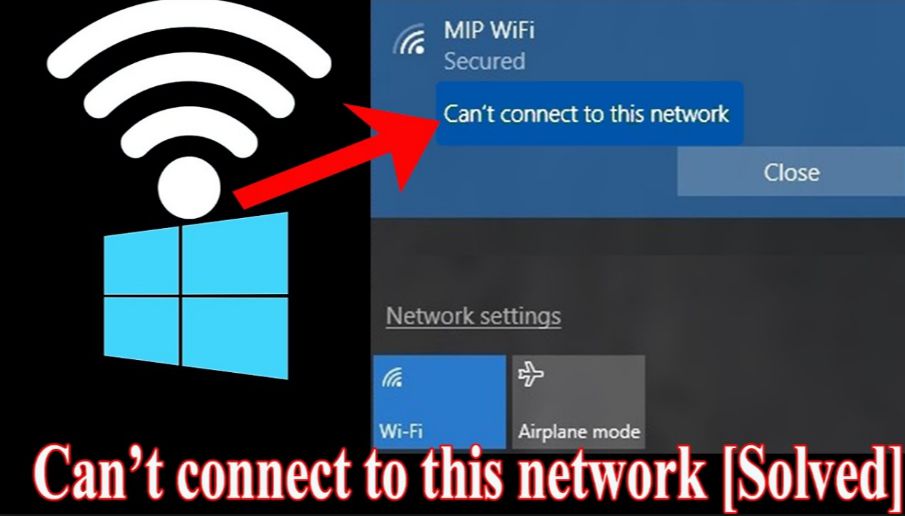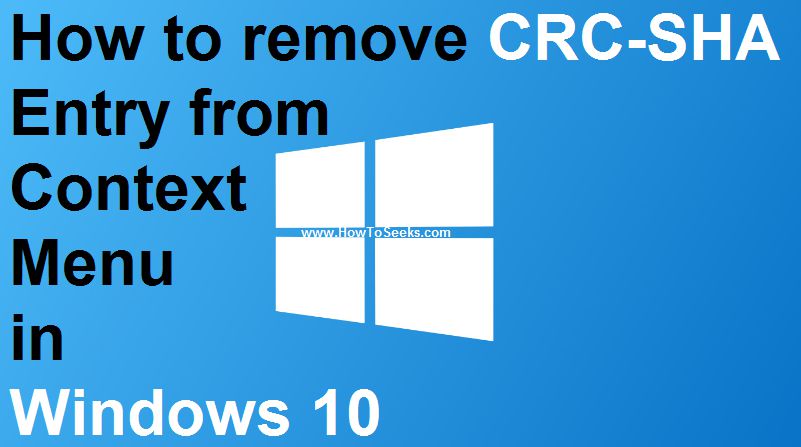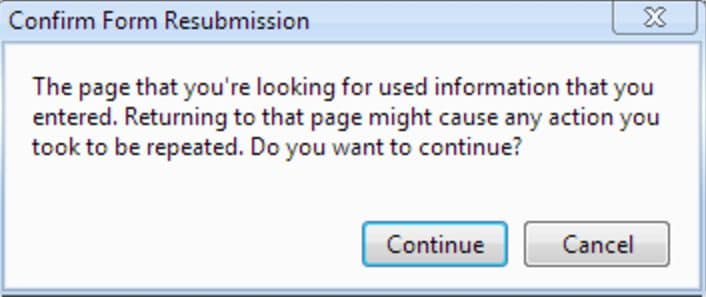In this fast growing world, we can’t imagine life without internet. To say otherwise, it has been part of everyday life for many people and it is crucial too for lots of users.
But in the recent times, many Windows 10 users were reporting that they are getting an error message from “Windows 10 can’t connect to this network” when they are trying to connect to the internet. This has been a quite common issue for Windows 10 OS users and there are many solutions to fix that problem.
But before we fix the problem, we have to know the actual reason for that error or problem. It is said by few experts that, this error message sometimes will be displayed when you have the two network connections that are configured with the common or same name but having different passwords.
And when the Windows 10 system detects the same network by the common name but with different passwords, then it will try to connect to them. Sometimes, the WiFi connection will keep on connecting and it even will not show you any error of wireless network connection.
Contents
- Various Ways to Fix “Windows 10 Can’t Connect To This Network” Error
- 1. Forget Problem Causing Wi-Fi Connection:
- 2. Updating Network Adapter Drivers:
- 3. Disable IPv6 on Your Router and PC:
- 4. Do Uninstall of the Network Adapter you are Using:
- 5. Add New Network Connection Manually:
- 6. Use Release / ipconfig Command
- 7. Disable and Enable Wi-Fi Connection:
- 8. Network Adapter Changing
- Conclusion :
Various Ways to Fix “Windows 10 Can’t Connect To This Network” Error
There can be other reasons too and we have given all the possible problems for the error and solutions to those issues below. By knowing the actual problems behind the error, we have come up with few solutions that would help solve the issues for the error. So, users do read the following ways to get rid of the problem
1. Forget Problem Causing Wi-Fi Connection:
To change the settings of the Wi-Fi connection, the user has to do the following steps and this will help in getting rid of can’t connect to a network issue.
- Tap on the windows button of your PC and search for the settings called “Change Wi-Fi Settings”.
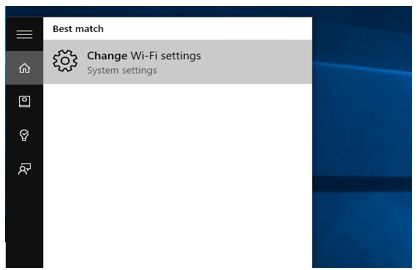
- Now, tap on the option “Manage Wi-Fi Settings” that will be at the bottom of the list of networks.
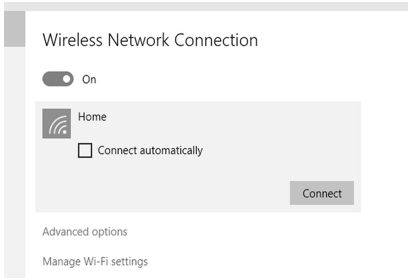
- Next, you have to find out the name that you are trying to connect the network from the list of all available networks you have connected in the recent times. Once you find the name, click on it and this will expand the options. Finally, tap on the “Forget” to forget that network. With this, you will clean the memory of the wireless connection that causes the problem.
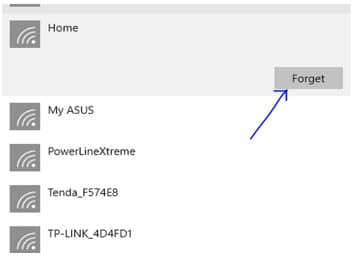
- Now, it’s time to go to the previous page and tap on the network name that you are trying to connect to once again. Enter the password and you will instantly connect to the wireless network on Windows 10.
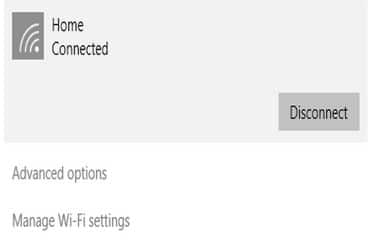
2. Updating Network Adapter Drivers:
There is a chance that the outdated drivers can sometimes lead to the wireless network issues and to fix the error “Windows 10 Can’t Connect to Network”, users have to download the latest and most recent network adapter drivers. To do this, you have to follow the below-given process.
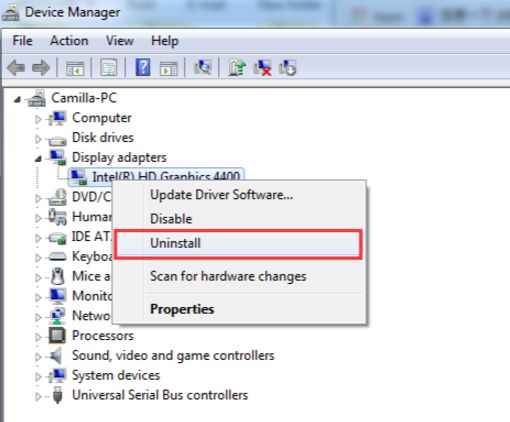
- You need to have either a PC or any other device having a good internet connection to start with.
- Next, you need to go to the Network adapter manufacturer website.’
- Search for the most recent drivers for your network adapter and download them.
- Install them on the PC which is showing the error message.
- Doing the above process would solve the problem.
To keep your network adapter drivers updated, use some tools that do the work automatically and you would not get this problem again if it is due to outdated drivers.
3. Disable IPv6 on Your Router and PC:
Sometimes, you need to disable the IPv6 network protocol to solve the issue. Follow the below-given steps to do this on your computer and this will help resolve the error. First, disable IPv6 on the computer as follows.
- On your PC, open the “Network and Sharing Center”.
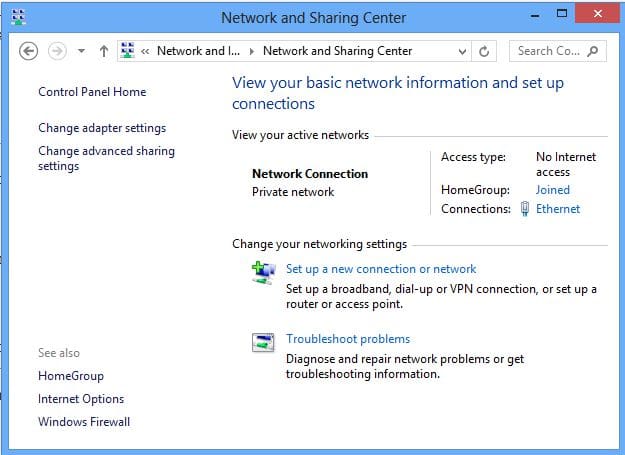
- In the section “Connections”, tap on the current connection as shown below
- Now, a window will open which will show connection status. There, the user has to click on the “Properties”. Now, you can see another window where you have to uncheck the box beside “Internet Protocol Version 6 (TCP /IPv6)”.
- Finally, click on OK button and Restart the PC. Doing this will make apply the changes that are done till now.
Even after doing the above process, the problem is present all that you need to do is to disable the IPv6 on the router too. Disabling the IPv6 is a complicated thing and it varies from router to router. So, the users have to read the instructions manual of their router to do it.
4. Do Uninstall of the Network Adapter you are Using:
Another issue for the error could be the wireless adapter problem and so it is necessary for the user to uninstall the drivers and make the windows 10 OS install network adapters again. Do this in the following way.
- Click on the Windows Key along with X and then select the Device Manager from the menu.
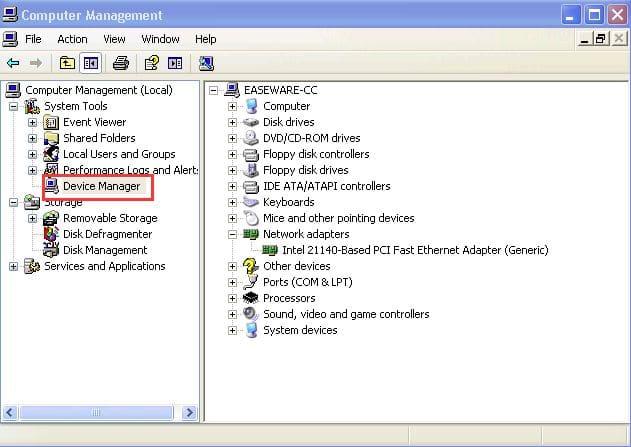
- Now, you have to locate the network adapter when the device manager starts and then right click on it.
- Next, select the option “Uninstall” and if it is asked, you have to check the box beside “Delete the driver software for this device” and tap on “OK” button finally.
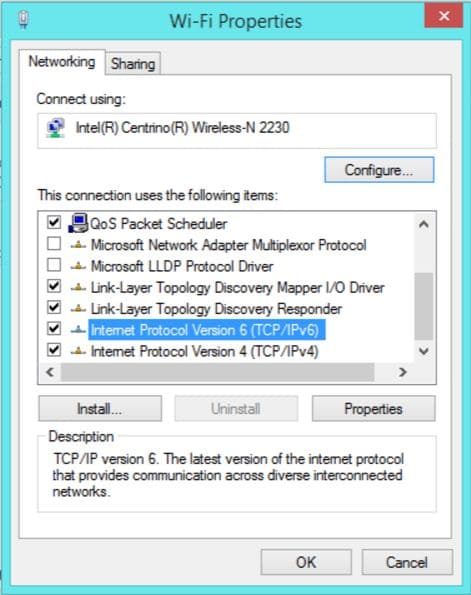
- Once the driver is uninstalled successfully, you have to restart your PC and the OS will install the new drivers automatically.
5. Add New Network Connection Manually:
Creating a new network connection would sometimes solve the issue. So, do it manually as follows.
- Open “Network and Sharing Center” and tap on the option “Set up a new connection or network”.
- Now, you have to select “Manually connect to a wireless network” and then proceed to next by clicking on the button “Next”.
- You have to give certain details such as the name of the network, security type and security key. Then, click on Next to complete the process.
If again the same problem exists after following above steps, you have to change the type of the security on the new network that you have added.
6. Use Release / ipconfig Command
With the help of the command prompt and using some commands on it will also help prevent the error message Windows 10 Can’t Connect to Network. So, fix it with the following commands.
- Enter Windows + X and you will get a list. Select Command Prompt (Admin) from the list.
- When you get the command prompt, type the commands as given here and click on the enter button after giving each command.
- ipconfig/release
- ipconfig/renew
- Finally, close the command prompt and again connect to the network.
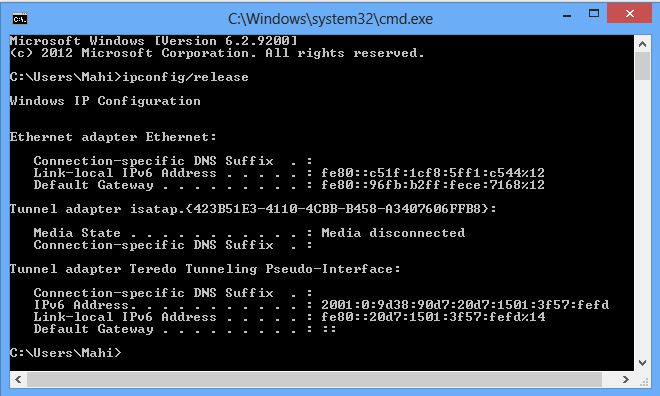
Most probably, the problem would be solved with the command prompt commands as given above.
7. Disable and Enable Wi-Fi Connection:
To fix the issue “Windows 10 Can’t Connect to Network” sometimes it is required to disable and then enable the wireless connection and doing this is very simple and completes in just a few steps as given here.
- Start with opening the “Network and Sharing Center”.
- You can see the option “Change adapter settings”. You can click on it.
- Search for the wireless connection. Right, click on it once you locate the connection and then click on “Disable”.
- Enable the same wireless connection again by doing the same.
8. Network Adapter Changing
If any of the above-listed ways does not work, the final thing that would help you out is to change the network adapter of your PC. Even this can work. Some of the wireless network adapters won’t work or they are sometimes not compatible with the Windows 10 OS.
If you identify this as the problem, then you should definitely change the adapter to the new adapter and the error will be resolved.
Conclusion :
These are all the possible and existing ways that can fix the problem “Windows 10 Can’t Connect to Network”. So, try these ways one by one at their best and any of these methods can solve the problem. Even after all these ways, if the issue is not solved then you have to take the support from the experts.
But we hope our solutions given here would definitely be useful for all the reasons causing the same error. Anyways hope for the best and you can manage to solve the problem of windows 10 can’t connect to this network. To get more about watch cartoon online and geeks please keep coming.