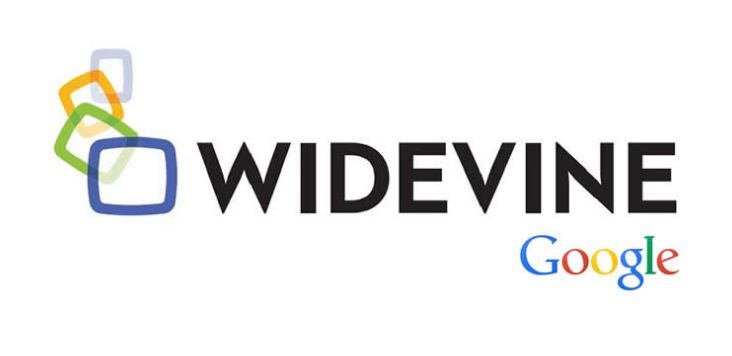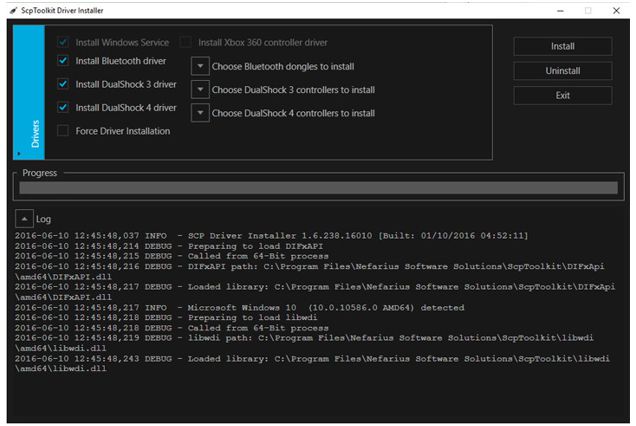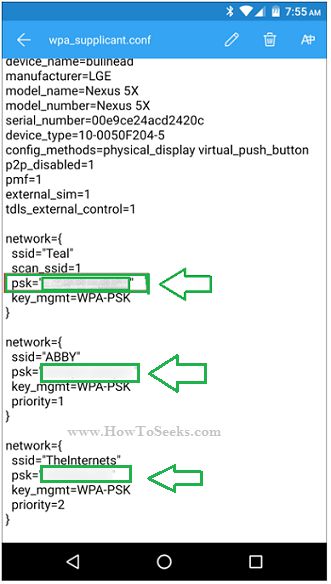Today you can get here the complete guide on how to clear cookies on chrome. Cookies are the typical small files seen in smartphones and computers that are maintained by the website in order to restore. The websites use cookies so that they can gather and store the information and relevant data.

Contents
- How to clear cookies on chrome
- How to block the cookies?
- How to clear cookies in Internet Explorer?
- How to clear the cookies in Opera?
- How to clear cookies on chrome?
- Clear cookies on chrome –desktop:
- Clear cookies on the chrome-mobile phone:
- How to clear cookies on safari?
- Clear cookies on safari- desktop
- Clear cookies on safari-mobile phones:
- How to clear cookies on Firefox?
- How to clear the cookies on MAC?
- How to clear the cookies on Android smartphone devices?
- How to clear cookies on Samsung tablet?
- Conclusion:
The official site pages open up in priority terms which you view on regular basis and there could also be a drawback of using as there could be a minor risk involved as the sites you use regularly can be tracked up.
The junk makes the devices slow and this could be annoying at times. People do not have much time in their life’s and want everything fast and alert at their fingertips. Clearing the cookies allows the users with this.
Still many people don’t know about this, People asking question like Are cookies virus? and similar like that. If you need very private surf or you need strong privacy policy then cookies maybe dangerous for you, Actually cookies are small text file which stored in browser collecting many information abut your search.
How to clear the cookies? Cookies are small files of data and information and it gets needed to clear the cookies in order to maintain the privacy of the usage. If you do not clear the cookies, it gets risky as the details like what you do, your regular visiting sites, and other personal data can be easily tracked and so in order to avoid such risk, and they are to be cleared regularly.
The small files are needed to flush out of a computer and this can help to unclog the disk space of the computer. Hence, it gets needed for the computer to clear the cookies regularly and manage the cache, cookies, Browser history and footprints on computers as well smart devices.
Clearing and managing these small files a help to increase the usages speed technically and the privacy of the websites using online can be prudential. Hence, the process of clearing the cookies is completed.
How to block the cookies? Sometimes, the users forget the websites links and want the computer or the smartphone store the information so that they can easily access the websites visiting often. For such users, there is an option where you can block the cookies and not delete them.
There could be a problem where few pages of the websites shall not be displayed or there could a probability of the website asking you to unblock the cookie. There are two subways of cookies- regular text browsers and flash.
The regular text browsers are advisable to clear by the users whereas the flash cookies can be restrained in the computer and mobile phones as they are not harmful. Hence, the process of blocking the cookies is completed.
How to clear the cookies in Internet Explorer? The website Internet Explorer is pre-installed on every mobile phone and desktop where the users can open the site and explore unlimited things on internet explorer.
As this site is used for exploring, it gets way important to clear the cookies and maintain the privacy of the regularly used websites. It really gets important to manage the cache, browser history and cookies on a computer as well as smartphones. Besides, the process of clearing the cookies on internet explorer is simple and does not require much time. All you need to do:
Step 1– Click on the start button.
Step 2– Open the control panel displayed on a screen.
Step 3– Double click on the internet files > general tab> delete temporary files>history>cache>cookies>saved passwords.
Step 4– Dialogue box page appear and then go ahead and clear the browsing history.
Step 5– Automatic page drags you to internet properties dialogue box.
By following the above process, you can easily get rid of the cookies by clearing them on a computer and mobile devices and manage them properly. Hence, the process of deleting the cookies on internet explorer is completed.
How to clear the cookies in Opera? Opera is the browser website where the users can use the site to explore and this site has increased the usage through several years. The users can easily explore the information by using Opera and thus, it gets important to be risk-free and delete the cookies. The opera is most commonly used on desktops.
- To delete the cookies, open the settings option and search for opera browser.
- Click on the preferences>select advanced option> select cookies.
- Three options flare up and the user can choose to either delete or
- Block the cookies. Click on “ok” and hence the cookies are deleted in Opera.
- Hence, the process of deleting the cookies in opera is completed.
How to clear the cookies on chrome? Chrome is one of the topmost rated browsing website used by the users all over the globe on the desktop as well as mobile phones. The data and information on chrome are can be easily protected and the older version of chrome can be upgraded to the new version.
Being the top most used browsing file, it gets important to clear the cookies, cache and browser history on chrome in order to increase the speed as well as be risk-free. Everyone wants to be updated with the latest and want to use the trending and chrome fulfills both desires of the users. It is updated and trendy version of browsing data online.
If you are a desktop user using chrome, then clear the cookies on by following few guidelines. It is easy though.
Step 1– Firstly, open the browser icon chrome on a desktop.
Step 2– A menu list box appears asking you to click on the hamburger menu which will be displayed on the right-hand side of the screen.
Step 3-click on tools. A dialogue box appears.
Step 4– click on clear browsing data and a list appears asking you to enter the time period and the user can give in the prescribed time like one hour, one day, one week, one year and clear the cookies.
Thus, the small files get cleared on chrome on a desktop by following the above-mentioned steps.
Clearing the cookies on mobile devices is needed as well as easy. Here it goes. Firstly, open the icon chrome on the smartphone and then click on hamburger menu. This menu will be displayed on the right side corner and once you clicked on the hamburger menu, open the settings option and go on the privacy settings.
- Click on the clear cookies option and the small files get cleared by clicking “OK”.
- You can adjust the time to clear like one hour, one day, one month, one year,
- Choose to delete the small files accordingly. Hence, the process gets completed.
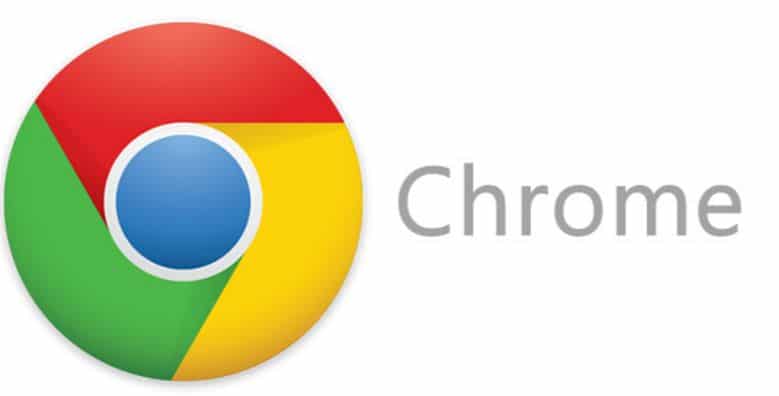
How to clear cookies on safari? Safari is the browser website used by the Apple iPhone users and this icon is pre-installed on the devices. It is required to function the devices smoothly by deleting the junk and clearing the cookies. The iPhone users use safari at the most to browse any information on a desktop as well as mobile phones.
The procedure of deleting the small files on the desktop is simple and time-consuming. All you need to do is, firstly, open the safari and click on the safari option in the menu list. Click on Preferences and then go for the privacy settings option.
- A dialogue drop list box appears asking you to clear all website data and asking for confirmation.
- Grant in your confirmation and the small files like cache, cookies,
- Browser history gets cleared on the desktop in safari.
- Thus, the process gets completed.
Open the Safari icon in the mobile devices and then go to the settings and tap on safari option. Select the data option out of various options appearing on the mobile screen. By selecting clear cookies, a small notification appears asking you to be careful before clicking “ok” as the entire data along with login information’s will be cleared.
- If okay with the go, then click “ok”.
- The small files get deleted. Refresh the page and check.
- Keep your mobile free from virus and threat.
- Allow the mobile devices to function smoothly by clearing the junk files.
- Thus, the process of clearing the cookies on Safari-desktop and mobile phone is completed.
How to clear cookies on Firefox? In order to boost u the speed of the devices, you need to get rid of the temporary files, scripts, caches, websites links and more on regular basis. Firefox is yet another browsing website where the users can use Firefox to explore data online easily.
The process of clearing the small files is simple just like other browsing icons. Open the menu option and click on the advanced settings panel. Select the network tab. Go ahead to choose the “clear now” option and the changes get saved automatically.
- The users can also choose to clear cookies automatically.
- To get this, go to the menu bar and click on the options panel.
- Then go to privacy settings options.
- set the settings as “SET FIREFOX WILL” in order to customize the settings for history and
- Then go ahead to clear the history by closing the Firefox icon.
- By doing so, the changes made will be saved automatically and click on “OK”
- Close the settings.
- Hence, the process of clearing the cookies on Firefox is completed.
The small files are needed to be cleared on regular basis irrespective of using the website on any devices. In order to clear the cookies on MAC, go to the preferences or settings options. Open the privacy settings option bar and find it on the settings page.
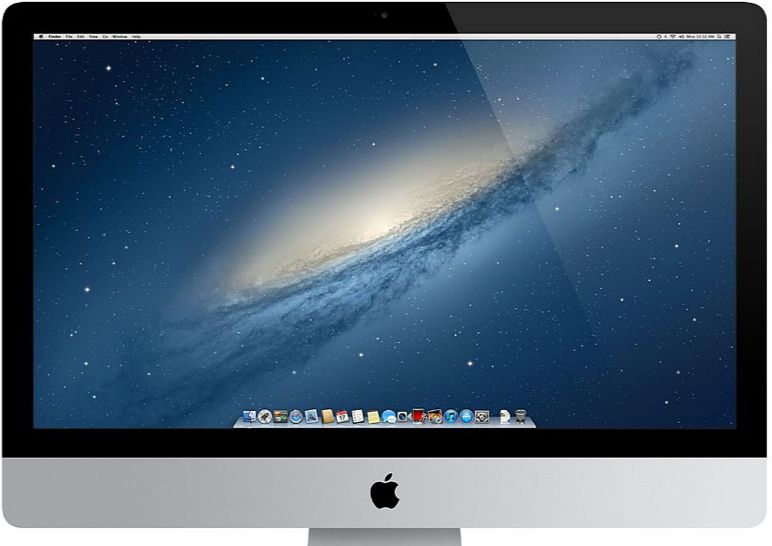
- A tick mark is to be obtained next to the internet plug-in options.
- Further go-ahead by choosing,” remove all website data”.
- The small files are removed from MAC devices.
- Makes the phone to speed up n function smoothly.
- Refresh the page and hence, the process of clear the cookies on MAC is completed.
How to clear the cookies on Android smartphone devices? Android is a form of operating system with different versions used in the smartphones. This OS allows downloading and using various applications’ and thus, is needed to be free from junk.

If the user is very much intact with the privacy matters, then to avoid the information passing to the third party, the small junk files are to be cleared on Android smartphones. The Android users can also get rid of the promotional calls made on your number.
Generally, the browser used most commonly on Android smartphone is “chrome”. Irrespective of any browser icons, the small junks are to be flushed out of the devices to enhance the speed and boost up.
- The process of getting cleared the cookies on Android smartphone is simple.
- Here it goes. Open thee browsing the website for ex: say chrome.
- After opening the icon, go the preferences and then settings.
- Then choose the clear cookies option and click “ok”.
How touching its several products for several years and is sustained as one of the top competitors in terms of gadgets world.

While browsing the files In Samsung devices online, the hundreds of files you browse get saved automatically and this might be risky as the personal information could be shared with the third party. Every time you make a visit to any website, the part of data gets saved and thus need to be cleared by clearing the cookies.
Space is provided to function the tablet smoothly and with great speed. This is the benefit granted in clearing the cookies from Samsung Tablets. In order to do so, go to the browser icon and open the home screen.
- Open the “list option” appearing on your Samsung tablet and click on the “settings option” displayed on the tablet screen.
- Then go to the privacy settings and click on “accept cookies” and click on the box where “tick” mark appears.
A notification pops up displaying the locally cached content and clicks on it in order to delete the database. When you do so, a confirmation is needed and the tablet asks for a confirmation.
If agreed, go ahead and click on the confirmation option and click on “clear all cookie data”. Click on yes and the small files get flushed out of the Samsung tablet.
Refresh the page or restart the Samsung tablet if needed and the tablet functions smooth and is risk-free now to use.it is advisable to clear the cookies regularly and you can also choose to give your preferred time slot before clearing like one hour,
One day, one week, one year. The browsing history and cookies will be cleared automatically depending upon the time slot you mentioned. Hence, the process of clearing the cookies on Samsung tablet is completed.
Conclusion:
Here we come to the end of the article and I hope this article helps you to clear the cookies in different forms and devices. Keep your devices updated and free from risks and manage the cache, files, scripts, temporary files, data, and browser history and keep clearing them on regular basis.