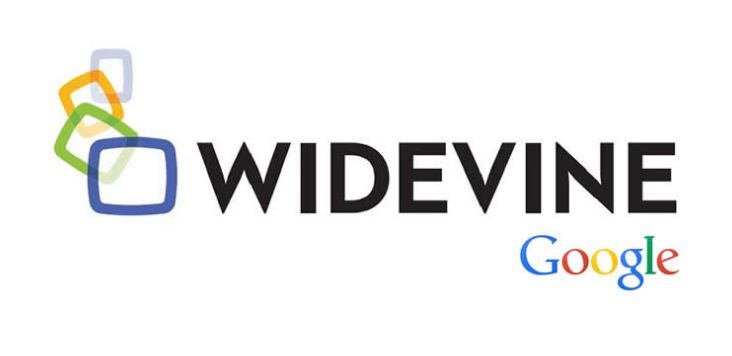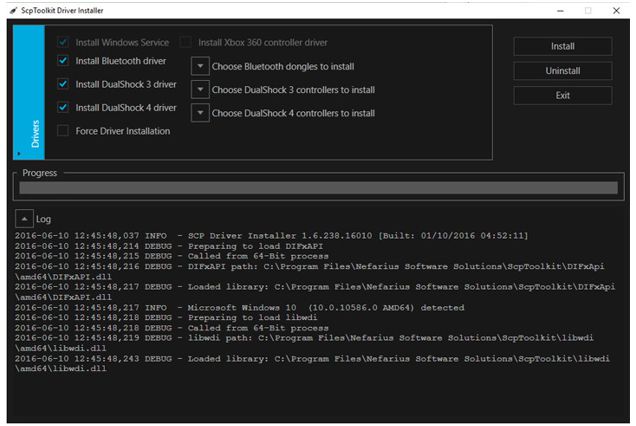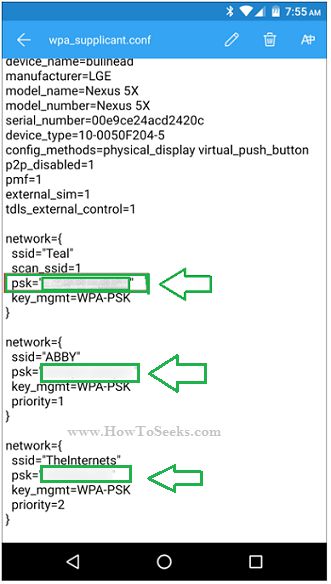Looking for a best step to step tutorial of How to Recover Deleted Data on Windows? Computer and also Mac when accidentally deleted or formatted? Have you ever deleted some of your most important files on your PC regardless of the platform? Instead of saving them to your drive, if you just Shift+Delete it accidentally you’ll have to confront tough consequences.
In such a situation, we all wish to have some software that probably recovers all your data back in a safe mode. Sometimes, due to some unknown harmful software bug causing the mess on our system might delete all your essential files on your device resulting you in a perplexing state.
If you end you lose your important files ostensibly or unintentionally, you’ll have to take the responsibility of recovering or retrieving them back to your device.
We have bounteous solutions in the form of software in order to retrieve or recover your deleted data on your Windows or Mac device. However, there is no one-stop key and instant way out to recovering your files, there are definitely a few possibilities to do so. Yes, you heard it right! There are chances to recover your deleted data on your Windows or Mac device back in the original form.
Even you delete that data permanently by pressing the keys Shift+Delete, it is possible to recover it back to your data storage. There is some best-deleted files recovery software that helps you retrieve or recover your deleted data back from your Windows-operated PC or Mac device.
Recover Deleted Data on Windows and Mac
Whenever you delete some data on your device, it is not so easy to completely or permanently get rid of it from your device or system. You might think that when you hit the button Shift+Delete, your files will be deleted permanently from your device.
If you think so, then you’re totally on the wrong side. Despite deleting data permanently from your device there will be few fragments leftover on your device.
When you delete some file on your device, you’ll get free space on your drive however, it lets your device’s OS overwrite the deleted file with new data conflicting to just smearing it off your storage location using some software.
Here’s a detailed guide that helps you check out the process to recover deleted data so that you could save it preciously what you once assumed was lost. Check out the different methods that let you recover or retrieve deleted data on your Windows and Mac device. Lets clear How can I recover my deleted data? in easy steps.
How to Recover Deleted Data on Windows PC? [General Process]
How do I recover permanently deleted files from my PC? Here are the simple steps that let you recover and retrieve deleted data from your Windows-operated device:
Step 1: Don’t Download or Save Other Files
· Once you delete your file accidentally from your Windows device, it is better to use your device in a less way so that you’ll have more possibilities of recovering it back soon.
· Try to avoid downloading data from other internet sources and also evade saving additional files as it might increase the probability of your system overwriting the file with new data that may be damaging to your main source file.
Step 2:
#1· Check it out twice and once again check your Recycle Bin and the original location of your deleted file in order to make sure that your essential file has been deleted permanently.
#2· If you find the deleted file in the Recycle Bin, you can simply right-click that file and hit the option ‘Restore’ so that the deleted file will be restored to its original location.
Or else, you can simply drag the file and drop it in some other new location or the desktop.
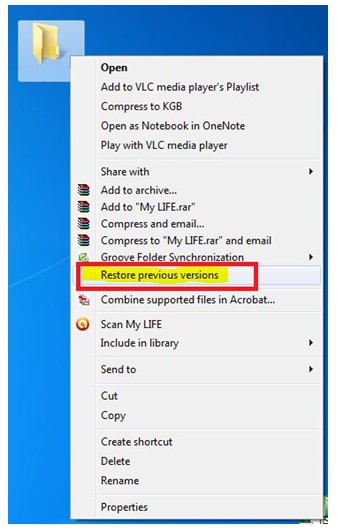
#3· There is a possibility of restoring the previous versions if you’ve your previous backup available on your device.
You can restore it by right-clicking their original location and choosing Restore previous versions from the options of the drop-down menu.
How to Recover Deleted Data on Windows PC & Mac using Data Recovery Software?
Here is everything you need to know about the Data Recovery software, its features and the process of recovering the deleted data using this software. Have a look!
Data Recovery is the best and powerful data recovery software that delivers file recovery options in depth on your Windows device on various types of storage devices. Data Recovery provides a user-friendly and inbuilt recovery options for all its users.
Using this Data Recovery software, it lets the users recover their deleted data that include photos, audio files, videos, emails, essential documents and files that have unknown extensions.
We have bounteous data recovery software available on the market that provides the users recover deleted data from the device.
In contrast to other data recovery software, This has its unique features that have the ability to scan all the lost or deleted partitions that are not accessible by the users.
Sometimes, you might not have an idea on which partition of your memory needs a scan for recovering your deleted files. In such a case, you can find a scan option on your computer.
You can enable Deep scan on your Data Recovery software which takes pretty much time to scan each and every little bit on your device’s hard drive to search for the deleted files.
This deep scan is quite a different form the normal scan process and consumes much time say some hours. Currently, Data Recovery software is being used by more than 5 million users across the world.
Features of Data Recovery Software
- Data Recovery Software is the safe and secure way to recover deleted data with much ease.
- It has the ability to recover photos, videos and audio files from any storage device.
- It can also recover more than 550 different file formats that include documents, photos, emails, and videos.
- You can have a preview of all the files the software discovers and pick the one that you wish to recover.
- You can retrieve your lost or deleted files from your Windows PC or Mac device simple way.
- You can enable the Deep Scan that explores your hard disk for the deleted files.
Steps to Recover Deleted Data on Windows PC via Data Recovery Software
Can you retrieve permanently deleted files from your computer? using a software? Check out the simple steps to recover and retrieve deleted data from your Windows-operated and Mac device. how do i recover permanently deleted files from my pc in easy steps.
Step 1: Begin the Program
· Once you download and install the software on your device, it automatically begins the program in Wizard Recovery Mode.
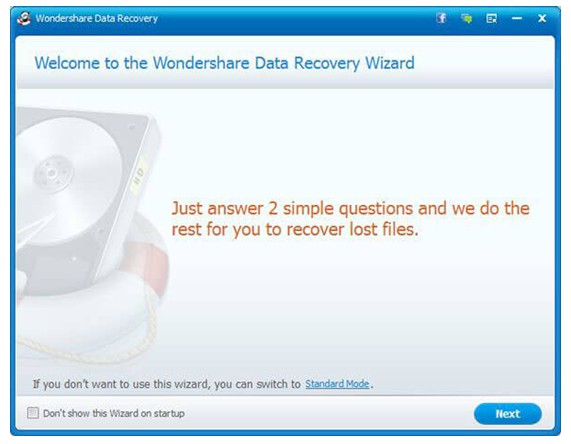
· Simply hit the Next button to begin the recovery process.
Step 2: Choose Type of File
· In the next step, you need to choose the type of file that you are looking to recover from your device.
· If you are seeking to recover only document files, you can choose option“Office Document” from the list of options.
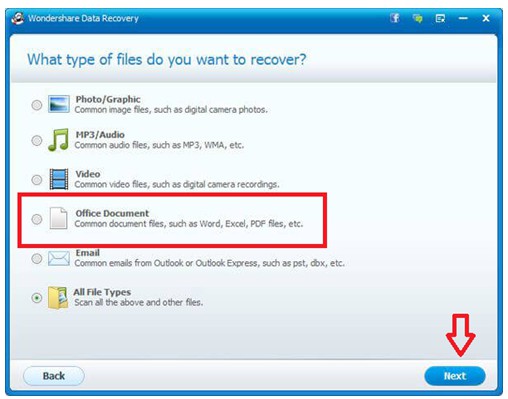
· If you want to recover different file types, simply hit the option“All File Types” and then hit the button “Next” to continue.
Step 3: Specify the location of Lost File
· Once you pick the file type, you need to select the partition means the location from where you are looking to recover the deleted or lost files from.
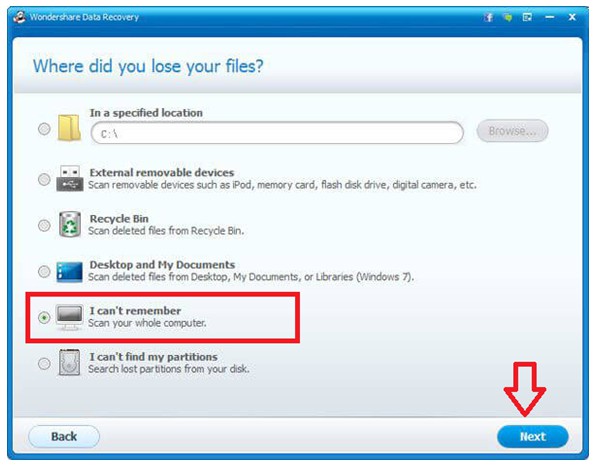
· You can pick an option from the list of options like desktop, Recycle Bin and My Document. Hit the “Next” button to continue.
· You can even select ‘I can’t remember’ and external removable devices to recover your lost files.
Step 4: Begin the Scan
· The recovery program will start by scanning the location where you have lost your file.
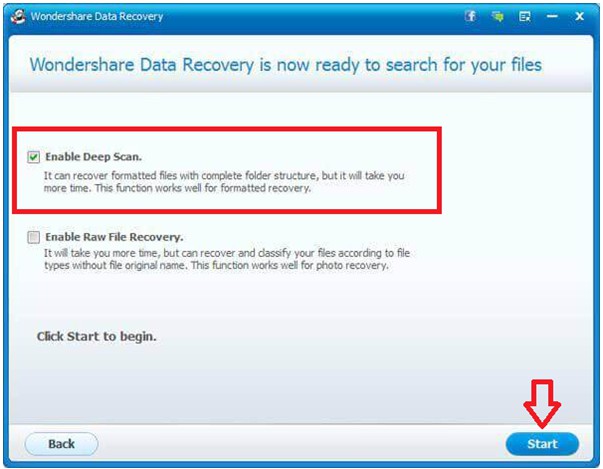
· You can even choose“Enable Deep Scan” to have a deeper scan but it takes much among time.
Step 5: Find your Lost File
· Once the scan completes, it will list out all the categories and files along with its original path locations.
· You can then preview your lost files either your office documents or photos and much more.
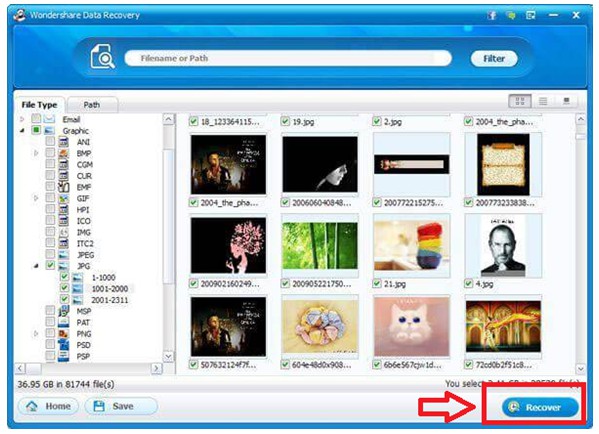
· Once you find your deleted or lost file, simply hit the “Recover” button to save them to your destined folders on your device.
· Make sure that you never recover or restore back your lost file to the same original folder.
You can recover your deleted files or documents from your Mac device using the Data Recovery software in the same way.
Simply use the above link to download and install data recovery for Mac and follow the on-screen steps almost similar to the Windows device.