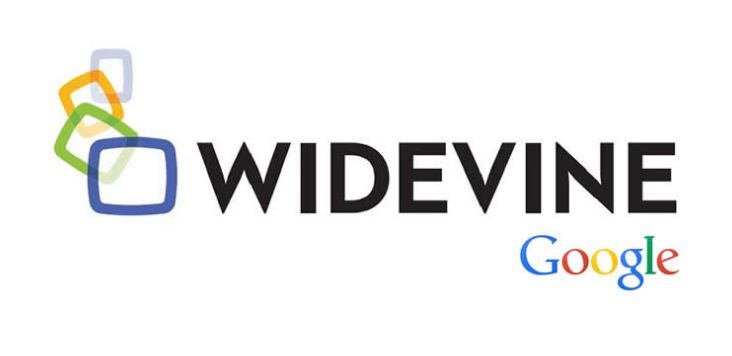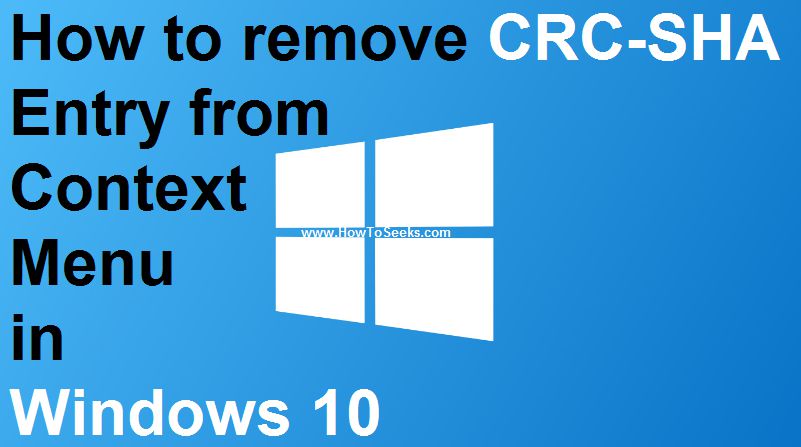How to Remove Write Protection from USB drive windows 10 and also windows 7/8.1/8/XP complete full step guide you need? You might be looking to know or want to learn how to fix write protection error from your USB drive or how to remove write protection error from USB or how to solve write protection error from USB flash drive on Windows XP, Vista, 7,8 etc easily using command or using DOS etc.
If you are searched for these terms mentioned above, then you ‘re at a right place. Because today in this post we are going to share a detailed guide that will help you to know and learn to fix/removing write protection error from your SD card or USB flash drive easily in Windows 7,8 etc and I am pretty sure that you will find this guide more helpful for you.

Contents
How to Remove Write Protection from USB drive In windows 10 8.1/7
You have got an SD card or a flash USB drive and when you plugged it into your computer and tried to copy some specific files into it and you have seen this error message mentioned below:
“The disk is write protected. Remove the write protection or use another disk” and at that, you might be shocked or sad because of this error and thought it is the flash drive or SD card and it should need to read and write the data. Don’t be sad, there is some solution or method to fix this problem.
If you are looking to learn how to remove write protection error from Micro SD card, then you are at right place. Because today in this article, we are going to talk about the ways or methods that you can try out to fix this error easily in 2015.
So let’s get started with this guide and have a look at the How do I remove write protection from a USB drive in Windows 10? methods which are shared below:
Remove Write Protection from USB drive windows 10/7/8.1
Method 1: Check your SD card or USB drive for Malware or Viruses It is always a good idea that every time when you plug USB drive or SD card into your computer, then you should need to scan it to check whether files in your flash drive are infected with Malware or Viruses etc or not.
Because sometimes viruses fill your SD card or USB flash drive with unwanted malware files and as a result of this, USB drive stops responding and then you face write protection error on the PC screen.
If you find that any virus is infecting your USB drive, then it is highly recommended for you to use some best antivirus to get rid of this malware, Trojans etc to make sure your USB drive is functioning properly.
Check your USB drive Body
Once you have figured out and tested that you are fine with the above method, then you need to make sure that whether your USB drive is having any physical damage or not. Because in most of the cases it is seen that this problem occurs with those users having physical damage with the device often see this error.
So make sure that there is something not wrong with your USB device in terms of damage etc or USB switch are working fine or not. If you are having this, then you will have to move USB switch to unlock position and try copying those files and I hope it helps to work for you.
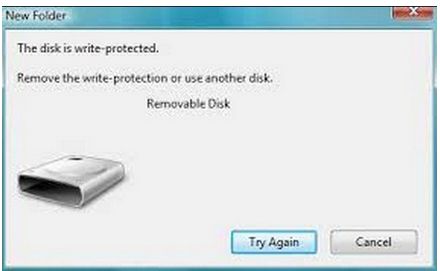
Format Your USB flash drive
Note: It is highly recommended for you to make the backup of your important files and all the data stored in your USB disk. Because you will not be able to recover the data and information of USB when it is formatted. In order to format your SD card or flash drive, you need to follow the steps are given below:
- First of all, open my computer
- Then right-click on USB disk showing on my computer.
- Next, you will need to do is to choose format option.
- Now a pop-up will open where you will need to choose FAT 32/NTFS format depending upon USB device and hit Format option.
- It will take some time and your USB drive will be the format.
Final Verdict on How to Remove Write Protection from USB drive in all windows
So this is all about how you can fix and solve this error and learn how to remove write protection from USB drive easily in Windows 8, 7, Vista or XP etc in 2015. If you have any queries or suggestions regard this post, ask in the comments section.