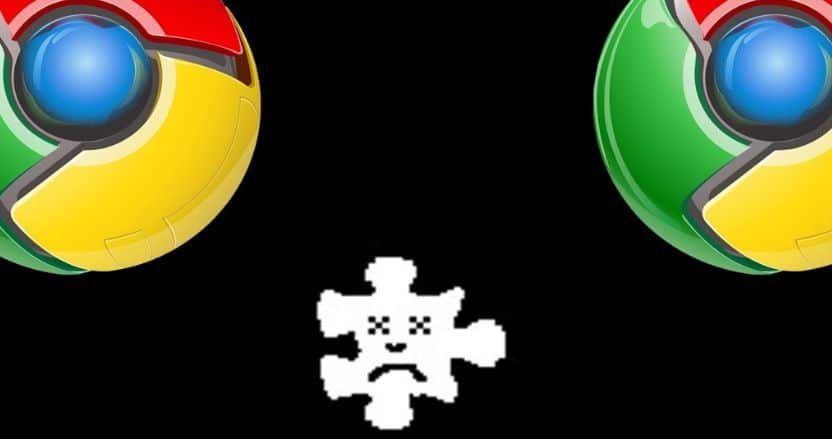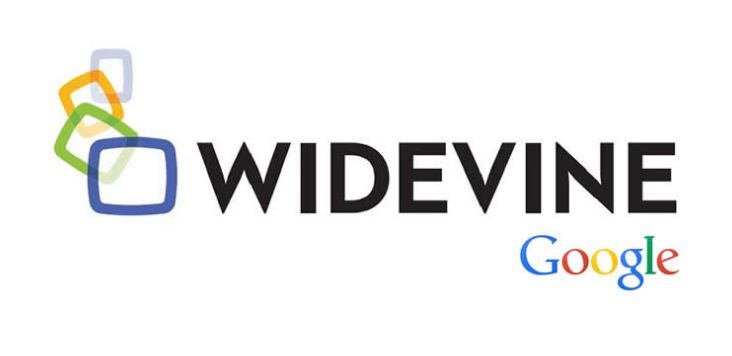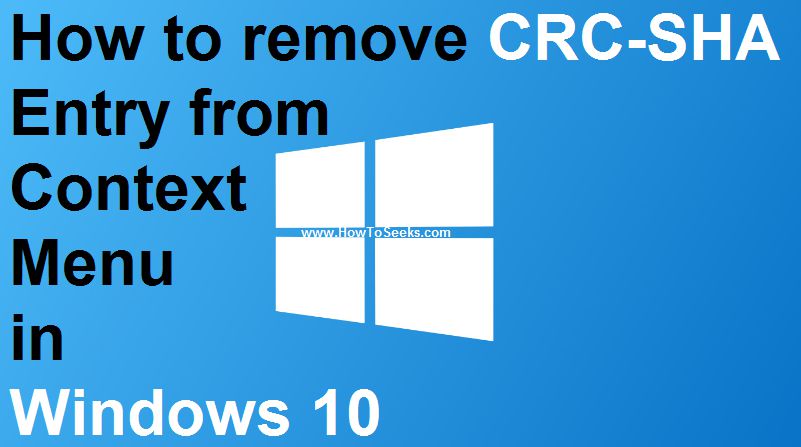Shockwave flash crashed or shockwave flash crash in the browser can occur for many reasons. Mainly this problem is seen in the Chrome and other browsers like Firefox. When it comes to the Adobe, the bug that leads to the crash of the shockwave flash has crashed chrome browser has already been fixed.
If even after that you are facing the same issue then there are many reasons for that. Some of the issues that can cause shockwave flash crashing include problems in the windows registry, corrupted browser, older versions of the browser, file associations, and settings of the flash plugin.
When it comes to the Chrome browser, by default it has its own internal Flash plugin and it does not use the Flash plugin that was installed on your OS. Sometimes, chrome may get confused about which flash plugin to select from and in this confusion it might sometimes select both the plugins which leads to delay in the browser and in the worst situations makes the entire plugin to crash.
Methods to Fix Shockwave Flash Crashed In Google Chrome
This affects the browser as well as its computing badly. In this case, users will not be able to see the videos on the web, can’t play games on the web or in the Facebook and they will not be able to chat on the social networking sites or other sites etc. All these things would irritate you many times.
So, there is a need of proper attention to fixing this issue. It is not that difficult to solve this problem and with the help of any of the below given effective solutions, one can simply stop the shockwave flash to crash.
-
Open Browser in Safe Mode:
If you are a Firefox user, you can follow this method. Open the browser in the safe mode and disable all those extensions to it. Doing this is very simple.
- Start the Firefox browser and tap on the Help button.
- Choose Restart by disabling the Add-ons
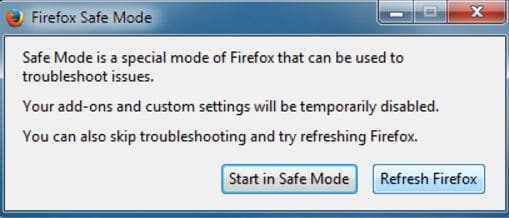
- Again open the browser in the Safe mode. This will fix the problem mostly.
Users can also do it by opening the Start and then type “Run” in the search box given there. Once the Run window is open enter “firefox –safe-mode”.
-
Disable Shockwave Flash:
Sometimes the users download the Shockwave flash from other browsers which leads to a clash with the embedded shockwave flash copy in the chrome. In this case, you can disable the Shockwave flash from the browser in the following way.
- Open the plugin’s page of the chrome by entering “about: plugins” in the address bar of it which opens the chrome’s plugin page.
- On the top right corner of the page tap on the “Details” and this will expand the content of the Flash.
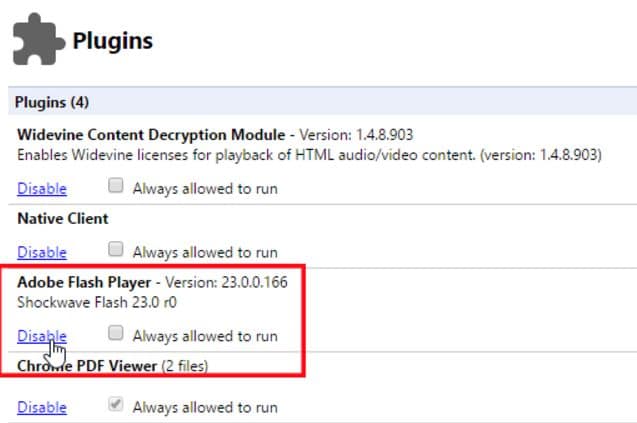
- Search for the Shockwave Flash plugin on that page.
- Disable the plugin with the entry C:usersAppDataLocalGoogleChromeApplication. Make sure you are disabling only the Shockwave plugin and not others.
- Once you disable the plugin, restart the chrome for the changes to be affected. With this, your browser should work perfectly and Shockwave Flash should not crash again.
-
Default Theme of Browser to be Restored
Sometimes the problem in the browser itself can lead to the shockwave flash crash. In order to solve this issue, you just need to restore the Firefox default theme which can be done as below.
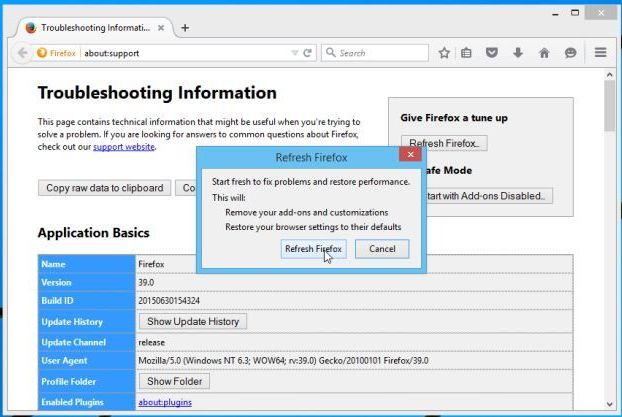
- Open the browser.
- Tap on the button Firefox followed by Add-ons.
- Restart the browser.
Restoring the defaults would most probably solve the issue in many cases.
-
Shockwave Flash to be Reinstalled
When the installation of the Shockwave flash is corrupted, it can lead crash. So, reinstall the plugin and this can copy all the fresh files as well as fix the issue. To do this, you have to follow the below-given process.
- Open the My Computer from your PC.
- Go to the path C:Windows | Select System 32 | Macromedia | Flash, and double-click on it.
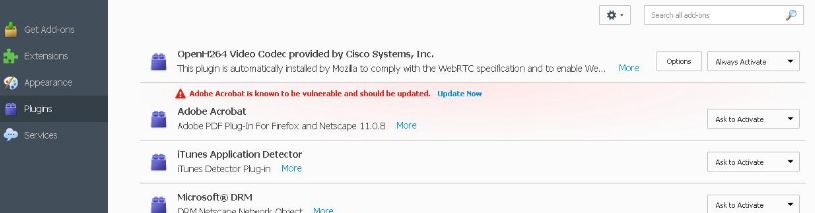
- Delete all those files and content from that folder completely.
- Finally, open the browser and download the latest version of the Flash from it.
Reinstallation of the adobe shockwave player is one of the best methods to get it back working normally without any crash.
-
Update, Disable or Uninstall Any Conflicting Software on PC
Sometimes, any of the software on your PC would conflict with the chrome browser and makes the flash to crash. So, users need to check for that software and solve the issue.
Some of the conflicting software generally include software’s that are related to network and malware which interface with the chrome. Google has a page hidden which will let you know about the software conflicting with the browser.
In order to get access to that software type the command “chrome://conflicts” in the address bar of the Google and tap Enter button.
The page will have all those conflicting softwares along with the instructions to solve the issue. If you are having the software conflicting on your PC, then you need to uninstall it or disable or update to the latest version.
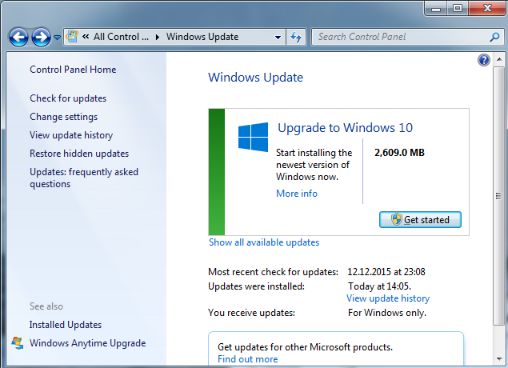
-
Disabling the Extensions to Browser
Browser extensions that are faulty can cause the issue of crashing the Shockwave flash. So, disabling it can solve the problem. Check the below-given steps to do it from the browser.
- At first, you need to open the browser in which you have the issue.
- Go to Add-ons followed by Extensions panel.
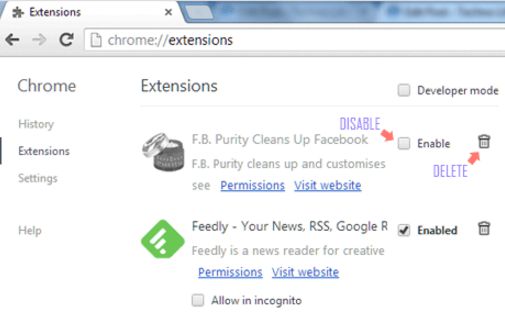
- Select the extension that you have for your browser and click on Disable.
- Do this for all the extensions and restart the browser.
Disabling the extensions of the browser can make it fresh, clean and load quickly too.
-
Hardware Acceleration to be Disabled
If there is a continuous error of the Shockwave Flash crash on your Firefox, all that you need to do is disable the Hardware acceleration which is nothing but a process of making the hardware to speed up the performance of the system. Do it as follows.
- Open the browser Firefox.
- On the top left corner of the browser, click on the button Firefox.
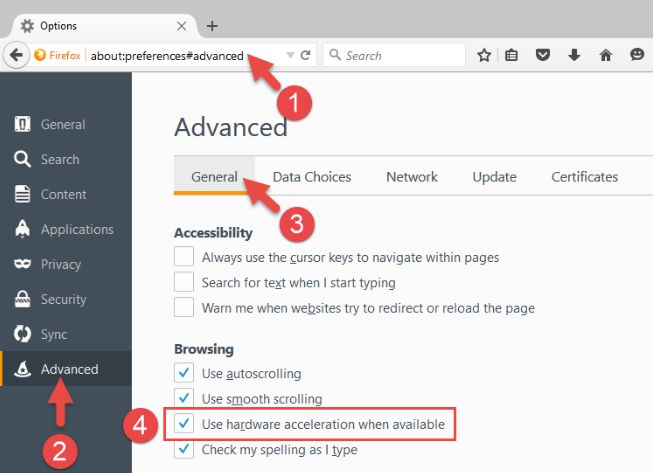
- Go to the options followed by Advanced and General.
- If available, disable the “Use Hardware Acceleration” option or uncheck it.
- Close the Firefox and open it again to see the changes.
-
Ad-Blockers Un-installation if Any
Ad-Blocker is nothing but a program that is designed for blocking the online Ads/advertisements. These types of programs may cause clashes and the users can experience the issue of Shockwave Flash crash on their browser. So, better uninstall any Ad-blockers on your browser if it is installed.
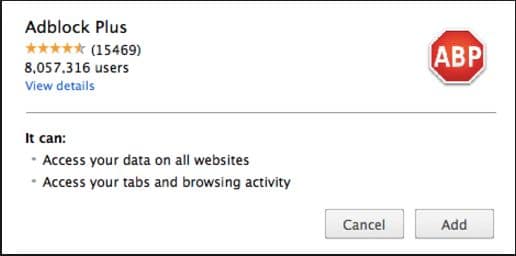
Conclusion
If any of the above-listed methods does not work out, users can use software rendering, scan for the virus or malware, running flash on demand, renaming the flash player and updating the web browser to solve the issue.
Based on the type of web browser you are using, you have to follow the above-listed methods as they will not work for all the browsers.
All these are the simple methods and doing any of these as per the instructions listed would definitely solve the issue from rising again i.e., these ways can fix the issue Shockwave Flash Crash and make the web browser to work back smoothly. Always Keep shockwave flash update also in shockwave flash chrome to reduce these type issues.
watch old cartoons online free