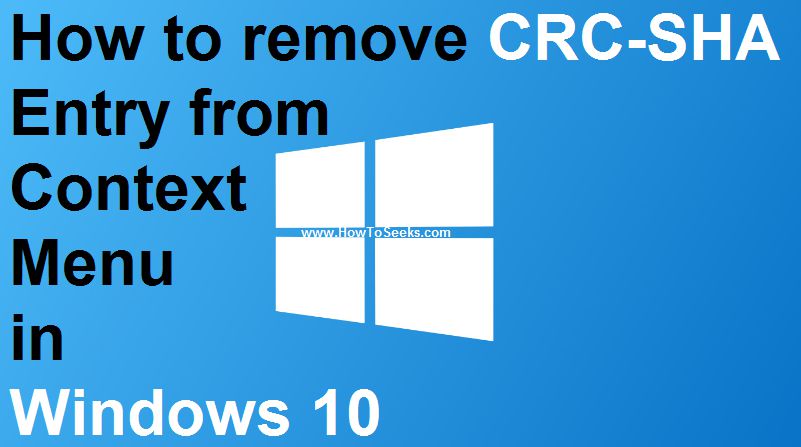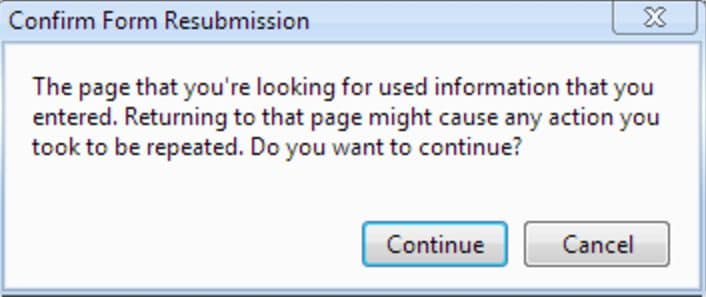Resetting an iPhone or an iPad are some of the problems faced by users of Apple products. Therefore, here we are going to give you the steps to follow to reset your iPhone quickly and easily.
There are various techniques and tips for resetting an iphone. All the same, it must be recognized that the reset procedure is more or less difficult. It all depends on the steps you took to reset your iPhone.
So we will first see how to reset an iPhone then how to reset an Ipad and finally an Ipod.
Contents
Why reset your iPhone?
So, the need to realize iPhone is essential when you encounter serious technical problems on it. Likewise, you may find yourself having to reset your iPhone simply to delete your files. Because you may have decided to offer it to a loved one or even to resell it. Whatever the reason for you to reset your iPhone, the process within it does not change. First, you will need to back up your data. Then subsequently, completely erase all of its contents (iPhone reset). This manipulation completely erases the content as well as your various settings in the Ipone and thus prevents the future user from recovering your personal data.
how to reset an iphone?
Before undertaking any procedures to reset an iPhone, we invite you to back up your personal data.
To perform an iPhone backup, you mainly have two options. The backup can be made directly from iCloud. It can also be done using a computer with iTunes.
How to backup iPhone, iPad or iPod via iCloud?
Follow the steps below to make an iPhone, iPad or iPod backup using iClod.
- Go to “Settings”.
- Then under “Apple ID”.
- Then in the “iCloud” menu.
- Then activate “iCloud Backup”.
After this step, another menu will be displayed. On it, click on Back up now to finalize your iPhone backup.
Wait as long as necessary for the process to complete.
iPhone, iPad and iPod backup on PC.
For this second alternative, the iPhone backup on PC is done using the iTunes tool. It is very useful when your iCloud storage space is full and you have therefore used up your free 5GB.
The process remains quite simple. Download and install the latest version of iTunes for Mac or PC.
- Run the Itunes app.
- Connect your Iphone, Ipad or Ipod using a USB cable (It must be the original Apple sync cable).
- Now, click on your device icon.
- Then, in backups, select “This Computer”.
You must then wait for the backup to be made.
Resetting Iphone, Ipad and Ipod.
Just like for iPhone backup, two possibilities are also offered here.
Reset directly on the iPhone.
Be sure to deactivate the location functionality (Find My iPhone) first. You can do this by going to Settings => Your Username => iCloud.
To delete iPhone content and settings in their entirety,
- Go to settings.
- Then go all the way down.
- Now click on “Reset”.
Then choose “Delete content and settings”. Your iPhone will then delete all the content it contains and then the settings information.
After restarting your iPhone is reset and therefore like new.
Reset Iphone with iTunes.
Proceed in the same way as for an iPhone backup. So, you need to connect the iPhone to PC or MAC using the sync cable.
- Then click on your device.
- Then under “Summary”, Click on “Restore Iphone”
- Then turn off location if it’s not already on.
- In the pop-up window that appears, click “Restore” to allow iTunes to erase your personal data and restore factory settings.
iTunes will then reset your iPhone and notify you once the reset is complete.