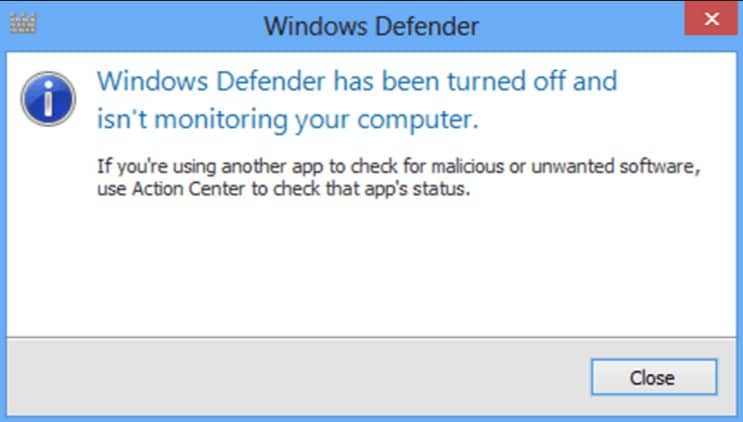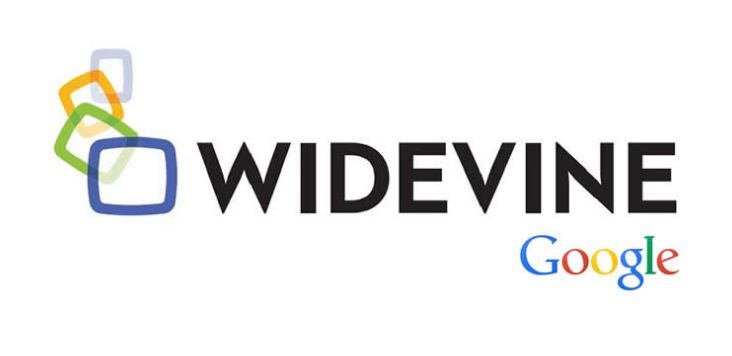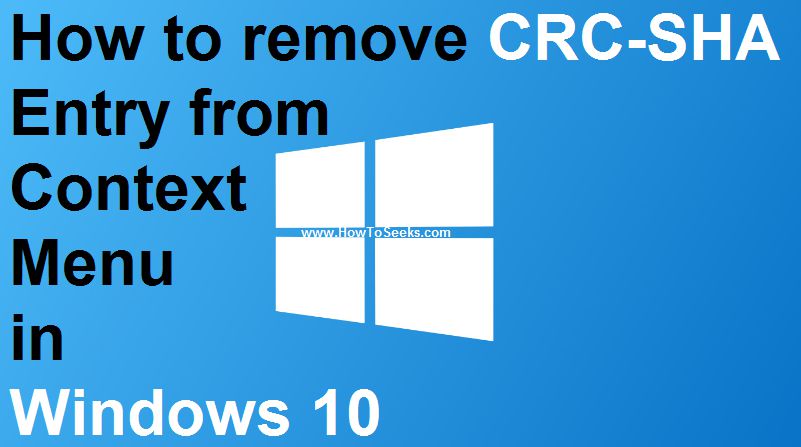The error is standard in computer work, But we can fix it by following some easy steps, Today we are talking about windows defender blocked by group policy, As we know that it is highly important to protect the PC from viruses which somehow manage to make the way into the system. If we are not using any anti-viruses, it implies that we are putting our data at stake.
Not everyone uses anti-virus to secure their PC from viruses, but still, their system stays safe all thanks to built-in anti-virus Windows Defender. Window Defender is default antivirus software that comes packed with Windows OS.
It provides best malware protection that identifies and removes viruses, spyware and other malicious software from the system. Today we will clear all about How do I enable Windows Defender via Group Policy? and related to this, So keep follow our steps and get ride on this program is blocked by group policy very easily.
Contents
- Windows Defender Offline
- Windows Defender Blocked By Group Policy Error
- Real-time protection
- Any time scanning
- What is Windows Defender Blocked By Group Policy Error?
- How to fix windows defender blocked by group policy
- 1. Steps to allow Windows to Defender from Group Policy
- 2. Remove existing Anti-malware software
- 3. Delete conflicting registry entries
- 4. Remove “windows defender blocked by group policy” through control panel
- 5. Remove “windows defender blocked by group policy” through hidden files
- 6. Reset your browser to avoid the “windows defender blocked by group policy” error
- 7. Reset Chrome
- 8. Reset Firefox
- 9. Reset Internet Explorer
- Conclusion
Windows Defender Offline
Sometimes, when your system is effected with malware or anti-virus it won’t let you access the Windows Defender or whatever antivirus that is protecting your system.
At such times, Windows Defender offline comes as a savior. Users can simply start the computer by using a Windows Defender Offline CD, DVD, or USB flash drive to remove the malware from the system.
Windows Defender Blocked By Group Policy Error
Windows Defender blocked by group policy is a standard error seen while using Windows defender antivirus. The Windows Defender gets blocked if another antivirus is installed.
It is the most common case why the defender gets blocked. Sometimes, the defender may stay prevented even if the third-party antivirus is uninstalled from the system. At such times, when you open Windows Defender you will see the message saying: “Windows Defender is blocked by group policy.”
Group policy blocks Another reason for the popping of the “Windows Defender” error message is when your PC is a part of a domain and the domain controller assigned some policies. It ultimately blocks Windows Defender If Windows Defender is enabled and is working properly, then it protects the system against malicious software and viruses in two different ways.
Real-time protection
The real-time protection is when the antivirus software reports when any unwanted software or malware tries to install on your computer and also notifies when any third-party software attempts to change the information or settings on your PC.
Any time scanning
Windows defender automatically scans the PC on a regular basis and also gives the user options to scan as per the timings you set.
What is Windows Defender Blocked By Group Policy Error?
Windows Defender Blocked by Group Policy is a kind of infection that happens to the PC. The error is aimed at stealing secure info like password and login information. The failure brings in malicious links, games, porn, fake updates or email attachments.
“Windows defender blocked by group policy” virus ends up destroying windows files and key registries. As it is a kind of virus, it affects the performance of the system and restricts the programs to open. It causes many issues like:
- The antivirus running in the system does not work
- “Windows defender blocked by group policy” opens multiple tabs each time you open your browser
- Malware carrying advertisements pop up now and then
- Website gets redirected to various domains which contain commercial things
- “Windows defender blocked by group policy” adds applications like adware, toolbar, and search engine
- “Windows defender blocked by group policy” changes the default homepage
How to fix windows defender blocked by group policy
When any malware or virus infects the computer, then it automatically disables all the software’s in the system like Windows Defender, Task Manager, Windows Registry, Group Policy Editor, etc. At such times, when you try to open the Windows Defender from the control panel or through Run command it shows an error that reads ‘This app is turned off by group policy.’
At such time, you need to make specific changes in your PC using Group Policy Editor (gpedit). We have given some fixes that will help you get rid of this error message and will enable Windows Defender. So if you are looking for How to fix Windows Defender blocked error? Then follow easy steps.
1. Steps to allow Windows to Defender from Group Policy
We have listed out simple steps to fix Windows Defender blocked by group policy error. Before you start, get aware that Local Group Policy Editor is only available in Windows Enterprise and Pro Editions. Below are the steps to fix the error using Group Policy.
- Start by logging in as an administrator.
- Open Run and input gpedit.msc and click on enter.
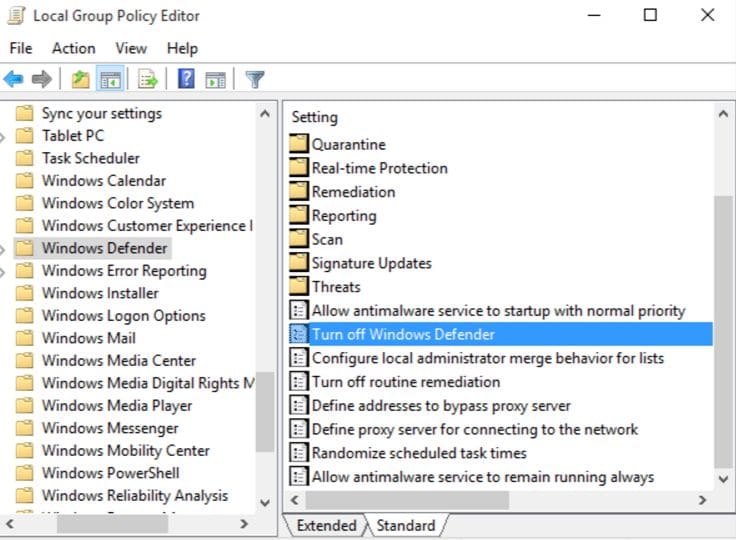
- The window will be opened where you can find Local Computer Policy in which you need to click on Administrative Templates then click on Windows Components and again click on Windows Defender.
- After clicking on Windows Defender, find out Turn off Windows Defender set.
- Double click on it and a new window will be opened that shows Windows Defender settings.
- Choose Disable and hit OK button to save the settings.
- It will automatically disable the Turn off Windows Defender option.
- Now, close the Local Group Policy Editor window and restart the system.
- Now try and enable Windows Defender, and you can see it work.
After following this, you might not see this error anymore. Not just this, from Group Policy Editor, a user can enable or disable different Windows operating system options in no time.
2. Remove existing Anti-malware software
As we said earlier, the reason for the occurrence of the error message “Windows Defender blocked by group policy” can also be due to multiple antivirus software in the system.
There is no need to have more than one antivirus software in the system. If you think two antivirus tools work simultaneously producing effective results, then you are at wrong.
You must know the fundamental thing that two antivirus tool can never work together. If you have two antivirus software installed on your PC then without any second thought uninstall one antivirus tool. Make sure you are using active antivirus software that eliminates every single spyware, malware, and virus from your PC.
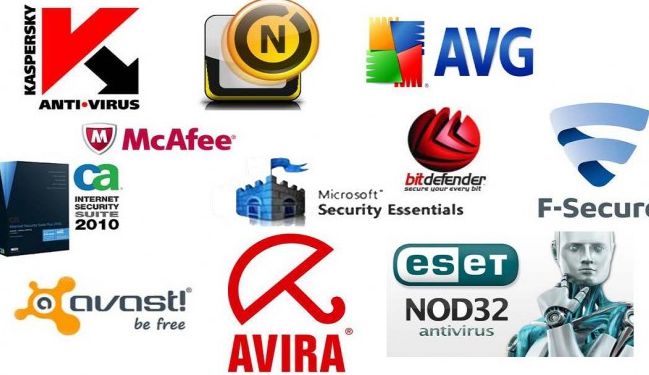
There is some antivirus software in online. You can use trial versions to check their capacity in protecting your PC from viruses. Few antivirus software is Avast, Avira, AVG, BitDefender, QuickHeal, Kaspersky, McAfee, Norton, Panda, Symantec, etc.
- If you are unable to remove the antivirus software from your PC, then you can take the help of software or application to do so.
- You can also receive the support of AppRemover feature in OESIS Endpoint Assessment Tool to remove more than one antivirus software from your PC.
- Launch the software and follow the specified steps to remove the antivirus software from your system completely.
- Restart your PC and try to enable Windows Defender now.
3. Delete conflicting registry entries
Most of the times, malware add malicious keys into the registry to block active antivirus from a system. Below are the steps to delete registry entries.
- Open Run and type regedit and click on OK.
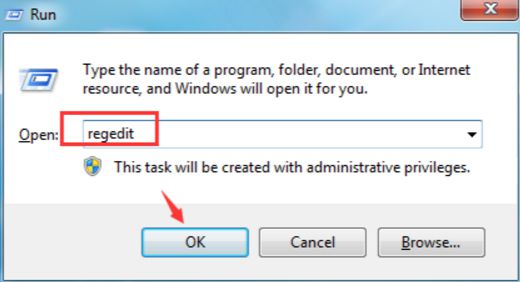
- In the Registry Editor, go to HKEY_LOCAL_MACHINESoftwareMicrosoftWindows NTCurrentVersionImage File Execution Options.
- If you find entries like exe,MpCmdRun.exe and MsMpEng.exe then immediately remove them by right-clicking on them.
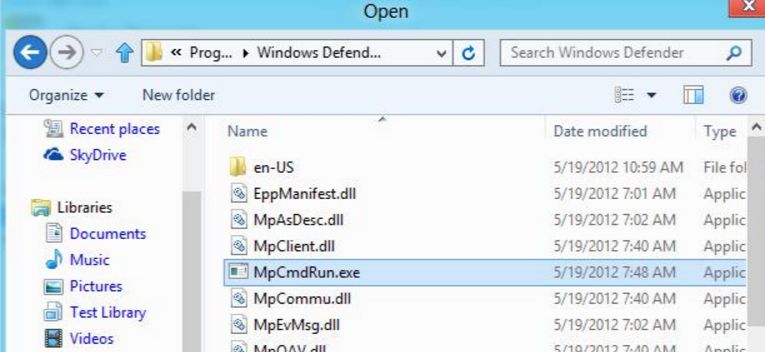
4. Remove “windows defender blocked by group policy” through control panel
- Go to control panel.
- Click on the Add or Remove Programs.
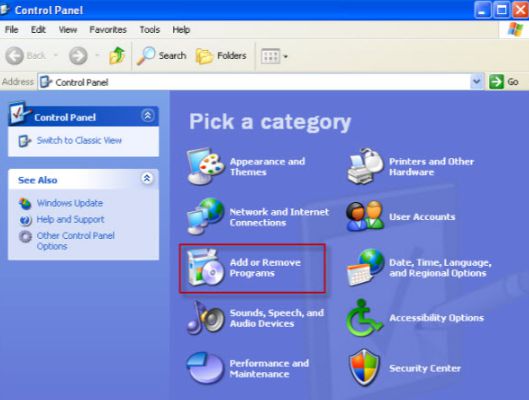
- Go to ‘Currently Installed Programs,‘ select ‘windows defender blocked by group policy’ and click on Change/Remove.
- Go to control panel.
- Click on Appearance and Personalization and click on Folder Options.
- Click the View tab.
- Under advanced settings, click show hidden files and folders and click OK.
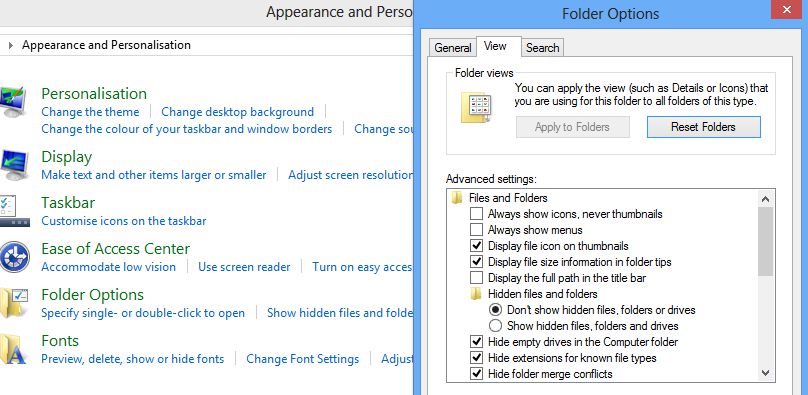
- You can see the hidden files if any. Remove all the hidden files.
6. Reset your browser to avoid the “windows defender blocked by group policy” error
Instead of uninstalling the entire browser from your system, it would be better to go with resetting option. By resetting, you won’t lose any of the data like bookmarks, passwords, etc.
It removes all the chrome extensions, settings, cookies, history, default homepage settings, malicious files, viruses, along with “windows defender blocked by group policy” virus.
7. Reset Chrome
- Click on the Chrome Menu button and go to Settings.
- In search, type Reset settings and click on the button.
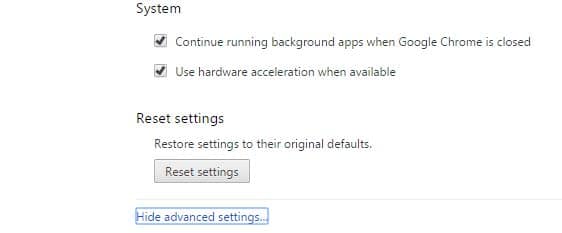
- Click Reset button.
8. Reset Firefox
- Go to Firefox Menu button and click Open Help Menu and go to Troubleshooting Information button.
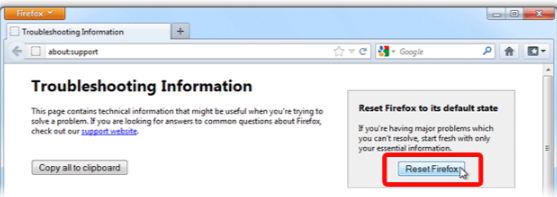
- Click Refresh Firefox button and click Finish.
9. Reset Internet Explorer
- Open the browser and go to gear menu.
- Select Internet options and click on Advanced tab and click the Reset button.
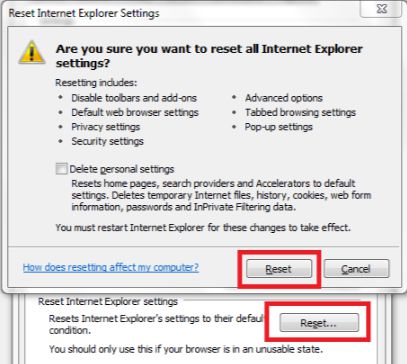
These are the ways to fix “windows defender blocked by group policy” error. Hope they work for you.
Conclusion
So, it runs in the background and notifies the user when there is a need to act. Nevertheless, the user can use it to scan the system for malware or virus if he/she found something is going wrong with their system. It is quite simple to scan the system using Window Defender.
All you need to do is simply open Windows Defender and click on the scan option and click on Scan now to start the scan.
The scan will be completed within the certain time limit. Users also need to know that two antivirus software’s can never run together and they end up conflicting with each other. So, make sure you have only one antivirus software in your system at a time.
If you know about disable windows defender windows 10 and also disable windows defender windows 7, 8 then it will more useful to follow and fix, If anything else which you need please comment below.