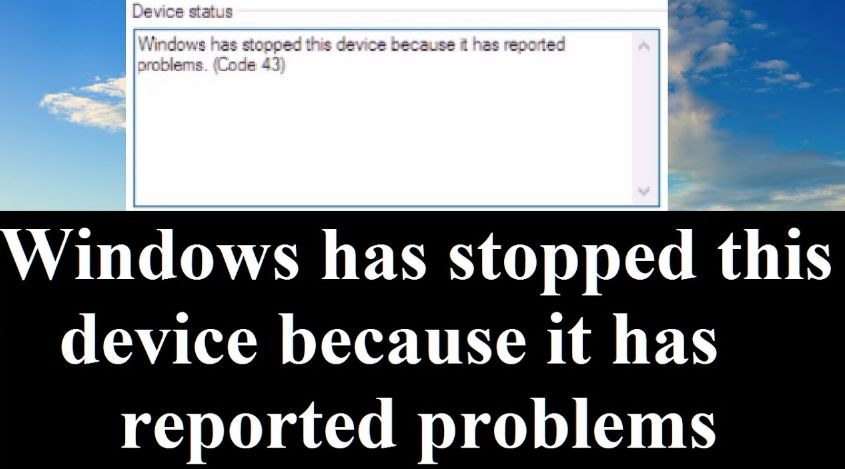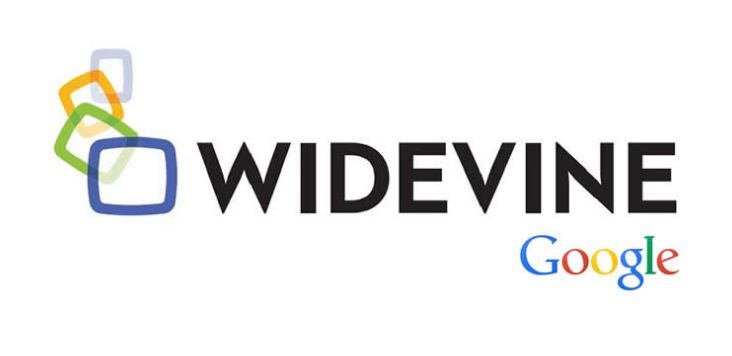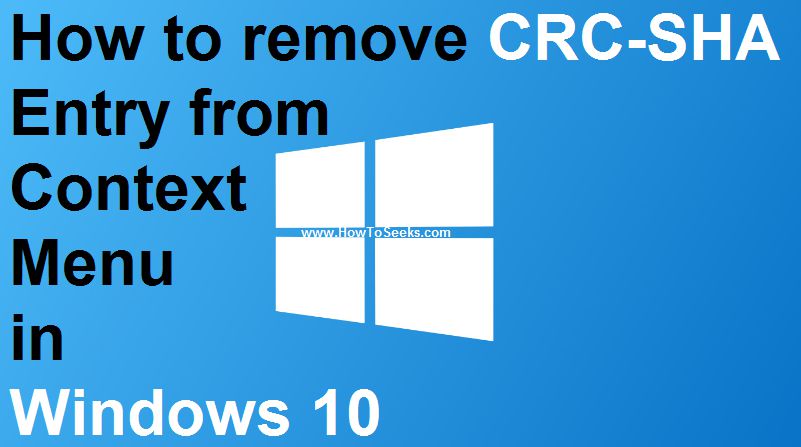In general, people will confront several breaks and issues with a computer. You might face some windows has stopped this device because it has reported problems. (code 43) errors on your PC due to some unknown system update from the Microsoft Company. Despite the reason behind the cause, some of the issues on your PC won’t trouble your hardware on the PC.
The entire problem might lie within the software functioning on your device. People might not be actually sure about the cause of the error. But, sometimes, your programs will suddenly stop working and displays an error code 43.
This sort of error might appear on your computer especially Windows running device whenever we connect different peripheral or external devices to your device. Some of the external devices include printers, external mouse, keyboard, USB drive and a lot more.
At the time of installation of these devices, you might come across this error. If you have faced this error while you tried to operate your USB drive, you can easily fix it with just a few clicks.
Contents
Windows Code 43 Errors
You need not have to frustrate or freak out if one of your PC components suddenly stops working. In some other cases, the external device like USB drive won’t even recognize or identify your USB drive when you plug it to your Windows PC. This will ultimately land you in unable to operate the drive.
You can then see the error that appears as “Windows has stopped this device because it has reported problems (Code 43)”. Usually, you can get this sort of error when the device hardware fails to work. In order to fix this issue, you can reinstall the driver on your device.
Usually, this code 43 is an error that relates to different device manager error codes. You can see this error in this way: “Windows has stopped this device because it has reported problems (Code 43)”.
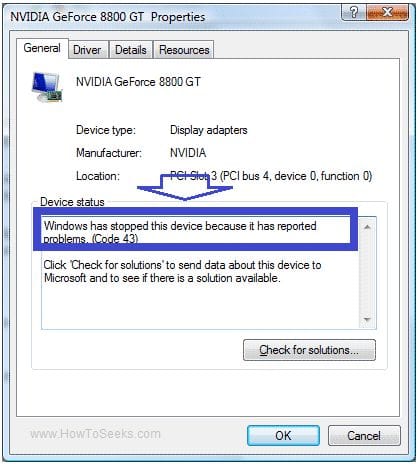
Most of the Windows users come across this generic error codes issue while using some external devices. Generic indicates that the hardware device that you have connected to your PC won’t work perfectly. You can get this error even when you connect a video card or hard disk drive to your PC. In order to find out some other details about the error, you can navigate to the Device Status location in your device properties.
The users can easily find out the status of their device from the Device Manager. These device manager error codes actually relate to the Device Manager. If you find out this error of Code 43 on Windows, it could actually become a system error code. In order to solve it, it is not enough to simply troubleshoot your device thinking it as a device manager issue.
What actually causes this Error 43?
Most of the time, the meaning of this error code 43 indicate that the device driver on your device is missing, corrupted or obsolete. Some other causes might be a faulty hardware. In such a case, it is quite essential to replace your hardware on your Windows PC.
When your hardware device stops on your PC, this code 43 error will eventually generate on your device. This error could cause because of some indefinite problem.
This severe generic message indicates that it is actually a hardware issue. You can then understand that this could become a driver problem on your Windows device. Your hardware might eventually affect because of this error appearance. Check out the list of some reasons behind the cause of this error on your Windows PC:
- Corrupted Device
- Hardware Problem
- External Device error like USB Drive
- Installation and Ejecting Software or Hardware suddenly causes this error
How to Fix windows has stopped this device because it has reported problems. (code 43) on Windows PC?
Here are some ways you can follow and can fix it easily. In this post, we have come up with a list of ways so as to fix this error. You need not have to worry anymore even if you see this error on the device. Check it out!
Solution 1: Device Manager
Here are some of the best fixes or solutions that help the users to fix this Error Code 43 on your Windows PC:
- First of all, you need to press Windows Key + R in the search field.
- Just enter ‘devmgmt.msc’ in the Run dialog box on your device.
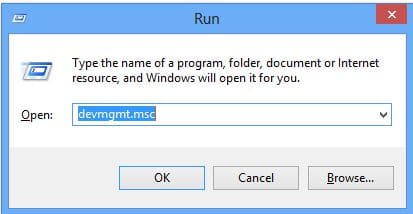
- This will eventually open the Device Manager once you hit the run button.
- In the Device Manager window, you need to find out the breakdown of your device and then right click on the option of ‘Unknown Device’.
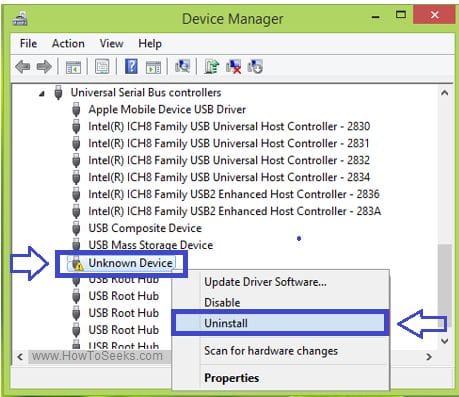
- From the list of options, you need to tap on Uninstall option.
- After successfully uninstalling the Unknown Device, you need to right-click on the name of your PC and choose ‘Scan for hardware changes‘.
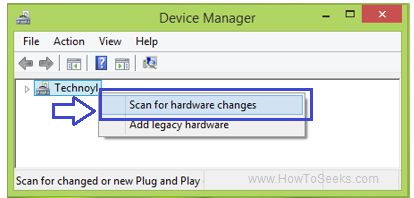
- You can then ultimately find out or identify the malfunctioned device on your Windows.
- Just double-click on Properties and you can then find out the status of your device that says ‘This device is working properly’.
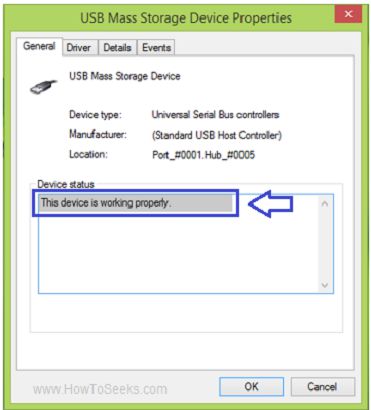
Solution 2: Restart PC
If you find this error then, one of the simple solutions is to restart your PC. This might be a temporary problem that appeared on your PC related to your hardware. In order to fix this code 43 error, the best solution is to restart your computer.
Note: If the problem exists on your USB device that you have connected to your PC then, restarting the PC won’t just help you. If you find this error on Windows laptop, you need to completely turn off the device and remove the battery. Just wait for some time and then place the battery back into the laptop and start the device.
Solution 3: Update Drivers on PC
If you are not aware of automatically updating the drivers you can simply choose uninstalling and then re-installing the apt drivers in a manual way. Before heading towards uninstalling the device drivers, you need to free scan your device. You can make use of any of the driver tools so as to scan it. Check out the simple steps that help the users to uninstall and update the drivers in a manual manner:
- First of all, you need to go to Start and hit the Run option.
- In Run search box, you need to enter ‘sysdm.cpl’ and hit the run button.
- Go to hardware tab and then navigate to the System Properties dialog box. Hit the ‘Device Manager’ option.
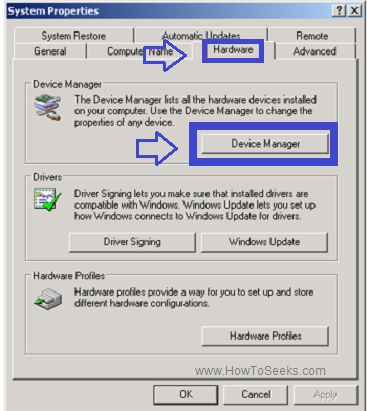
- Just double-click on ‘Device Type’ and then hit the hardware device that reports Error 43.
- You can then navigate to ‘Driver’ tab and hit the ‘Uninstall’ button so as to completely uninstall the driver.
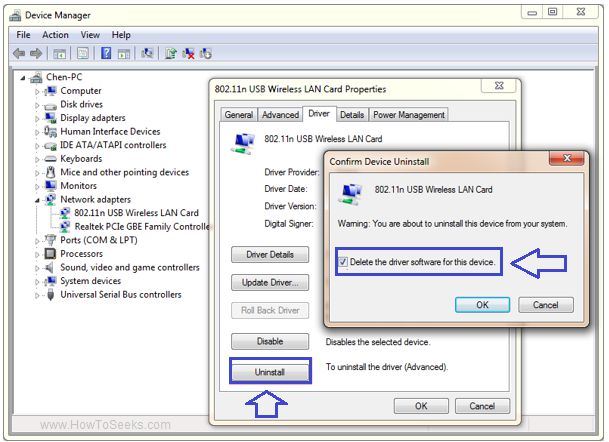
- After successfully uninstalling the driver, you need to go to the manufacturers’ website and explore for the latest driver for your PC.
- You can then install the latest driver from the official website of the company.
- Download the driver and extract the .zip file.
- You can then install the driver on your device.
- After completing the re-installation process, you need to reboot your computer so as to eliminate the Error 43 code on your device.
These are the simple steps that help the users to fix this Error code 43 on your Windows PC. Before leaving site you can visit watch cartoons online adventure time post for more interesting cartoon online.