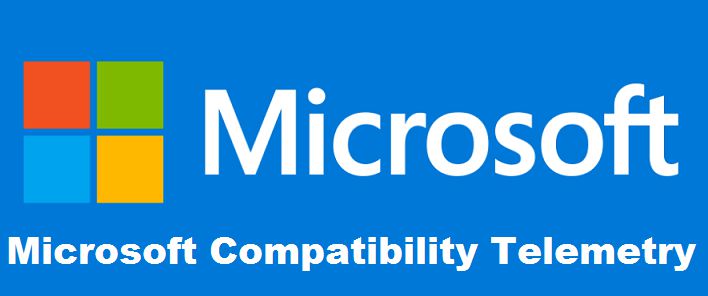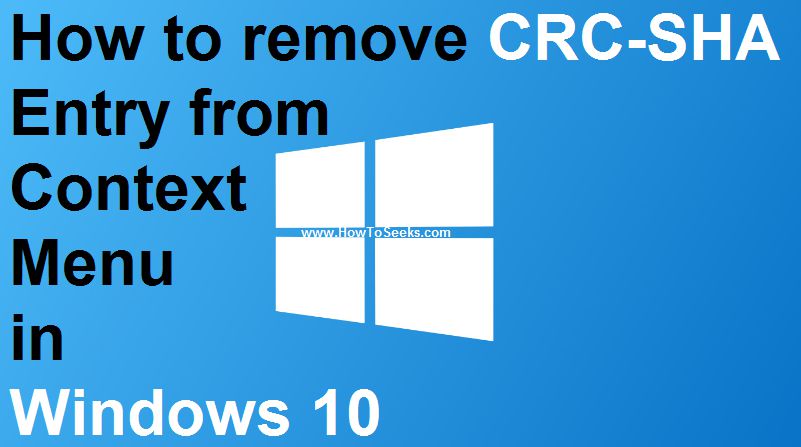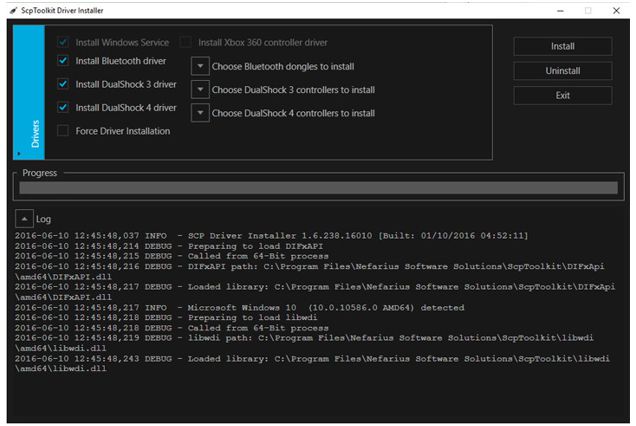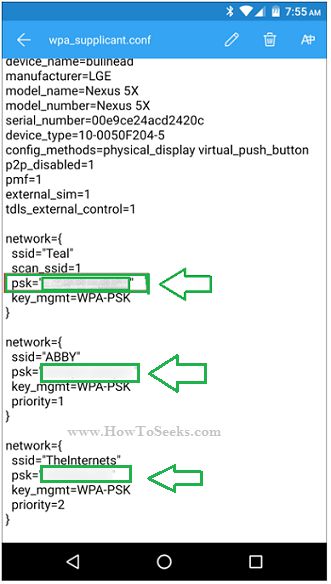Many features of windows we don’t know, Like Microsoft Compatibility Telemetry Windows 10. Today we are talking about this. Microsoft, the giant software company has launched Windows 10 sometime back in the year 2015.
Since the launch of Windows 10 operating system, the people have started using different beneficial features available on it. Most of the people have confronted plenty of issues with Windows 10 due to its upgrading and updating process.
However, the features present in this latest operating system have overwhelmed the issues with this platform. One of the incredible features in Windows 10 OS is telemetry enabled on this operating system by default. This telemetry feature enables all the users to gather essential information about user activities and sends it to the Microsoft firm.
The company hasn’t provided a way to disable this feature completely from this OS. It is not possible for the users to disable telemetry feature on Windows 10 from Settings for the Windows 10 Home and Pro editions.
There is a possibility for the Windows 10 Enterprise edition users to turn off this feature completely from the device. Some of the people might not be actually aware of this default feature present on their device.
However, the users can learn each and every detail about Windows 10 Telemetry feature. In order to help you guys, we have come up with a detailed guide about Microsoft Compatibility Telemetry high cpu feature.
We have come up with a complete tutorial for the users to disable the microsoft compatibility telemetry disk usage feature on Windows 10 also Microsoft compatibility telemetry high disk. Hope our previous post What are safe websites for free movies? which is most liked now it will as we think. lets read ahead..
Contents
What is Microsoft compatibility telemetry?
Before heading towards the process of disabling this feature from Windows 10, the users can actually understand about Microsoft Compatibility Telemetry feature. What is actually the meaning of telemetry on Windows? This is the most common question that people pose when they look at the default feature on the latest operating system.
In actual sense, Windows 10 OS designed and developed with an extraordinary feature of telemetry. This has the ability to collect different kinds of activities on the user and later it will send to Microsoft informing about the user activities.
It is the best process wherein it gathers all sorts of information from the Windows device and later sends it to the developer of Windows. The company has rolled out this incredible feature in order to enhance the experience of the user while using this OS. It also enhances the performance of the device while using by all the users. The Microsoft Compatibility Telemetry feature ensures the protection as well as the privacy of the user of Windows device.
The users have the ability to select the type of data or the information they wish to share with the Windows developer. This feature is exclusively available on different versions of Windows 10 such as Windows 10 Pro and Windows 10 Enterprise editions. Every now and then, Microsoft makes sure about the transparency of data that you share with the developers of Windows.
In order to sort out different security and reliability problems of Windows 10, the company makes use of telemetry data. It will analyze the issues properly and later fixes the software issues using the best solution. This will eventually increase the quality of Windows and other reliable services. Telemetry feature is not at all new for the users. This feature gathers all the data and analyses it so as to boost up the user’s experience.
Microsoft Compatibility Telemetry Windows 10
Windows 10 is an incredible operating system designed and developed for all the users earlier in the year 2015. The company has announced that the users of Windows OS can easily upgrade their OS to the latest Windows 10 OS.
The company has come up with a simple process so as to upgrade the platform or simply download and install by purchasing it. By launching this new operating system, the company has integrated several beneficial features for all the Windows 10 users.
With the launch of Windows 10 platform, the company has rolled out a slew of best features for all the users. Some of the best features present in Windows 10 include EBooks, app throttling, blue light reduction, 3D content, Microsoft Edge, different game modes and game settings.
There is a built-in broadcasting feature available on Windows 10 device. Compared to the previous versions of Windows operating system, the company has rolled out several security enhancements on Windows 10 OS. There is an exclusive dynamic locking system available on this Windows 10 device as part of latest enhancements.
Microsoft, the software behemoth seeks to enhance the overall experience of using this operating system among the users. This Telemetry feature available on Windows 10 OS is compatible with automation upload of data.
The users can share their preferred data with the Windows developers. The capability of automatic uploading of data is possible using the Diagnostic Tracking service available on Windows 10. However, this is totally an option for all the users.
Previously, the software company has launched some optional updates for all the users of Windows 7 and Windows 8. The update says that they would offer the same telemetry data. Despite the telemetry service rolled out as an optional service or feature, the users have some doubts about the disable option of telemetry.
Some of the users have shown their violation against the inclusion of telemetry feature on Windows 10 operating system. There are some users who do not wish to share their feedback automatically to the Windows developers for enhancing their OS. For such users, there is a possibility of turning off that feature completely.
How Telemetry Data is Collected and Transmitted?
In Windows 10 device you can find a piece of software namely Connected User Experience and Telemetry component. We usually call it as Universal Telemetry Client (UTC) that functions as the best Windows service having a display name of DiagTrack. Using this service, the Telemetry feature will collect all the data and shares it.
In general, the data of Microsoft Compatibility Telemetry divided into four different levels. All 4 levels of the telemetry data of your Windows 10 user activities include the following:
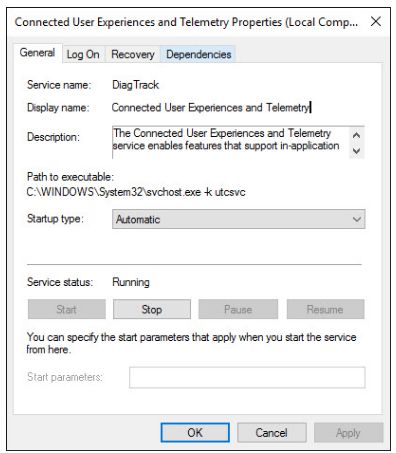
Basic: The Telemetry feature will collect some of the basic details about the app like compatibility of the app and usage of the app and many other details.
Security: The Company ensures the protection of the device as well as the data of the user even after collecting it. The security present with this feature includes removing a virus from the data using a tool like Windows defender and always ensures the safety of your OS.
Enhancements: The Company has come up with numerous enhancements on Windows 10 device like Windows servers and other security improvements.
Full: Full data means it comprises of basic and enhanced data. This option will turn on the advanced diagnostic feature that usually gathers additional data from your device. The additional data includes system files.
How to Disable Microsoft Compatibility Telemetry?
In fact, there are different ways to disable Microsoft Compatibility Telemetry feature on Windows 10 device. In this post, we have come up with a detailed guide on the process of disabling Microsoft Compatibility Telemetry on Windows 10 Operating System. Check out the step by step procedure.
Method 1: Using Registry Editor
The users can easily disable Microsoft Compatibility Telemetry from your Windows 10 device using the Registry Editor option. Follow the simple steps provided below:
- First of all, you need to go to the desktop on your device.
- Just click on R button so as to open the Run dialog box.
- In the run field, you need to type in ‘regedit’ and tap on the enter button so as to run the registry editor program.
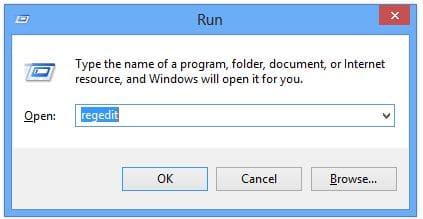
- You can then navigate to this location:
- “HKEY_LOCAL_MACHINESOFTWAREPoliciesMicrosoftWindowsDataCollection”
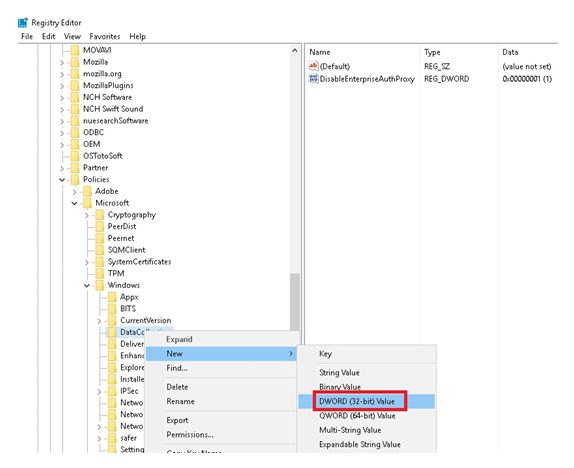
- You need to right-click on ‘data collection‘ folder and choose ‘New” – “DWORD (32-bit) Value’ and you need to rename it as ‘AllowTelemetry’.
- You need to set the data value of AllowTelemetry to 0. By default, the value is 0. If the default value is not 0, you can easily edit it by double-clicking on this option and set it to 0.
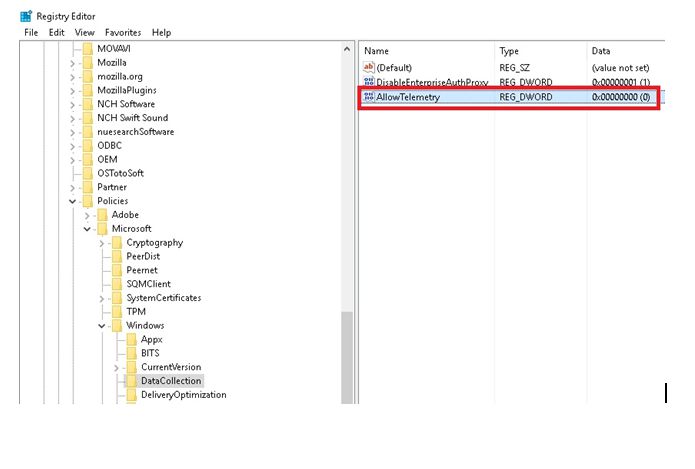
- After that, you can run it and change the value to 1 if you wish to use Microsoft Telemetry feature on your device.
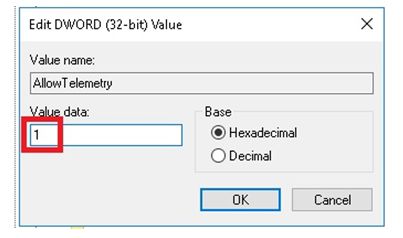
Method 2: Using Group Policy Editor
The second method to disable Microsoft compatibility Telemetry service is by using Group Policy Editor. Check out the simple steps that help the users to disable this feature on Windows 10 device with much ease:
- First of all, an open Run dialog box on your Windows device.
- Just type ‘gpedit.msc’ in the field and hit enter.
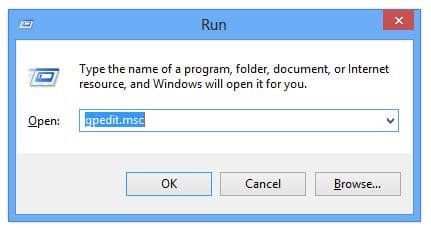
- It will open a new window that says Group Policy Editor.
- On this window, you need to navigate to the location as follows:
- “Computer Configuration – Administrative Templates – Windows Components – Data collection and Preview Builds”
- Just right-click on ‘Allow Telemetry’ option.
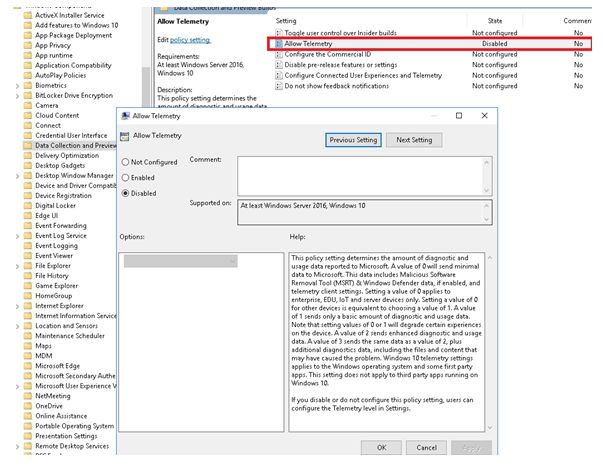
- You can now choose ‘Disabled’ option and hit the button that says Apply’ on this window. You can finally it OK button so as to completely disable Telemetry on your device.
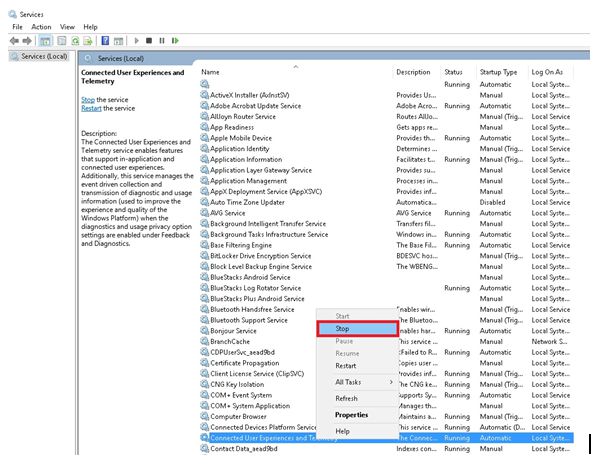
That’s all! This is the complete process to disable Microsoft Compatibility Telemetry on Windows 10 device also windows compatibility telemetry related issues.