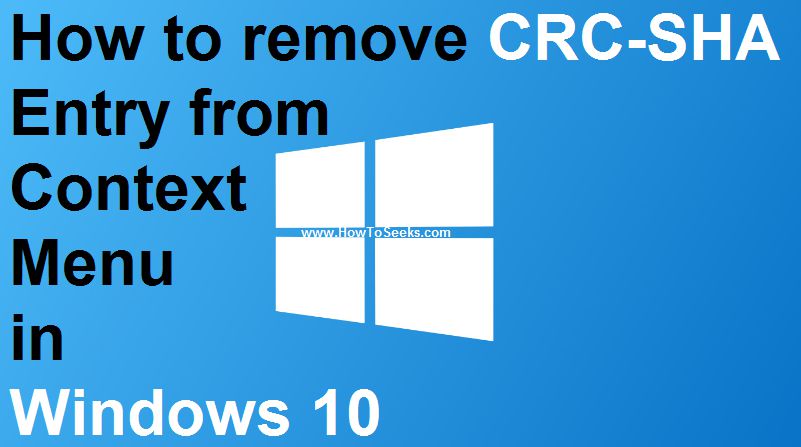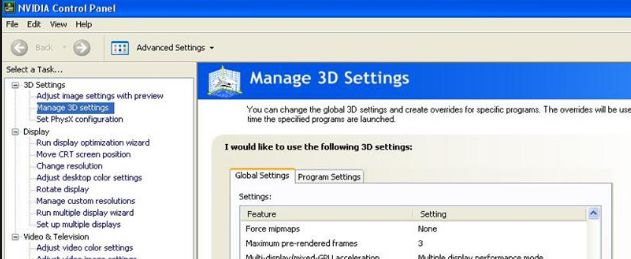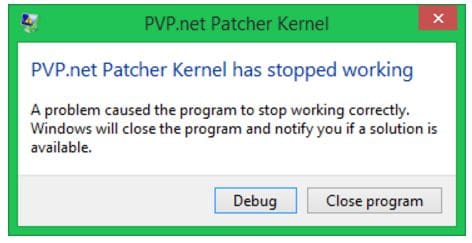The error 0x80004005 unspecified error windows 10 is said to be an unspecified error that occurs for various reasons. The situations in which this error usually occurs include when the user can’t access the drives, shared folders, virtual machines and when the installation of the windows update fails. This error message/code is also seen when the user starts the computer that is based on Microsoft Windows XP.
This error code can occur to a huge number of users always, but all of them are not able to fix the error in a proper way or they don’t even know the solutions to fix the issue. This is such an annoying error that arises in many cases and the user doesn’t know from where as well as how the error message occurs.
Contents
Various Scenarios for the Error 0x80004005 and Solutions
The error 0x80004005 does not truly tell what the actual problem is. In the books of the Microsoft also, this error is described as the “Unspecified Error”.
Here we have come up with the details of all the different causes for the error code 0x80004005 and the working solutions for various causes to solve that error. With the help of this post, now the users should be able to solve the problem.
-
Fix the Error When Occurs on Virtual Machine
In this case, the error that occurs on the Virtual box would be when there is something going wrong with the registry key. When trying to access the shared folders on the virtual machine also, you get this error. Here are the two best fixes for solving the error on Virtual machine.
Method-1: Delete Registry Key to Fix the Issue
- Press the combination of keys Windows + R to open the Run box / Click Start button followed by All Programs, Accessories and then tap on Run.
- Enter the command “regedit” in the Run dialogue box and click on “OK”.
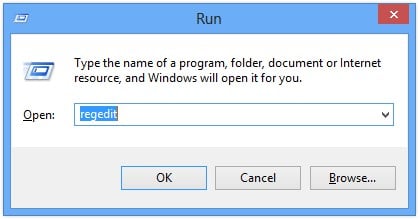
- Go to the below-given registry path and check for the registry key.
HKEY_LOCAL_MACHINESOFTWAREMicrosoftWindows NTCurrentVersionAppCompatFlagsLayers
- If you find the below-given registry key, you just have to delete it and try one more time.
“C:Program FilesOracleVirtualBoxVirtualBox.exe”=”DISABLEUSERCALLBACKEXCEPTION”
- Even after deleting the key, if the problem is not resolved to disable the antivirus program and try back. If not solved, go to the next method given here.
Method – 2: Change the Registry Values in the Registry Editor
You can try this method if you are getting the error when trying to access or open the shared folders.
- Open Run dialogue box as said in the first method and enter the “regedit” and press Enter.
- Go to the path,
HKLMSOFTWAREMicrosoftWindowsCurrentVersionPoliciesSystem
- If your PC is running on the 32-bit system, make a new DWORD value known as “LocalAccountTokenFilterPolicy”. If your computer runs on a 64-bit windows system, create a QWORD (64-bit) known as “LocalAccountTokenFilterPolicy”.
- In any of the above cases, the user has to set the numeric value to “1” and click on “OK”.
- Once the above process is over, restart your PC and now check that if you are able to access the shared folders and drives. If the problem still persists, go to the next method.
Method-3: Delete Network Adapters
- Open the Run and enter “hdwwiz.cpl” then hit “OK”. This will open up the Device Manager.
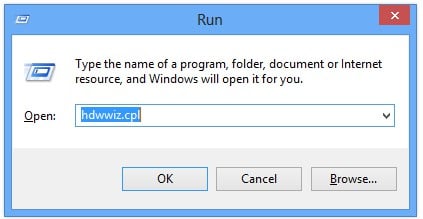
- Choose the “Network Adapters” and tap on “View” from the menu.

- Select “View Hidden Device” from the menu.
- Now, you need to expand the “Network Adapters” and if there are “Microsoft 6to4 Adapters, you’d need to delete all those adapters by right-clicking on each of the network adapters and choosing “Remove Device” for each of the adapter.
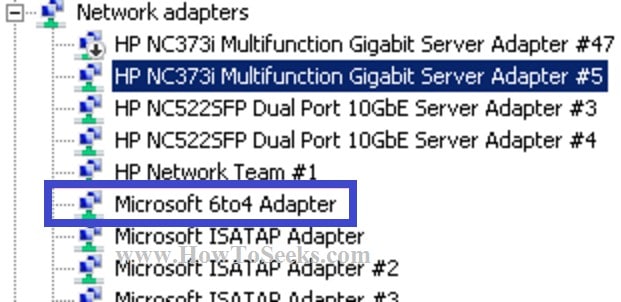
- Finally, once the deletion completes, you need to reboot your computer and then try accessing the shared folders again.
-
Fix the Issue through Command Prompt Commands
- Go to the Start Menu and search and open the “Cmd (Command Prompt)” from there.
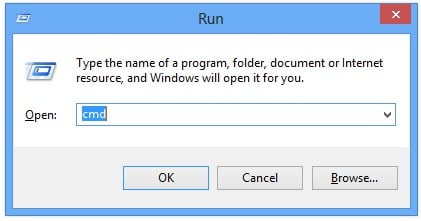
- The command prompt pop-up will appear on the screen.
- Enter the command “Regsvr32 jscript.dll” and click Enter button from the keyboard.
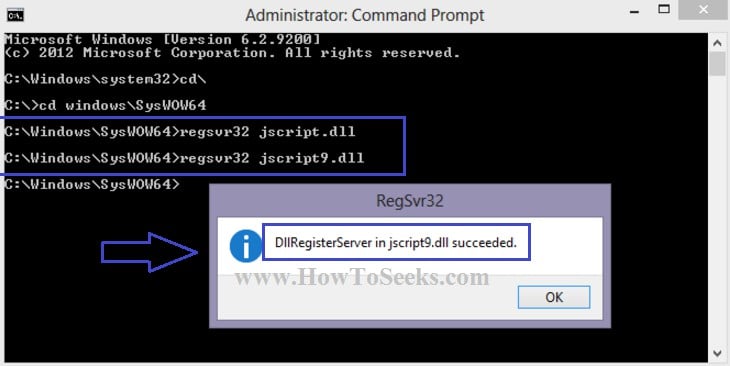
- Now, enter another command “Regsvr32 vbscript.dll” and hit Enter.
- A succeeded message will appear and that’s it.
Running those commands from the command prompt would quickly solve the issue. The commands are same both for 32-bit and 64-bit processors.
-
Fix Error 0x80004005 that Occurs of Corrupt Registry / Corrupt .dll file
The error 0x80004005 can raise when a certain type of OS file is damaged or missing which is as a result of not good maintenance of the system. There can be other reasons such as corrupted / missing registry or .dll files. There can be other causes and this is a big issue. One of the best methods used for solving this issue is clearing the “temp” folders which can be done in the any of the following ways.
Method-1:
- Open Start Menu followed by All Programs and search for the System Tools from the Accessories.
- Tap on the “Disk Cleanup” from system tools and you will see a wizard which shows up those files that you can delete and also the space that can be freed for that file.
- You just have to check the item “Temporary Internet Files” and tap on the button “Clean up system files”.
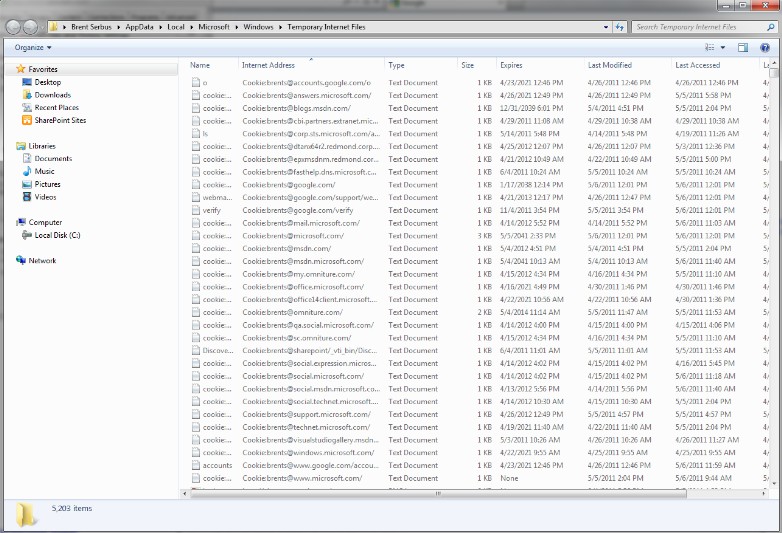
- This will clean the temporary internet files which can solve the error. You can also try the alternative method given below.
Method – 2:
Manually the users can delete the temp files with the below-given process.
- Tap on the “Start” button.
- In the search box, type and click enter.
- Now all the list of folders and files in the temp folder will be shown.
- Press Ctrl + A to select all those files and click Delete button from your keyboard to delete all those files.
- Also, empty the recycle bin by right-clicking on it and selecting “Empty Recycle Bin”.
- Now all the temporary files will be deleted from your PC. Before emptying the recycle, ensure that there are no important files in the recycle bin.
-
Fix the Error with Windows XP Based PC
When the error 0x80004005 occurs when you start a Windows XP Based computer or when you are trying to install the XP on your system, then you can try this method. This error can arise because of ant third-party software pr anti-virus that blocks the XP installation on your PC or else the WPA (Windows Product Activation) file is damaged or else missing. To solve the issue, the users can use the recovery console. This can be done following the below-given instructions.
- Instead of the XP, make your PC to boot from either the DVD or CD. In order to do this, the users can read the instructions manual that comes your computer or else you can also contact the manufacturer.
- By keeping the Windows XP CD on your PC, you can restart it. Now, before the PC boots to your PC, you can see a prompt message “Press any key to boot from CD”. You need to press it to allow your computer to boot from the CD.
- The users will get an instruction again on the screen before the booting is over and it is, “To repair a Windows XP installation by using Recovery Console, press R.” along with other two instructions. You need to click R for entering into the Recovery Console.
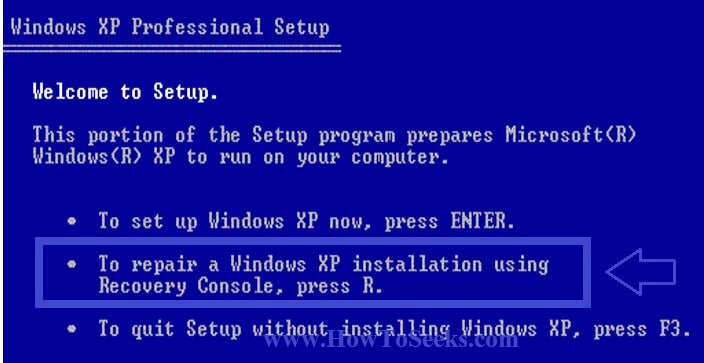
- During this process, if you get the option “1. C:WINDOWS”, click on 1 and with this, you will be able to access the installation of the primary drive.
- In the meantime, if the administrator password is asked, you have to enter it if you have set one password other you can continue by pressing the Enter key.
- Next, you need to type cd “C:WINDOWSSystem32” and hit Enter.
- To rename the following given files use the REN command and you can do this by typing the command as given here,
REN File_Name.extension File_Name.old. Wpa.dbl Pidgen.dll Actshell.html Licdll.dll Regwizc.dll Licwmi.dll Wpabaln.exe
- Enter the CD drive letter along with the colon, for example, G: and click on Enter.
- Also, type cd i386 and click Enter button.
- Type the below-given commands one after the other by clicking enter after each command.
- expand licwmi.dl_system32
- expand regwizc.dl_system32
- expand licdll.dl_ system32
- expand wpabaln.ex_system32
- expand wpa.db_system32
- expand shell.ht_system32
- copy pidgen.dll system32
- After completing the above-given steps, you can finally type the Exit command and hit Enter in order to get out of the Recovery console or to close it.
- Restart your computer to see the changes that occurred after doing the above process.
Conclusion :
These are the four different reasons for the errors to occur and their solutions. If you are having any of this issues that causes the error code 0x80004005, you can follow the perfect solutions given here and get the issue solved in just a few seconds.
For more fixes and for solutions to various windows problems, you can stay tuned to this website also check watch cartoons online apk for more about fun.